MacroSystem Caladan User Manual
Page 21
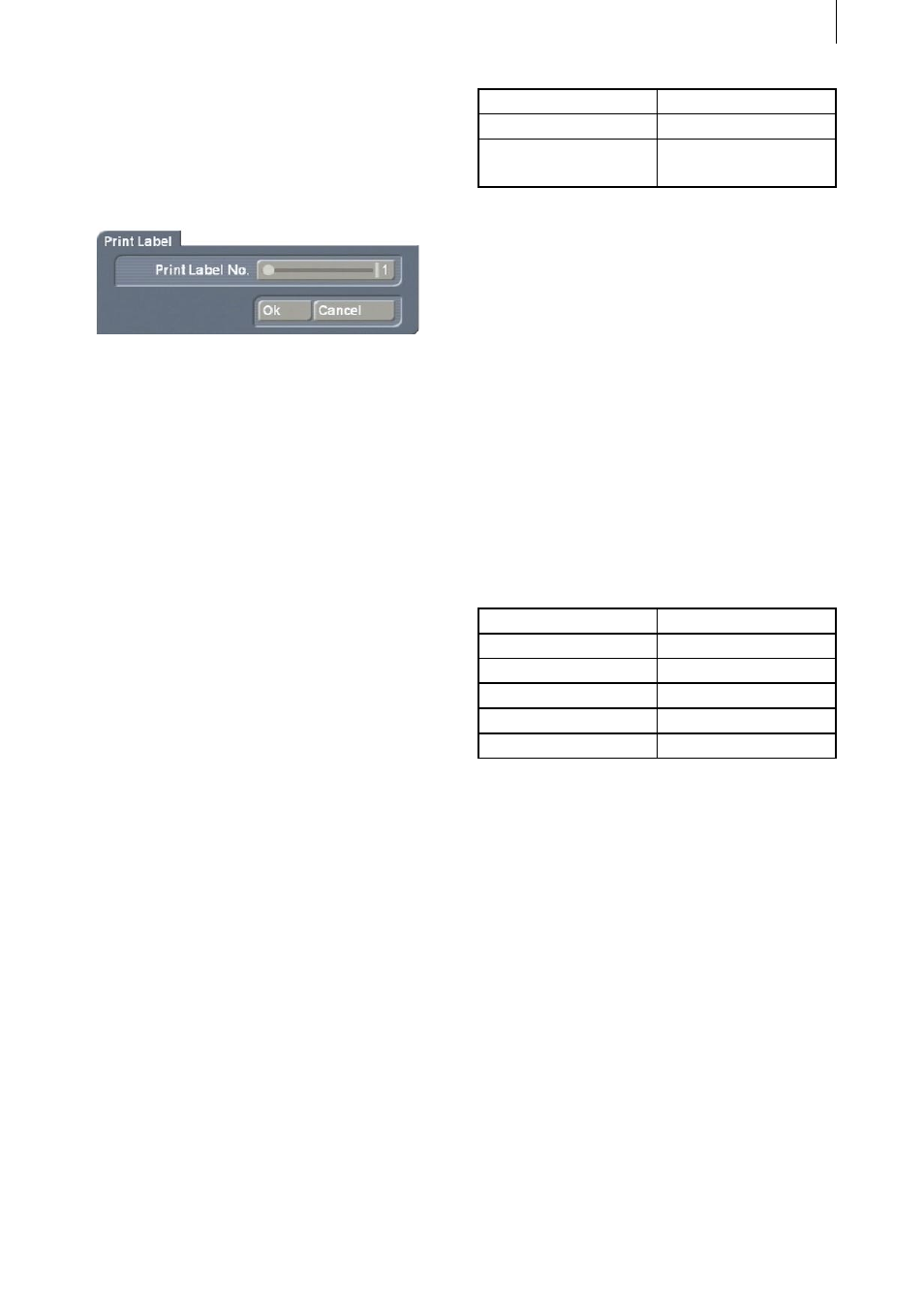
20
21
label paper into the printer, switch on the printer
and click on the “Print” button.
You will first see a control, which you can use
to set the number of the label that you want to
print, i.e. you begin with label no. 1.
After the label has printed, place the sheet of
paper back into the printer and print again. This
time, select number 2, since you have already
printed the first label. You have the option of
printing a total of 6 labels on one sheet.
6. Notes regarding keyboard
support
You can of course use an external keyboard in
Caladan as you are already familiar with from
the Casablanca.
To use all of the functions, all you need do is
install the Power Key Option.
This allows you to enter text in the text menu
without having to use the on-screen keyboard
and it also means you can use key combinations
to jump to various menus and activate functions.
The “Snap to grid” and “Snap to boxes and
auxiliary lines” functions can be activated and
deactivated at any time using the keyboard from
within any of the menus, even while you are
carrying out editing work in the program, e.g.
moving a box.
This simplifies your work if, for instance, you are
in the “Boxes” menu and you want to draw a
new box and position it precisely.
The following table contains the key
combinations that allow you to control both
functions from within the other menus. If you
are already in the “Settings” window, you can
omit the “Ctrl” command.
Function
Key combination
Snap to grid
Ctrl g
Snap to boxes and
auxiliary lines
Ctrl b
After you have activated the functions using the
keyboard, you will notice that the associated
tick marks have been activated if you open the
“Settings” window.
If you want to deactivate the functions again,
simply enter the appropriate key combination
again. To ensure that you have indeed
configured the settings as you want them, you
can check the “Settings” menu to see whether
the tick marks have been activated.
To jump from a menu within the “Arrangement”
section to another menu it this category, press
the navigation button in combination with the
corresponding menu code.
Menu
Key combination
Boxes
x
Contents
c
Border
b
Shadow
s
Group
g
An exception to this is the text input menu in the
Caladan program: You can use the keyboard to
enter this menu only if you are in the “Content”
menu, however, you can open any of the other
menus in the “Arrangement” section from
within the text input menu.
You can also display the corresponding codes
while you are in the main Caladan menu by
pressing and holding down the “F2” button.
