MacroSystem Caladan User Manual
Page 20
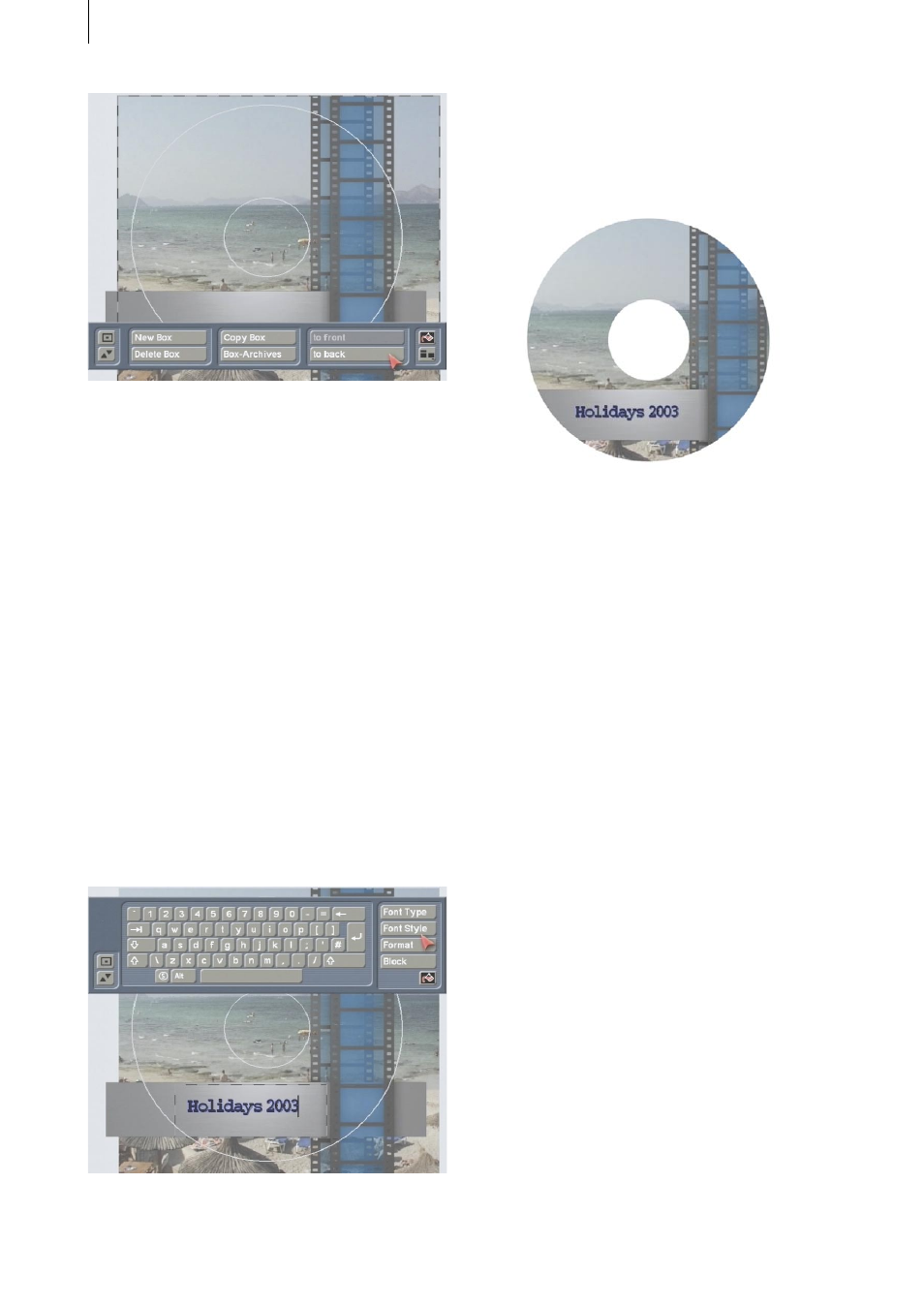
20
21
Since the “SplitX Image” (or the BDFA logo) is
a partially transparent mask, you will see both
pictures superimposed on one another.
Note: Please note that the area of the image that
is positioned within the inner circle will not be
printed but will be punched out!
Next, create a new box. This box should be
positioned over the grey bar of the “SplitX”
image. Then click on the Paint Can symbol to
open and select the “transparent” option for the
“Content” menu item. Afterwards, click on the
“Text” button in order to start entering text.
Reposition the on-screen keyboard so that it
is at the top edge of the screen so you can see
the toolbox. Now enter a title for your DVD, e.g.
“Vacation 2003”. You can define and design a
suitable text appearance using the “Font Type”,
“Font Style” and “Format” buttons.
After you have entered the text and closed the
menu again, switch on the printer and insert
DVD label paper, and then click on “Print” in the
main menu.
To position the label precisely on the DVD, we
recommend you use a centering tool.
5.4 Designing several Mini-DV covers
In this example exercise, you will be designing
a Mini-DV cover, which you will then print out
several times, since you have no doubt created
several copies of your footage. The instructions
provided here are not as detailed as in the
previous examples, since we assume you have
by now gotten used to working with Caladan.
Start Caladan and select “Mini-DV Cover” as
the “Label Type”. Afterwards, make sure that
the “Snap to boxes and auxiliary lines” option
is activated under “Settings”. If you have the
Power Key Option, you can instead simply
use the key combination “Ctrl b” in order to
activate this function. Please make sure that
this function was not already active beforehand
or else you will deactivate it by pressing this
key combination! Now click on the “Boxes”
button and draw three boxes in order to design
the three parts of the cover. Next, open the
“Content” menu and insert photographs or
images from your video footage and then add a
title to the label.
Once you have finished designing the whole
Mini-DV cover, close the toolbar, place suitable
