MacroSystem Bogart SE Ver.4 - 4.1g Release Notes User Manual
Page 3
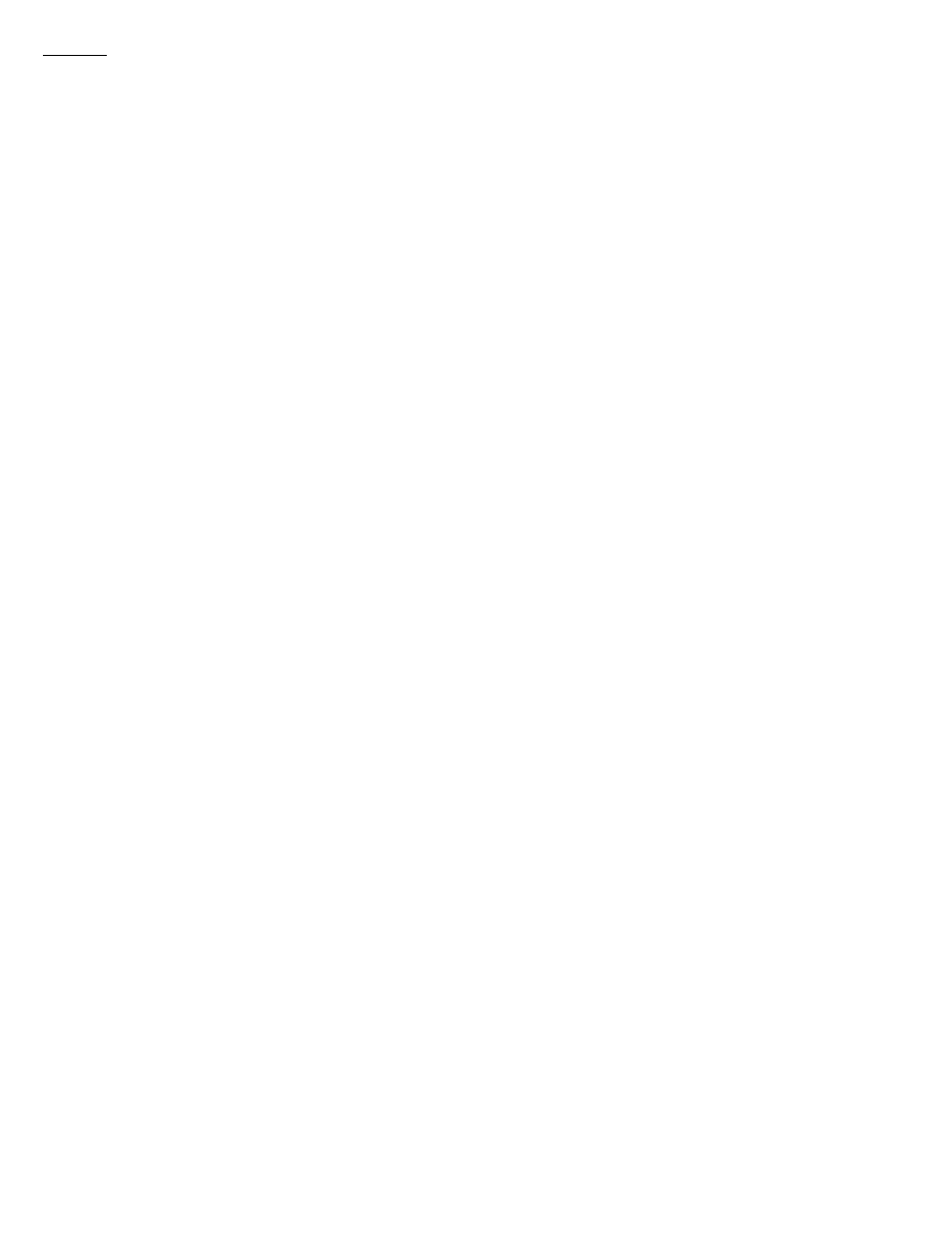
NOTES
-Like this Bogart 4.1g version, future operating system versions of Bogart SE will be larger than 1
GB in size and need to be on DVD-R discs. Some observations you might make with the
changes: You'll notice a little extra time needed during the install process. It may take an extra
minute to reach the installation menus. Also, on some burner models the eject tray may very
briefly pop out and go back in during the install process. Ignore this and let it continue the
install process. Additionally, Bogart SE Models that have a front LED panel might show a little
white circle with a line through it when you are doing the installation. At this time, this display
response is normal and isn't any harm to the system.
-For those that experienced DV drop frames during firewire loads with Bogart 3.2c, there is a
new option to try and help with that. On the main menu go to "System" and click on
"Record/Playback". There will be a checkmark button next to "Display during DV/HDV
recording." Leave this set to a dash and not a checkmark. What this does is hide the preview
during the DV recording. The makes it easier on the system to not have to display the preview
data while recording and helps eliminate the isolated drop frames. When you record in DV with
this setting, the counter will now roll, but the monitor will show a gray screen. If you need to see
what is being recorded, please reference the viewfinder or monitor attached to the DV camera or
DV deck.
-Be aware of a couple of Add On program versions to use with Bogart 4 versions. Be sure to run
Titler Studio 1.2 from the Add On software CD with the system if you have purchased the Title
Studio program. Using an older Title Studio version will result in both Title Studio and Deluxe
Titler 3D staying in "demo" modes. Also, please use the latest Arabesk 4 version, Arabesk 4.13
from the new Add On software CD. Additionally, Columbus 3 version 1.3 (on latest Maps CD) is
needed to properly work with the Bogart 3.4e (S3000/S6000 owners) or higher version.
Otherwise, if an older Columbus 3 version is used with an older Bogart 3 version, the system will
crash. Finally, when using Columbus 3 v1.3, be sure to be using the latest 1.0a versions of the
Columbus Add On packs: Col3- Sights: North America, Europe, Asia, and the Col3
Airplanes/Airlines (also on latest Maps CD).
-Activating Bogart 4 auto activates the other Bogart 1, 2, & 3 versions. After doing an update to
Bogart 4, you will see versions Bogart 1.x, 2.x, and 3.x in the Install Product menu. Once you
activate Bogart 4.1g, the other versions will go away and be incorporated.
-Be aware that after a new install, all Bogart versions have the Auto Shutdown default set to 30
minutes. This means if you leave the machine idle while on the main menu for over 30 minutes,
it will shut down. This is common to all Bogart versions after a new full install. To change this
setting, go to "Settings" and the "Date, Time, Timer" menu.
-When outputting from the storyboard via firewire for an HDV project, be aware of your Project
Settings format. If you are using a "Progressive" format project, some cameras are not capable of
capturing this type of signal on an HDV input. (i.e. a model like the Sony HVR Z1 is not able to
record a progressive input.)
-It is important to match the "Format" button in the "Project Settings" menu with the format you
are using on the camera. This is especially important with the various types of HD formats that
could be in interlace/progressive. If you use a different format setting, then there is additional
scaling for your video data that will be needed and this will slow down your import process.
-When using long AVCHD import material, it could auto split incorrectly and have a starting
frame of the last frame of the prior split scene. If this occurs, use the option in the "Settings"
menu called "Record, Playback". There will be sliders to adjust the AVCHD In and Out. You can
adjust the In or Out by a different frame lengths. You may try just a couple of frames. In some
cases adjusting up to 20 frames might be needed. Then re-import the clip and auto split it
again.
