MacroSystem Bogart SE Ver.4 - 4.5c Release Notes User Manual
Page 4
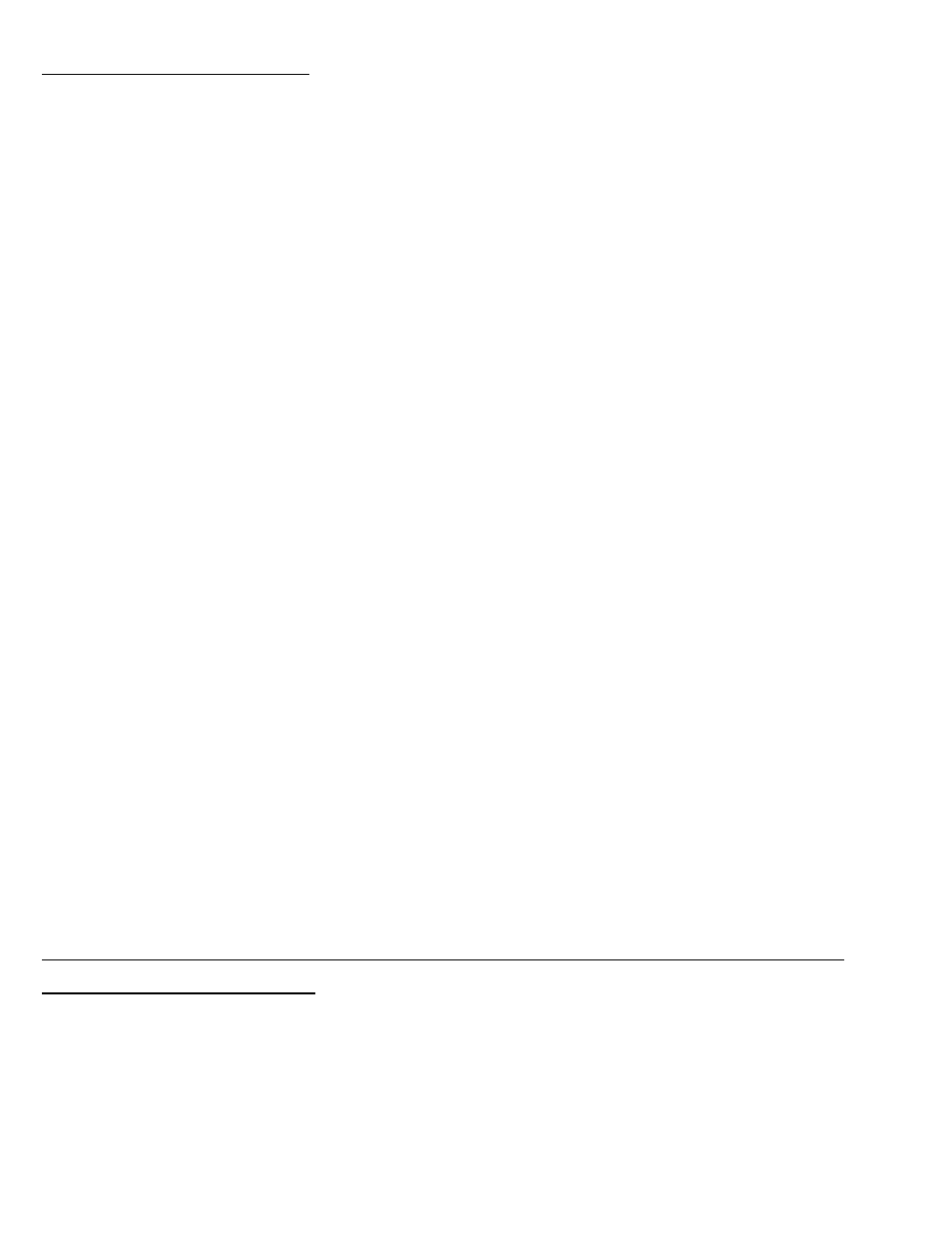
INSTALLATION INSTRUCTIONS
1. When the system is booted on, simply eject the DVD tray and put in the Bogart Operating
System CD.
2. Shut the machine down normally with the Off button or a Force Shut Down (if needed).
3. Wait a few seconds, and then reboot the machine. The system will start up and after a
minute or so start accessing the burner and reading the disc. A prompt will then come on the
screen to indicate the system is being analyzed. Wait until the next install screen comes up.
4. The next screen will give you the options to do what is called the update or the installation.
The update is just going to reset or add corrections to the software section and leaves the
video and audio elements current. The update process will be fairly short maybe around a
couple of minutes or so. If you choose the Installation button, a second message will appear to
warn you that all files will be cleared. (If you plan to do a new full installation, be sure you have
backed your projects up to tape or to an external drive. This will clear off all data on the drive.
We recommend doing a full install of software from time to time if you are able.) Go ahead and
accept this choice and the system will re-install. An install process will take about 10 minutes.
5. When process is done, the tray will pop out and you can remove the CD. Click on the return
key on the keyboard to close the tray door. The system will shut down.
6. Now you can reboot and get to the main menu. If you did the full install, then you will need
to enter the code for Bogart SE in the Install Product menu before you can continue on and re-
activate other codes or start reloading footage.
* After a new installation, the Media Manager side will display a list of some new
products in the Install Product menu. The Premium Package would be the only add on
program you need to activate. Many of the other programs in Media Manager are simply
not available yet or for only the European "Enterprise" DVR systems.
If you choose do an update, be aware that the main Settings menu will not immediately
reflect this change after the update process. It will still list the prior Bogart version. To
complete the Bogart 4 update process, go to the main Settings menu and select "Install
Product". Then simply "Activate" the Bogart 4.5 version that is in the list with your
Bogart 4 license code. The system will reboot and you now have Bogart 4.5c listed in the
main Settings menu.
**With Bogart 4.5c, you MUST also update Arabesk to at
least version 4.24a
