Default .cfg, Creating a configuration file, Restoring a configuration – Delta Electronics SS1-UM-1.05 User Manual
Page 37: Data files, Changing the data file
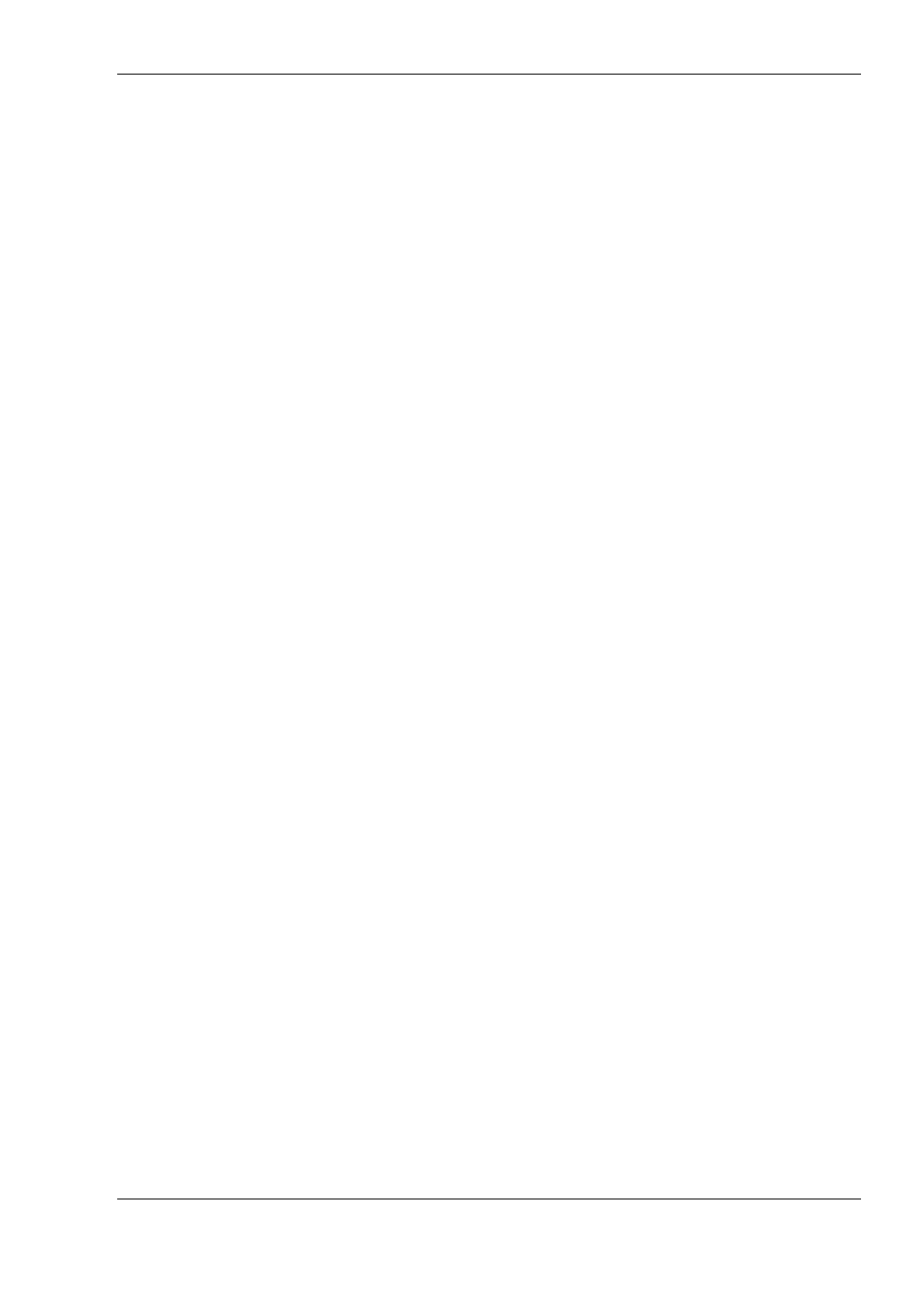
SunScan User Manual v 1.05
More Psion and file handling notes
••••
37
Default .cfg
Every time you exit the SunData program, the program state is stored in the file -
Default.cfg
. This configuration is restored when the SunData program is next run,
which means that you start again exactly where you finished last time.
Configuration files can help you if you want to alternate between different sites with
different settings. Set up the appropriate titles, settings and data file information for
each site you have, and save them to separate configuration files. Use a separate data
file for each site.
When you visit a site,
Restore
its configuration file before you start taking readings
there, and
Save
it again when you finish. Do this each time you visit a site. This will
give you a separate data file for each site, and the readings will follow on
sequentially within each file, as if you had been at that site without interruption.
Creating a configuration file
You create a configuration file by saving it with a specific file name.
♦
Run SunData in the Workabout, and set up as many of the above details as you
can establish beforehand (press
Menu, Settings
, etc; and
Menu, File, Data
storage,
etc).
♦
Press
Menu, File, Save Config'n, Enter
. You will be prompted for a name and
Disk location.
♦
Press
←
←
←
←
→
→
→
→
or
Tab
to survey the subdirectory in which your file will be saved.
Specify a different name from any of these to create a new file, or select one of
the existing files (which will then be overwritten).
Restoring a configuration
♦
In the SunData program on the Workabout, proceed to
Menu, File,
RestoreConfig'n.
Press
←
←
←
←
→
→
→
→
or
Tab
to survey the list, and then select the
.cfg
file that you want to restore.
Data files
A data file is automatically opened whenever you enter SunData. The initial default
file name is
A:\DATA.PRN
. When you take readings, they are appended to this file,
that is to say the new readings are added to the end of it, and do not overwrite it.
The value of this feature will become apparent when you want to alternate between
plots with different measurement displays. Your data files will be easier to read and
process if they contain only measurements of one type. However, there is absolutely
no restriction on what types of readings a data file can accept.
When you switch off, the file is automatically saved. You cannot forget to save, and
thereby lose readings. When you switch on again, the same file is open ready to
receive more data. There is no "data file close" command.
Changing the data file
If you want to store data in a different file (or change the file type from
.PRN
to
.CSV
) at any time, you must specify a different filename and type (and location) for
it.
♦
Select
Menu, File, Data storage
,
Ente
r for the appropriate dialog box. You can
either create a new filename, or select an existing file to append the data to it.
Don't forget that a Configuration contains the filename of the data file it uses. When
changing from plot to plot, you may prefer simply to restore a different
configuration.
