Averages, Reviewing your data file – Delta Electronics SS1-UM-1.05 User Manual
Page 24
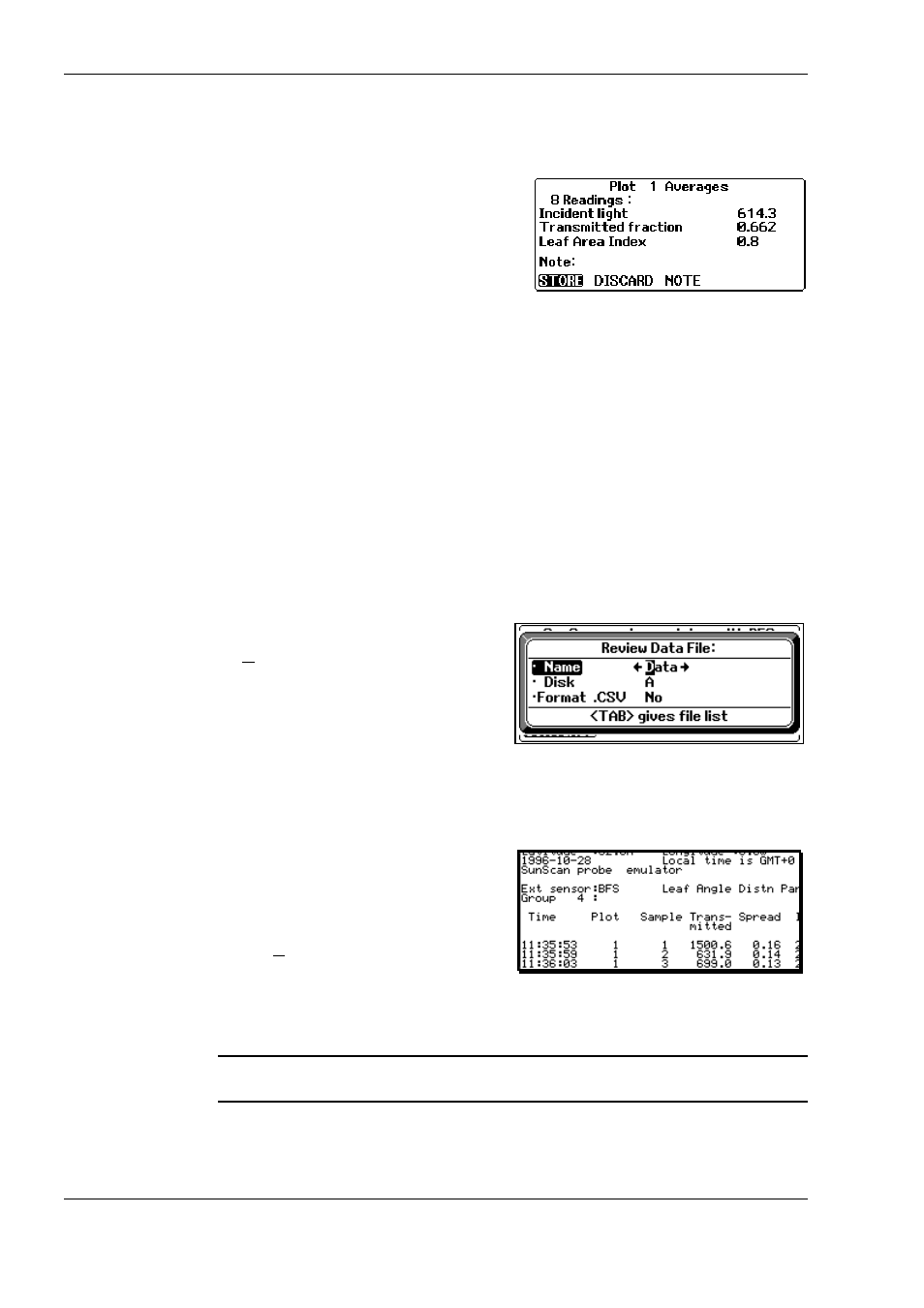
24
••••
SunScan Tutorial
Document code: SS1-UM-1.05
Averages
SunData can calculate and store the average of all the samples in a plot, as well as
retaining each actual reading.
♦
In the Reading screen, use the
←
←
←
←
→
→
→
→
arrow keys to highlight the
AVERAGE
option and press
Enter
.
You can then store, discard or add a note to
this average. After taking an average,
SunData will automatically increment the plot number.
In the
LAI
mode SunData calculates the following averages of the samples in the
plot:
•
The average of all the Total incident light readings.
•
The average of all the transmitted fractions (transmitted light/incident light ) for
each sample.
•
The average of all the calculated LAIs for each sample.
In the
PAR
or
All
modes, the averages calculated are:
•
The average of all the BFS Total readings (if the BFS is present).
•
The average of all the SunScan probe readings.
Reviewing your data file
As soon as you have taken a few readings, you may want to look back over the
results before you transfer your data file to a PC. To review your file:
♦
Press
Menu, File, Review, Enter
(or
∪
∪
∪
∪
+V
) to call up the dialog box as
shown.
You will be prompted with the current
data file name.
♦
Press
Enter
to accept it.
The data file should now be visible. If it is cluttered with "" and ,, it is a .CSV file,
and you may format it for clarity. See below.
Owing to the small size of the Workabout screen you must scroll up and down or
sideways to view the whole extent of the file.
♦
Use the arrow keys for scrolling in
continuous motion.
♦
Use
Shift+
the arrow keys to step a
screen at a time.
♦
Use
∪
∪
∪
∪
+
arrow keys to move to the
ends of a file.
♦
Press
Menu
for the list of hot keys, and other options.
These hot keys will take you to the top or bottom of the file, or allow you to zoom in
to three levels of magnification.
Note: you can in fact review the contents of any data file stored in the Workabout.
Just use the dialog box to choose a different file name.
If you have selected a comma separated (
.CSV
) data file instead of the default print
(
.PRN
) file, either
