What to do if you get lost, Starting sundata in the workabout – Delta Electronics SS1-UM-1.05 User Manual
Page 15
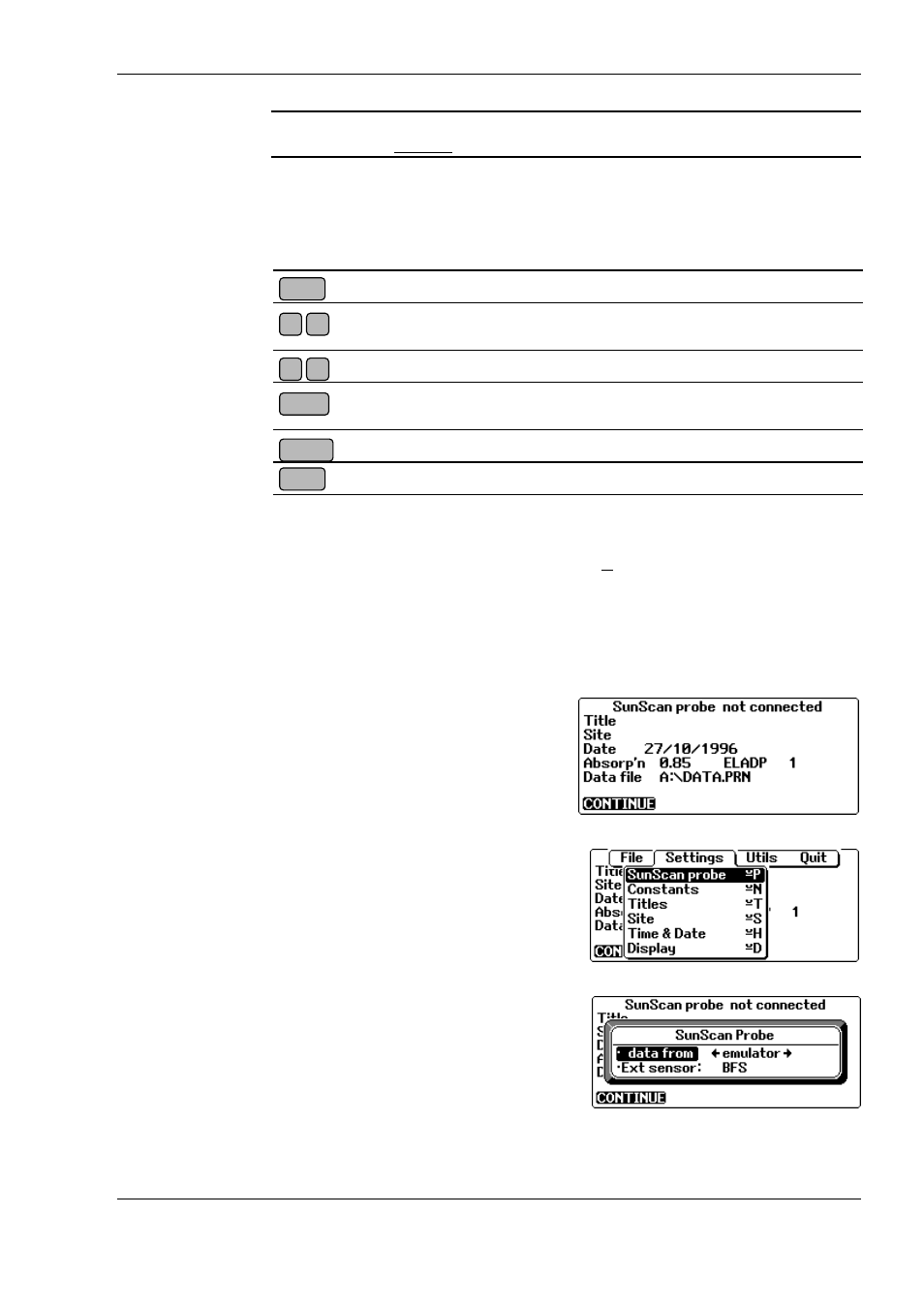
SunScan User Manual v 1.05
SunScan Tutorial
••••
15
Warning! If you were already in the Psion System Screen, you’ll see a message
Exit
System
Screen? Press
N
, so that you stay in the System Screen.
From this point you can launch
SunData
, the SunScan application, but first it is a
good idea to familiarise yourself with the Workabout’s keyboard. The main uses of
the keys are explained in the Workabout user Guide on pages 10 and 11.
The following keys are particularly important for the Workabout:
Pops up a menu of options relevant to your current activity
Move the cursor up and down menu options, or adjust the value of a set-
up parameter
Cycle through the available settings for a menu option
Carry out highlighted activity, choose menu option or accept highlighted
setting
Exit from current activity or menu, abandoning any changes
Gives you and expanded range of choices, especially in file operations
What to do if you get lost
The important thing to remember is that you can get out of any menu by pressing
On/Esc
, and out of any application by pressing
∪
∪
∪
∪
+X
. This should get you back to the
Psion System Screen, as shown above. If things get really stuck, you may have to
reset the Workabout, as explained in its manual on page 20.
Starting SunData in the Workabout
♦
In the System Screen, use the arrow keys to highlight the
SunData
application,
and then press
Enter
.
SunData will load and then flash up
communicating
as it tries to connect to
the probe. Since you haven’t yet
connected the probe, it will let you know
that
Communications failed
, and display
this screen (the title screen):
Now, you need to tell SunData to work in Emulator mode.
♦
Press
Menu
and then use the
←
←
←
←
→
→
→
→
arrow keys to select the
Settings
menu,
which will look like this:
♦
Use the
↑↑↑↑↓↓↓↓
arrow keys to highlight
SunScan Probe
, and press
Enter
to pop
up a dialog box with options on which sensors you have attached.
♦
Use the
←
←
←
←
→
→
→
→
arrow keys to change the
D
ata from:
setting to
emulator
like
this:
♦
Set the
Ext sensor
to
BFS
so that a
Beam Fraction Sensor will also be
emulated.
♦
Press
Enter
to accept this setting and return to the title screen.
Enter
On/Esc
Menu
Tab
↑↑↑↑
↓↓↓↓
→
→
→
→
←
←
←
←
