Using the contextual menu – Samsung SM-G930F User Manual
Page 171
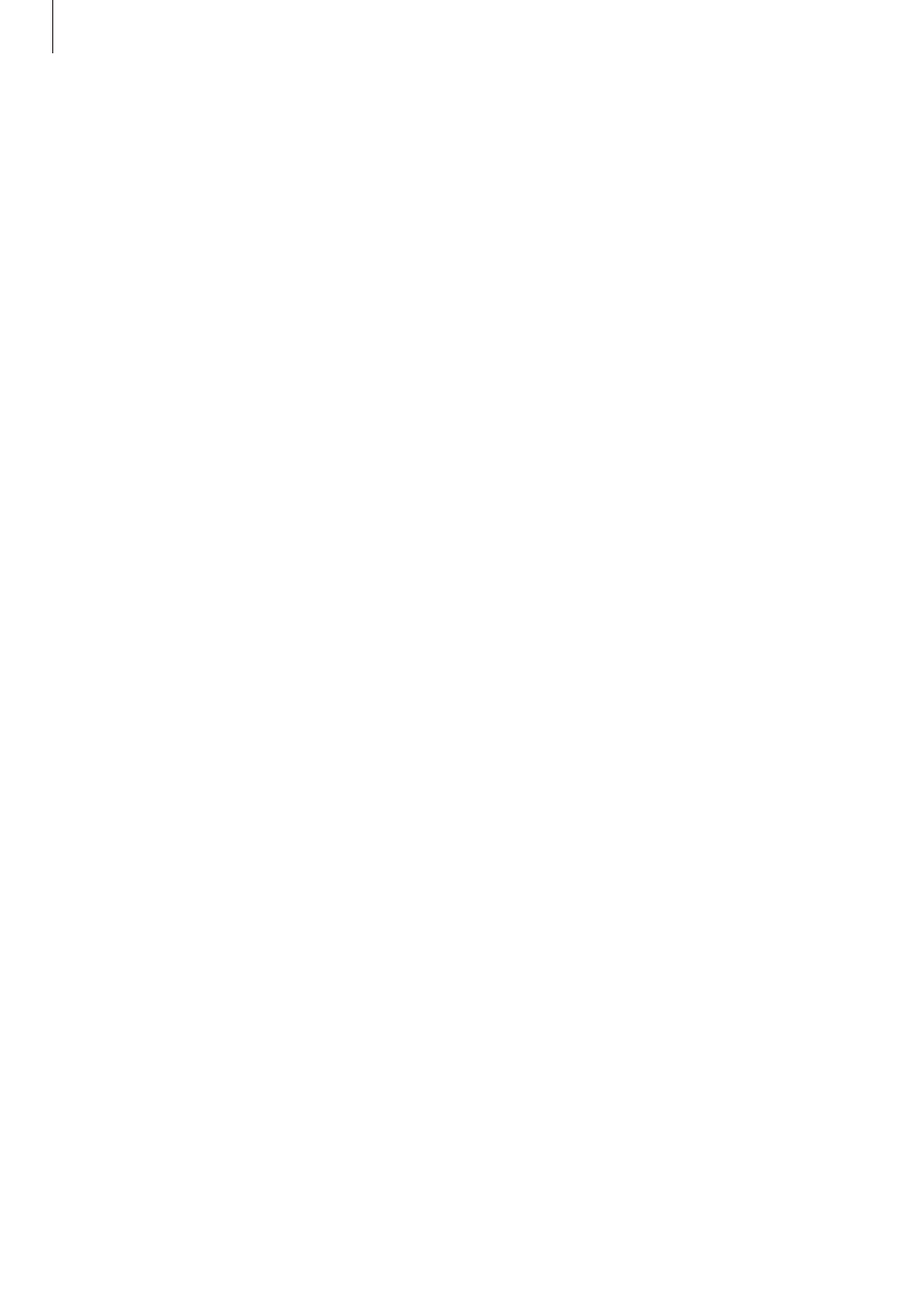
Appendix
171
Two finger gestures
• Tapping twice: Start, pause, or resume playback.
• Tapping three times: Check the current time, remaining battery power, and more. To
change items that are read aloud, open the Apps screen, tap Settings
→ Accessibility →
Vision
→ Voice Assistant → SETTINGS → Status bar information.
• Tapping four times: Activate or deactivate voice feedback.
• Swiping to the left: Move to the next page.
• Swiping to the right: Return to the previous page.
• Swiping upwards: Scroll down the list.
• Swiping downwards: Scroll up the list.
• Swiping in any direction on the locked screen: Unlock the screen.
• Swiping downwards from the top of the screen: Open the notification panel.
Three finger gestures
• Tapping: Start reading items aloud from the top.
• Tapping twice: Start reading from the next item.
• Tapping three times: Read the last selected text and copy it to the clipboard.
• Swiping to the left or right: Open the contextual menu and scroll through the options.
• Swiping upwards or downwards: Change the text reading and selecting granularity.
Using the contextual menu
While you are using Voice Assistant, swipe to the left or right with three fingers. The
contextual menu will appear and the device will read the options aloud. Swipe to the left or
right with three fingers to scroll through the options. When you hear the option you want,
swipe upwards or downwards to use the option or adjust the settings for the option. For
example, when you hear Device volume, you can adjust the volume by swiping upwards or
downwards.
