Location, More connection settings, Printing – Samsung SM-G930F User Manual
Page 143
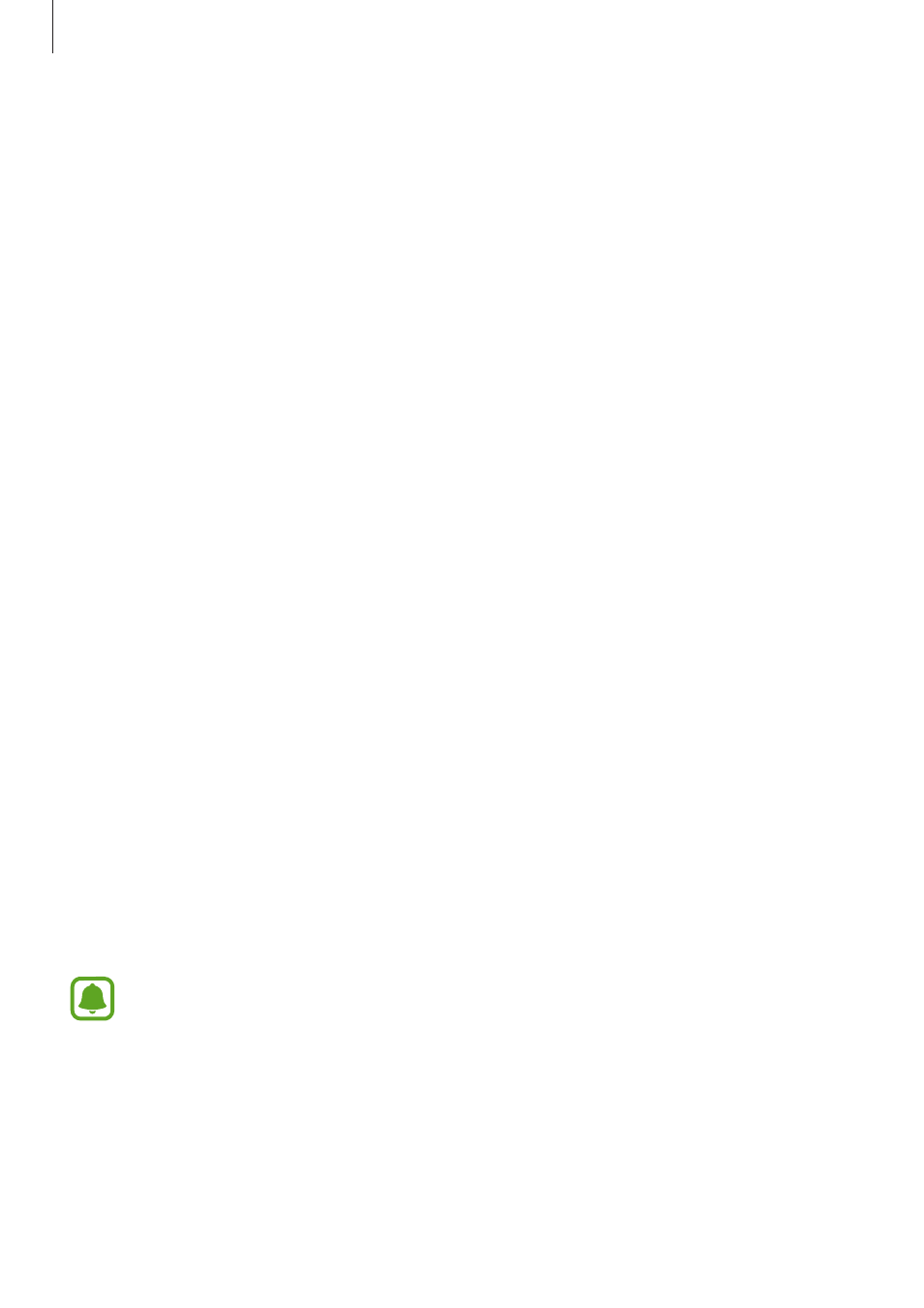
Settings
143
Location
Change settings for location information permissions.
On the Settings screen, tap
Connections
→ Location.
• Locating method: Select a method to use for locating your device.
• Improve accuracy: Set the device to use the Wi-Fi or Bluetooth feature to increase the
accuracy of your location information, even when the features are deactivated.
• RECENT LOCATION REQUESTS: View which apps request your current location
information.
• LOCATION SERVICES: View the location services your device is using.
More connection settings
Customise settings to control other features.
On the Settings screen, tap
Connections
→ More connection settings.
• Nearby device scanning: Set the device to scan for nearby devices to connect to.
• Printing: Configure settings for printer plug-ins installed on the device. You can search
for available printers or add one manually to print files. Refer to
for more
information.
• MirrorLink: Use the MirrorLink feature to control your device’s MirrorLink apps on the
vehicle’s head unit monitor. Refer to
for more information.
• Download booster: Set the device to download files larger than 30 MB, faster via Wi-Fi
and mobile networks simultaneously. Refer to
for more information.
• VPN: Set up and connect to virtual private networks (VPNs).
Printing
Configure settings for printer plug-ins installed on the device. You can connect the device to a
printer via Wi-Fi or Wi-Fi Direct, and print images or documents.
Some printers may not be compatible with the device.
