Accounts, Backup – Samsung SM-G930F User Manual
Page 165
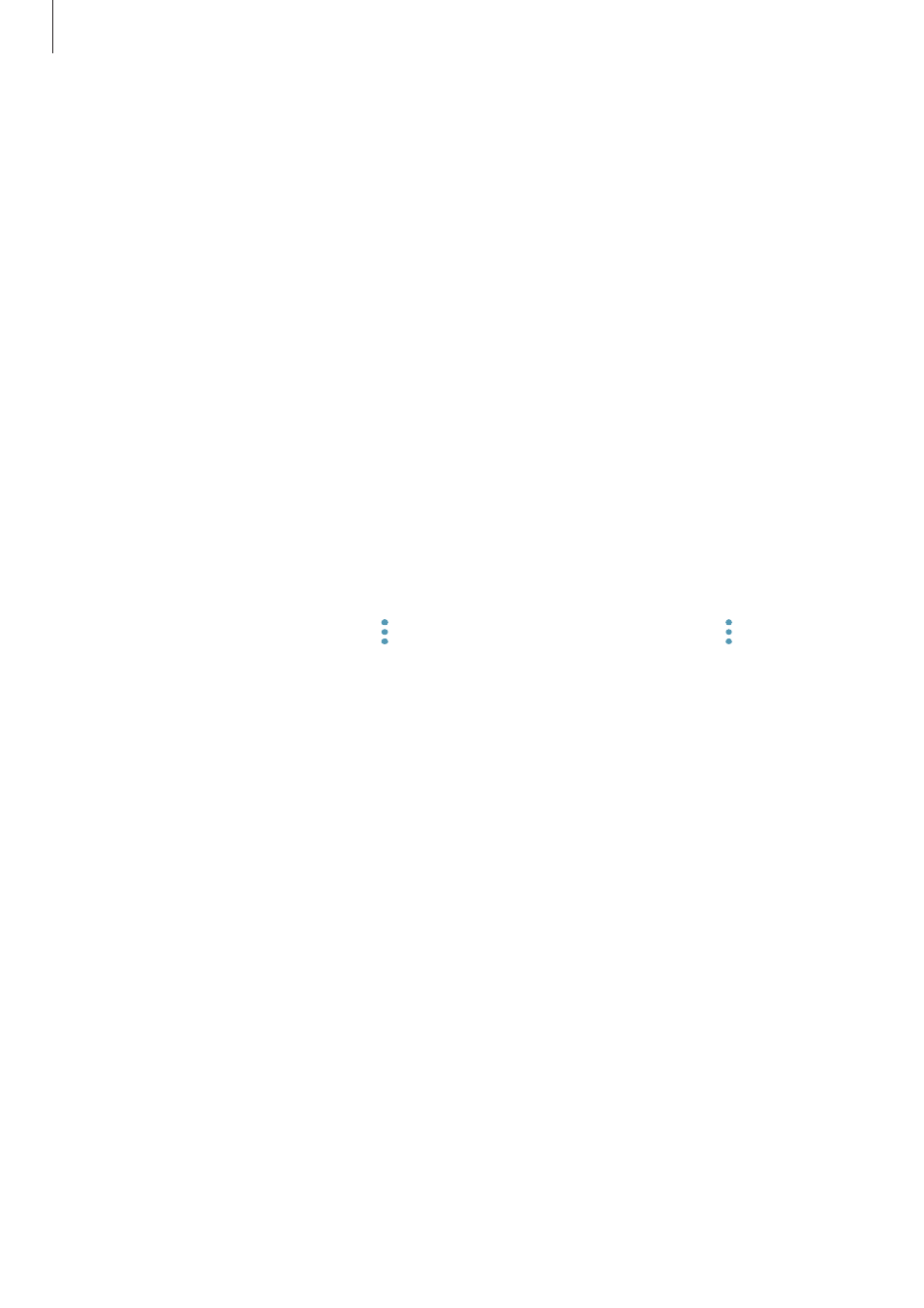
Settings
165
Accounts
Add your Samsung and Google accounts, or other accounts, to sync with.
Adding accounts
Some apps used on your device require a registered account. Create accounts to have the
best experience with your device.
1
On the Settings screen, tap Cloud and accounts
→ Accounts → Add account.
2
Select an account service.
3
Follow the on-screen instructions to complete the account setup.
To sync content with your accounts, select an account and select items to sync.
Removing accounts
On the Settings screen, tap Cloud and accounts
→ Accounts, select an account name, select
the account to remove, and then tap
→ Settings → Remove account or tap → Remove
account.
Backup
Change the settings for managing settings and data.
On the Settings screen, tap
Cloud and accounts
→ Backup.
SAMSUNG ACCOUNT
• Back up my data: Back up your personal information and app data to Samsung Cloud.
You can also set the device to automatically back up data.
• Restore: Restore previously backed up personal information and app data from Samsung
Cloud.
GOOGLE ACCOUNT
• Back up my data: Set the device to back up settings and app data to the Google server.
• Backup account: Set up or edit your Google backup account.
• Automatic restore: Set the device to automatically restore settings and app data from
the Google server when apps are reinstalled.
