Samsung SM-G930F User Manual
Page 136
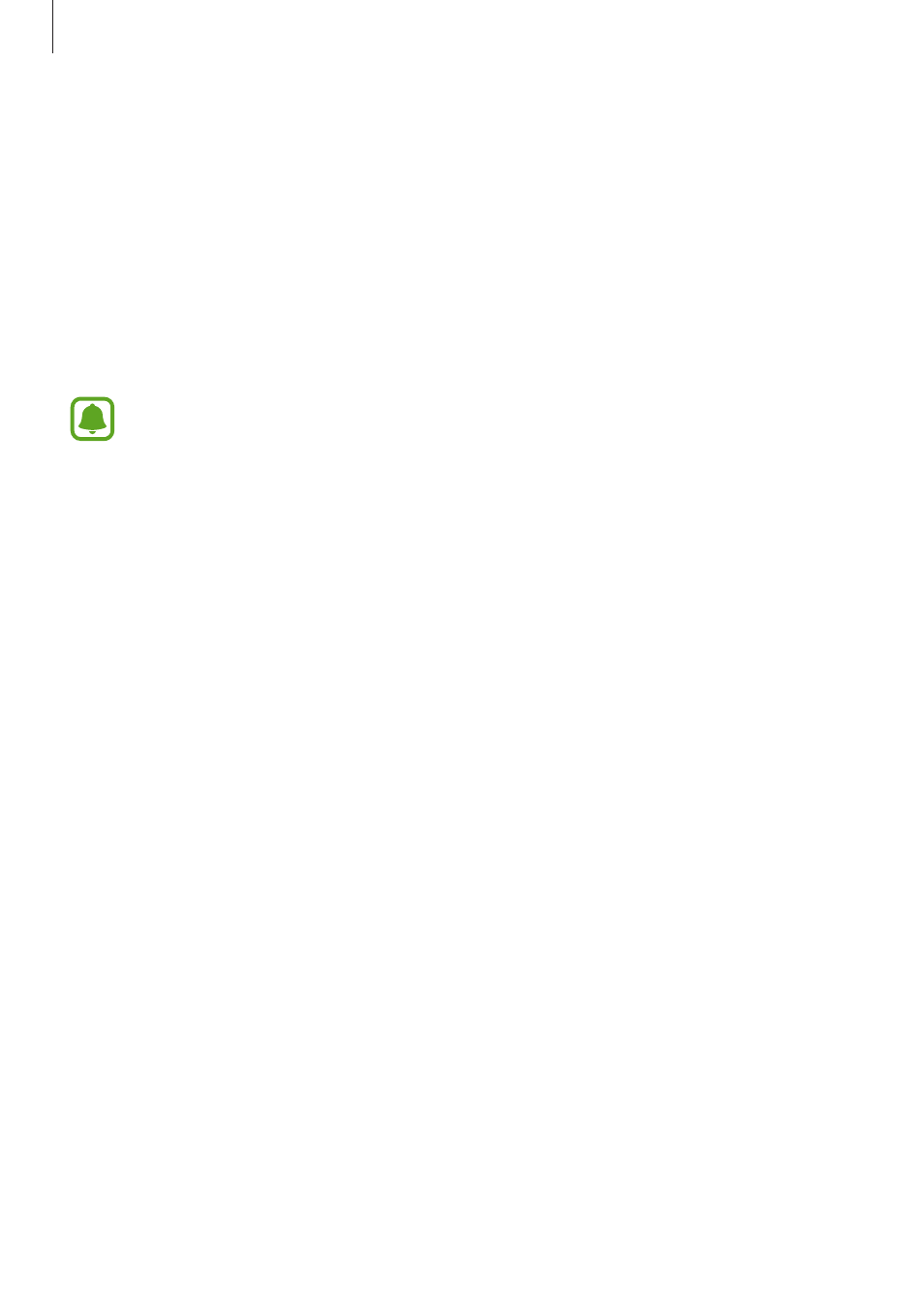
Settings
136
Pairing with other Bluetooth devices
1
On the Settings screen, tap Connections
→ Bluetooth, and then tap the switch to
activate it.
The detected devices are listed.
2
Select a device to pair with.
If the device you want to pair with is not in the list, request that the device turns on its
visibility option. Refer to the other device’s user manuals.
Your device is visible to other devices while the Bluetooth settings screen is open.
3
Accept the Bluetooth connection request on your device to confirm.
The devices will be connected when the other device accepts the Bluetooth connection
request.
Sending and receiving data
Many apps support data transfer via Bluetooth. You can share data, such as contacts or media
files, with other Bluetooth devices. The following actions are an example of sending an image
to another device.
1
Tap Gallery on the Apps screen.
2
Select an image.
3
Tap Share
→ Bluetooth, and then select a device to transfer the image to.
If your device has paired with the device before, tap the device name without confirming
the auto-generated passkey.
If the device you want to pair with is not in the list, request that the device turns on its
visibility option.
4
Accept the Bluetooth connection request on the other device.
