Using the quick optimisation feature, Battery, Performance mode – Samsung SM-G930F User Manual
Page 153
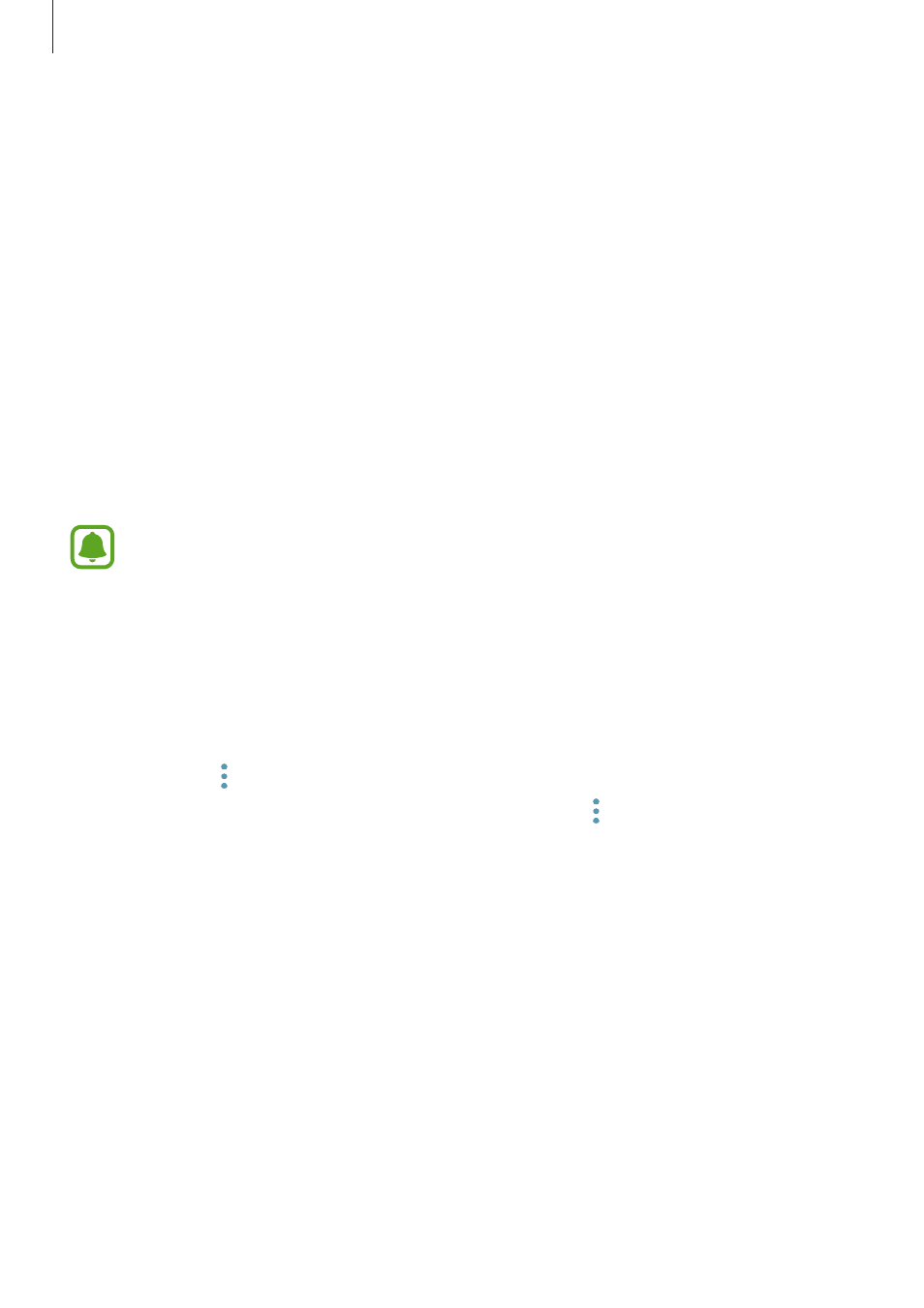
Settings
153
Using the quick optimisation feature
On the Settings screen, tap Device maintenance
→ FIX NOW or OPTIMISE NOW.
The quick optimisation feature improves device performance through the following actions.
• Clearing some memory.
• Deleting unnecessary files and closing apps running in the background.
• Managing abnormal battery usage.
• Scanning for malware.
Battery
Check the remaining battery power and time to use the device. For devices with low battery
levels, conserve battery power by activating power saving features.
On the Settings screen, tap
Device maintenance
→ Battery.
• The usage time left shows the time remaining before the battery power runs
out. Usage time left may vary depending on your device settings and operating
conditions.
• You cannot receive notifications from apps that use power saving mode.
Managing the battery
You can save battery power by preventing apps that are running in the background from
using battery power when they are not being used. Tick apps from the apps list and tap SAVE
POWER. Also, tap
→ Advanced settings to set app power monitor options.
You can set the device to charge the battery more quickly. Tap
→ Advanced settings and
tap the Fast cable charging switch to activate it.
Performance mode
Change the device’s performance mode according to your usage, such as playing games or
music, to get the best performance.
On the Settings screen, tap
Device maintenance
→ Performance mode.
