Delta LTL2000S User Manual
Page 25
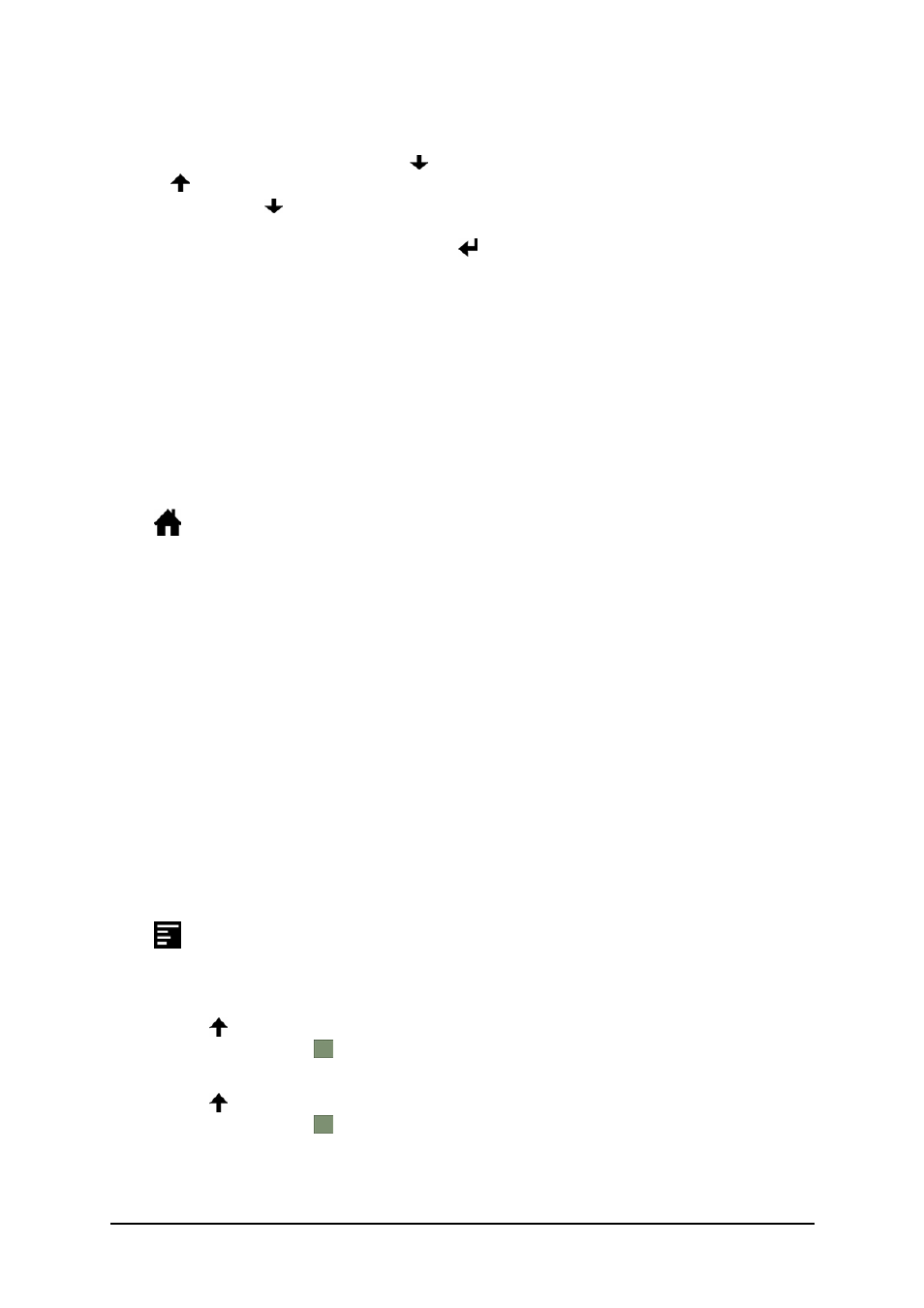
DELTA
LTL2000S(Q) Retroreflectometer
21
Entering Measurement id:
To enter / edit the sequence id press the button when in home position.
Use the button to scroll through the alphabet in direction A..Z (starting with the space
character), 0..9. The button will scroll through the alphabet in opposite direction.
When the wanted character is shown press the
button to advance to the next position. You
have to step through all 6 positions before the sequence id function will be accepted.
When typing a new sequence id text or editing an old one, the sequence number is reset to 0.
When all 6 positions are set to space the sequence id function is undefined and no longer in-
cluded in the log nor shown in the display. This can also be done using the Menu command:
Disable Id
Mean Calculation
The instrument automatically calculates and displays the mean (average) value of 2 or more
measurements when the Mean Calc function is ON. See Menu system.
If the Rl / Qd value shown in the display contains a decimal point (.) then the shown value is a
mean value. The number of samples is displayed for one second after each measurement.
Press
to redisplay this information.
The following actions will clear the mean calculation:
• Clear Top Log function
• Toggling the Rl / Qd modes
• Clear mean (from menu)
• New calibration
Measurements stored in the log are not the displayed average values but the actual measure-
ment value.
If a measurement error occurs (e.g. Rl / Qd out of limit) a message: “Error! Can’t calc new
mean!” is shown in the display. Both measurements (Rl / Qd) are ignored, a new average is
not calculated and the sample number is not incremented. The measurements how ever are
stored in the log as normal.
Menu system
Press
to enter the menu system.
Menu points are:
• Qd Mode
Press to toggle Qd mode ON and OFF. When ON the instrument will perform a Qd
measurement when is pressed.
• Rl Mode
Press to toggle Rl mode ON and OFF. When ON the instrument will perform a Rl
measurement when is pressed.
• Status Display
The results and status recorded during measurement and calibration can be shown in
