Using the ethernet interface – JLCooper BTX Eclipse User Manual
Page 7
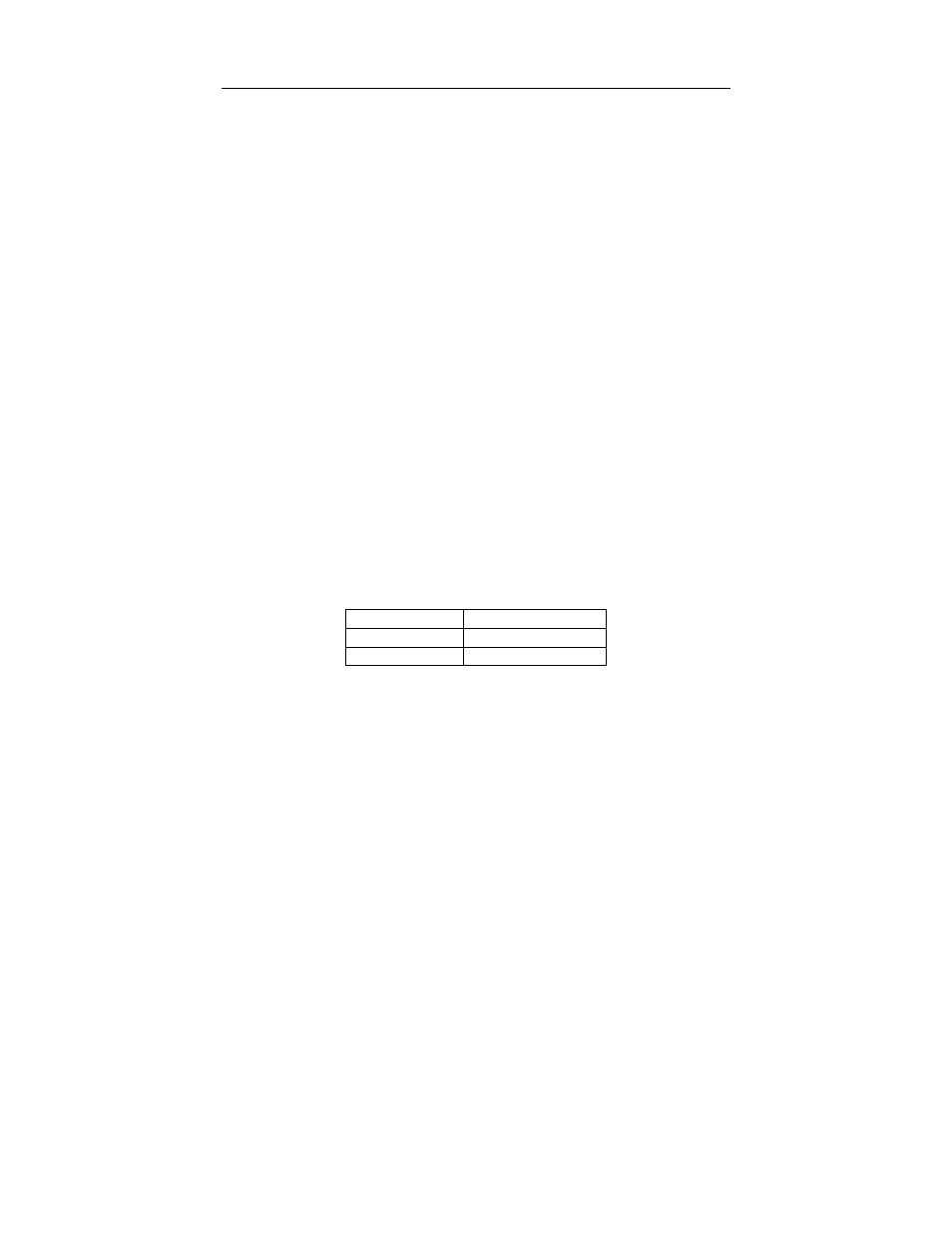
7
Using the Ethernet Interface
Installing the Ethernet Interface
Connecting the Eclipse BTX is quite straightforward. The Eclipse
BTX typically connects to any 10baseT or 100baseTX Ethernet
network.
1. Install the MCS-3000 Series Ethernet Interface in Slot 1.
2. Connect the Eclipse BTX to the Ethernet network
3. Connect the included power supply to the Eclipse BTX.
Configuring the Ethernet Interface
Before using the Eclipse BTX, it must be configured properly.
To set initialize the Eclipse BTX to factory defaults, perform the
following steps:
1. Holding the Up and Down buttons,
2. switch the Power switch on,
3. release the Up and Down buttons.
Note: The Up and Down buttons are located in the circular cluster of
five buttons at the center of the unit towards the back edge.
The factory defaults are:
IP Address
192.168.254.101
Subnet Mask
255.255.255.0
Gateway 192.168.254.198
To configure the IP address of the Eclipse BTX, press SHIFT and
ASSIGN/UTILITY on the Eclipse BTX.
To change the IP address or port of the Eclipse BTX, perform the
following steps:
