Using the rs-232 interface card – JLCooper BTX Eclipse User Manual
Page 10
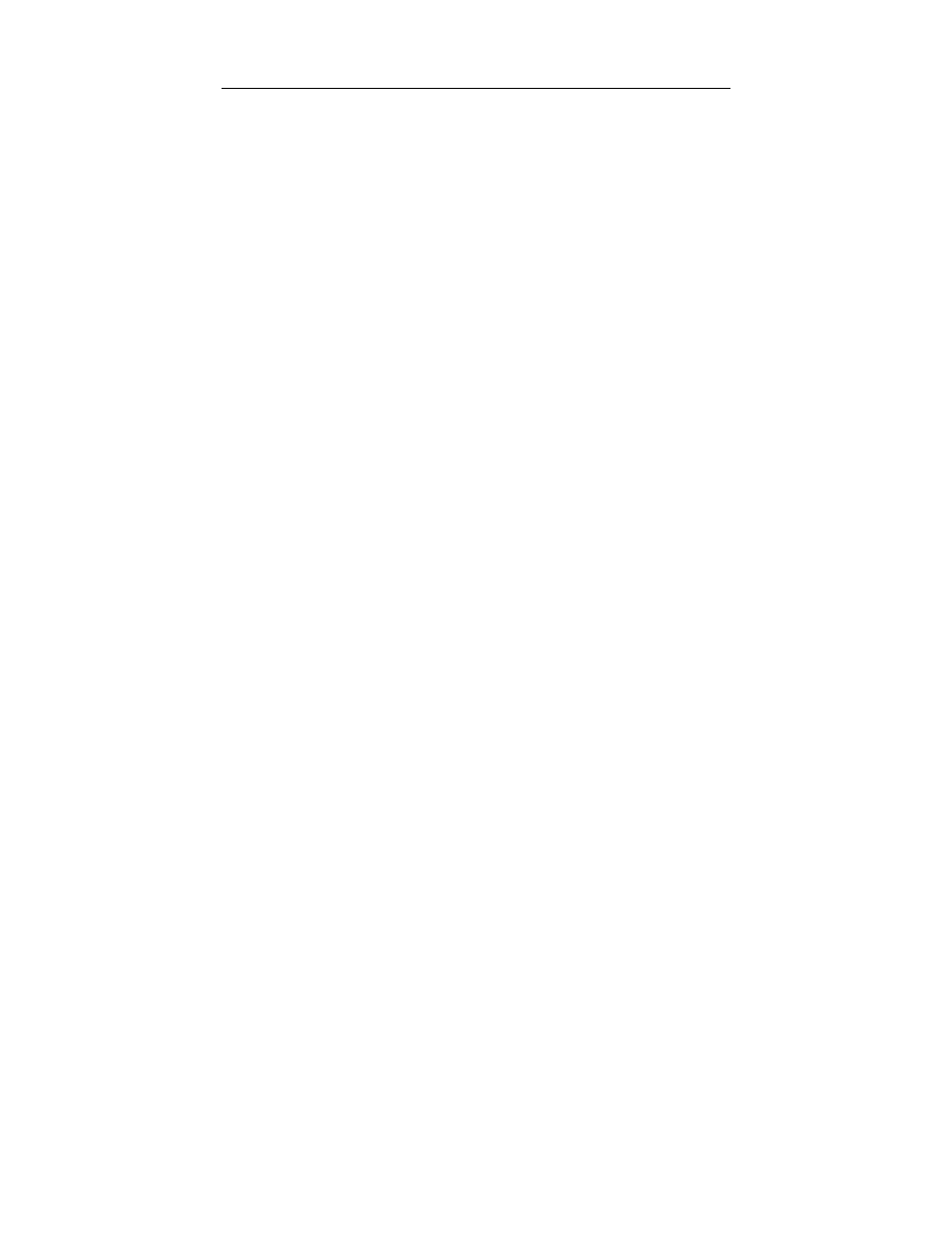
10
Using the RS-232 Interface Card
Installing the RS-232 Interface
Connecting the Eclipse BTX is quite straightforward. The Eclipse
BTX with the RS-232 Interface connects to any standard RS-232C
port.
1. Install the MCS-3000 Series RS-232 Interface in Slot 1.
2. Connect the included power supply to the Eclipse BTX.
3. Connect the Eclipse BTX to an RS-232 port.
Configuring the RS-232 Interface
To configure the MCS-3000 Series RS-232 Interface Card for use
with a computer based application:
1.
2.
3.
4.
Remove power from the Eclipse BTX.
Remove the MCS-3000 Series RS-232 Interface Card from
the Eclipse BTX.
Set the jumper found on the card to the serial port rate
position. The factory default is 38400 bits/second.
Insert the MCS-3000 Series RS-232 Interface Card into
Slot 1 of the Eclipse BTX.
- ES-450SP2 (19 pages)
- MCS Interface Cards (23 pages)
- VTC1 (2 pages)
- eBox O (10 pages)
- eBOX (58 pages)
- Nuage Surround Panner for Windows (19 pages)
- Nuage Surround Panner OS X (14 pages)
- Eclipse24 (14 pages)
- MX Midnight Eclipse (8 pages)
- MX Standalone Eclipse (19 pages)
- eBOX GPI8 (55 pages)
- CX Eclipse (15 pages)
- Eclipse Series Joiner Kit (12 pages)
- TX Midnight Eclipse (8 pages)
- SX Midnight Eclipse (21 pages)
- MCS5 (55 pages)
- MX Eclipse (13 pages)
- ES-8/100 RS-232 (17 pages)
- ES-450JE (32 pages)
- ES-SloMo (50 pages)
- ES-450 (17 pages)
- ES-450SP USB (7 pages)
- ES-450J_USB_User_Manual.pdf (7 pages)
- ES-SloMo USB (6 pages)
- Gangway16 (12 pages)
- gBOX (24 pages)
- R-88 (1 page)
- MCS2 MIDI (19 pages)
- MCS2 9 Pin (11 pages)
- 4/100 MIDI FaderMaster (26 pages)
- MCS3 9 Pin (12 pages)
- MCS3SP-USB (4 pages)
- MCS3-SP-RS422 (15 pages)
- FaderMaster Pro (78 pages)
- MLA-10 (8 pages)
- MCS3 MIDI (12 pages)
- MLA-XLR (8 pages)
- RS232 (39 pages)
- PPS-2Plus (2 pages)
- PPS-2 Remote for Mac OS X (19 pages)
- sBOX8R (20 pages)
