Logging and reporting, Configuring logging, Recording logs on a remote computer – D-Link DFL-500 User Manual
Page 78: Recording logs on a webtrends server
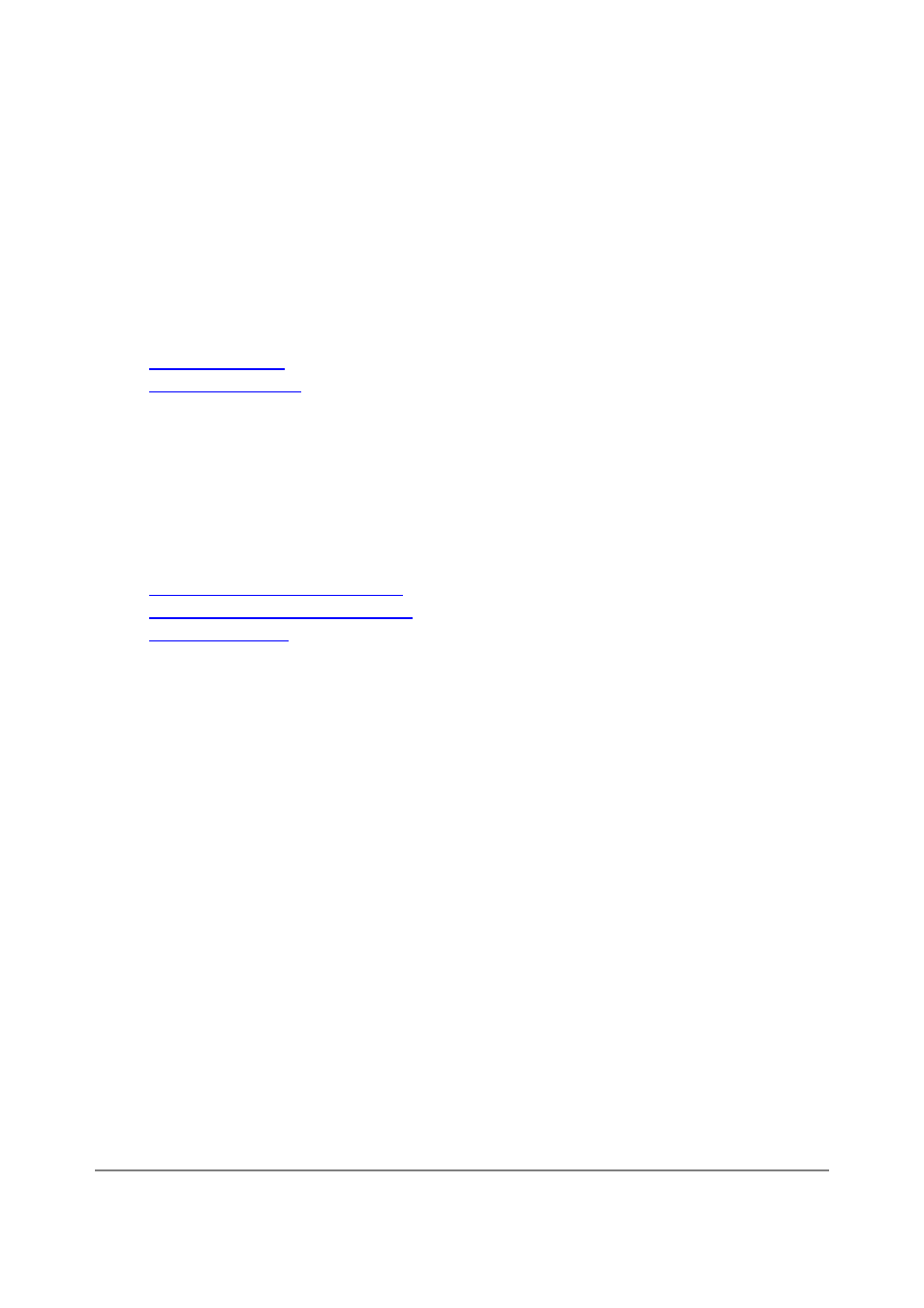
DFL-500 User Manual
78
Logging and reporting
You can configure the DFL-500 NPG to record 3 types of logs:
• Traffic logs record all traffic that attempts to connect through the DFL-500 NPG.
• Event logs record management and activity events.
You can also use Log & Report to configure the DFL-500 NPG to send alert emails for:
• Critical firewall or VPN events or violations (also recorded by the event log)
This chapter describes:
•
Configuring Logging
•
Configuring alert email
Configuring Logging
You can configure logging to record logs to one or more of the following locations:
• a computer running a syslog server,
• a computer running a WebTrends firewall reporting server.
You can also configure the kind of information that is logged.
This chapter describes:
•
Recording logs on a remote computer
•
Recording logs on a WebTrends server
•
Selecting what to log
Recording logs on a remote computer
Use the following procedure to configure the DFL-500 NPG to record logs onto a remote computer. The
remote computer must be configured with a syslog server.
• Go to Log&Report > Log setting .
• Select Log to Remote Host to send the logs to a syslog server.
• Add the IP address of the computer running syslog server software.
• Select Apply to save your log settings.
Recording logs on a WebTrends server
Use the following procedure to configure the DFL-500 NPG to record logs onto a remote WebTrends firewall
reporting server for storage and analysis. DFL-500 log formats comply with WebTrends Enhanced Log
Format (WELF) and are compatible with WebTrends Firewall Suite 4.1. Refer to the WebTrends Firewall
Suite documentation for more information.
To record logs on a WebTrends server:
• Go to Log&Report > Log setting .
• Select Log in WebTrends Enhanced Log Format.
• Add the IP address of the WebTrends firewall reporting server.
• Select Apply to save your log settings.
