Uploading an exempt url list – D-Link DFL-500 User Manual
Page 77
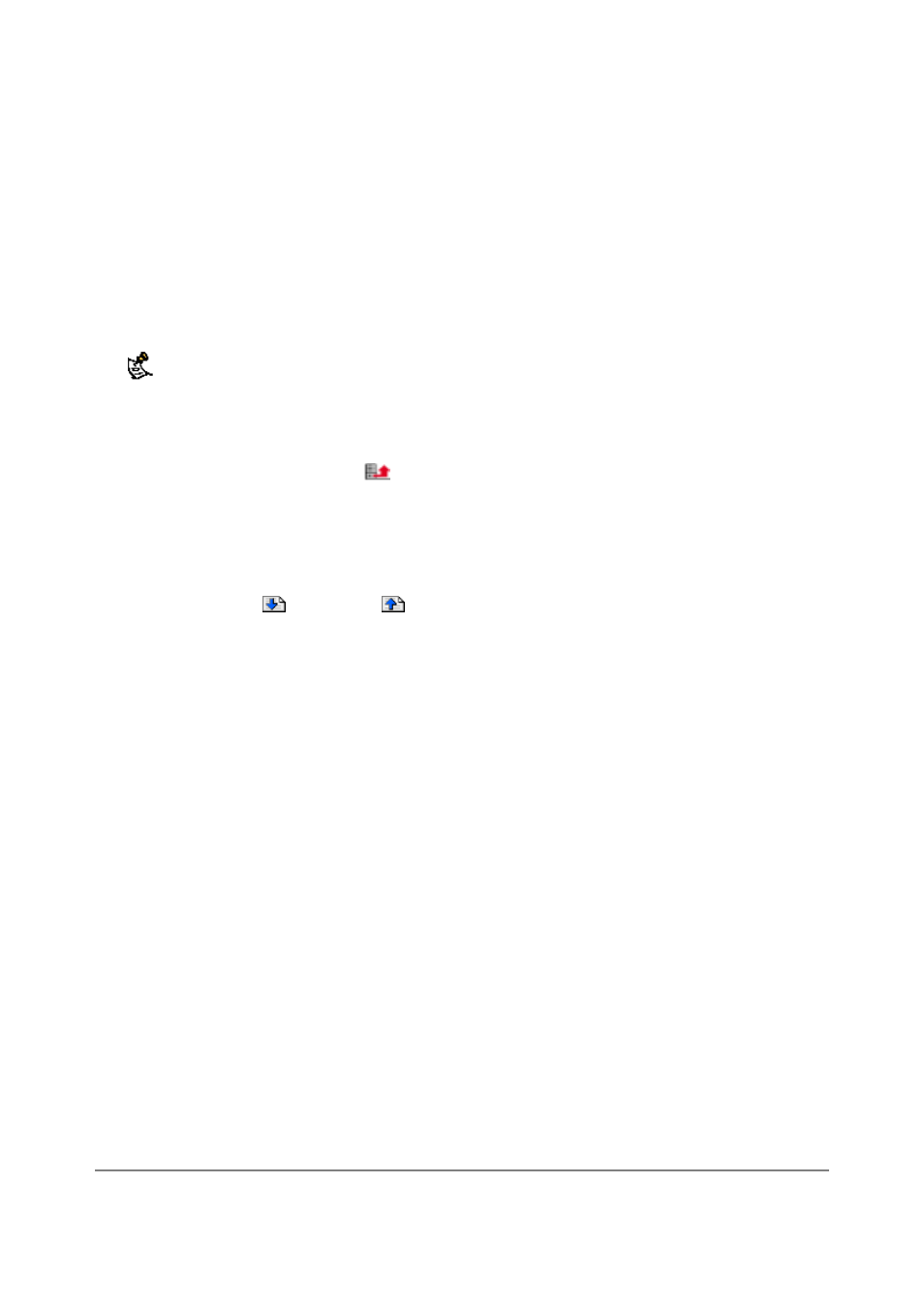
DFL-500 User Manual
77
Uploading an Exempt URL list
You can create an Exempt URL list in a text editor and then upload the text file to the DFL-500 NPG. Add one
URL to each line of the text file. You can follow the URL with a space and then a 1 to enable or a zero (0) to
disable the URL. If you do not add this information to the text file, the DFL-500 NPG automatically enables all
URLs in the Exempt list when you upload the text file.
You can either create the Exempt URL list yourself or add a URL list created by a third-party exempt or
whitelist URL service.
All changes made to the Exempt URL list using the web-based manager are lost when you upload a new list.
However, you can download your current Exempt URL list, add more URLs to it using a text editor, and then upload
the edited list to the DFL-500 NPG.
• In a text editor, create the list of URLs to exempt.
• Using the web-based manager, go to Web Filter > Exempt URL .
• Select Upload URL Exempt List
.
• Enter the path and filename of your Exempt URL list text file, or select Browse and locate the file.
• Select OK to upload the file to the DFL-500 NPG.
• Select Return to display the updated Exempt URL list.
Each page of the Exempt URL list displays 100 URLs.
• Use Page Down
and Page Up
to navigate through the Exempt URL list.
• You can continue to maintain the Exempt URL list by making changes to the text file and uploading it
again.
