Call history, Figure 31: add contact to favorites – Grandstream Wave User Manual
Page 40
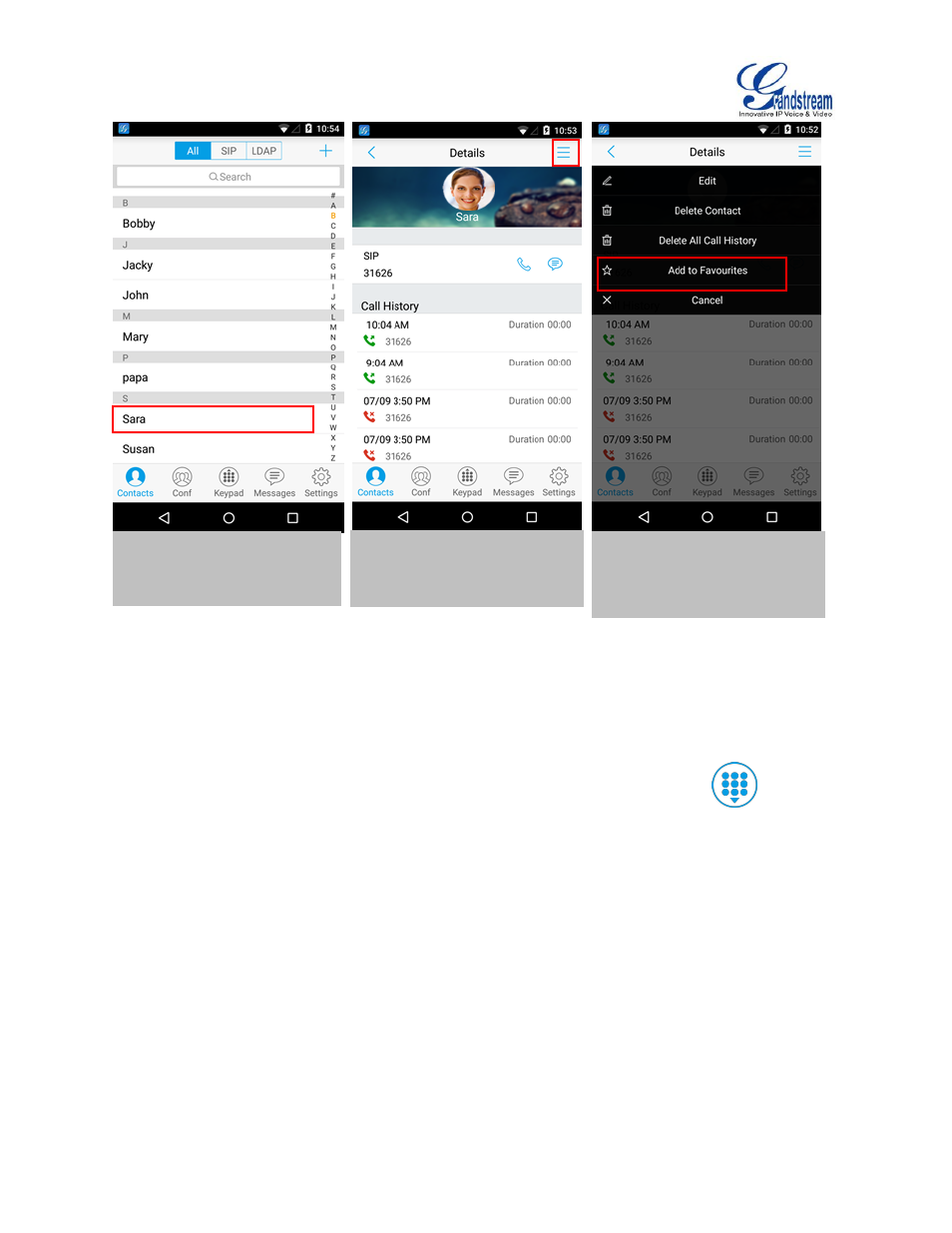
Firmware Version 1.0.1.21
Grandstream Wave User Guide
Page 39 of 64
Figure 31: Add Contact to Favorites
Besides the operation mentioned above, users could also select one contact in the Contacts and long
press it to bring up the dialog box, select "Add to Favorites" to add contact to Favorites.
Via the similar way, users could delete contacts from Favorites by selecting "Remove from Favorites".
CALL HISTORY
To view recent call history or view classified call history on Grandstream Wave, tap
on the dial
screen or slide down the call history, as shown in figure 32.
1. Select one contact in the
Contacts to access details
screen,
2. Tap on the menu button at
the upper right corner.
3. Tap "Add to Favorites" to
add contact. Users could also
tap "Delete Contact" to delete
the contact from Favorites.
- GXV3240 Quick User Guide (1 page)
- GXV3240 Administration Guide (119 pages)
- GXV3240 GMI Web Service Guide (45 pages)
- GXV3275 Microsoft Lync Setup Guide (13 pages)
- GXV3275 User Guide (189 pages)
- GXV3275 Wi-Fi Guide (21 pages)
- GXV3275 Bluetooth Guide (17 pages)
- GXV3240 XML Phonebook Guide (22 pages)
- GXV3275 LDAP Book Guide (23 pages)
- GXV3275 BroadWorks Xsi Directories and Call Logs Guide (18 pages)
- GXV3275 Quick Installation Guide (26 pages)
- Action URL Guide (10 pages)
- Door Phone Guide (22 pages)
- GXV3240 Microsoft Lync Setup Guide (15 pages)
- GXV3240 Wi-Fi Guide (19 pages)
- GXV3240 Bluetooth Guide (15 pages)
- GXV3240 Quick Installation Guide (34 pages)
- GXV3240 LDAP Book Guide (22 pages)
- GXV3140 Quick User Guide (1 page)
- GXV3240 User Guide (179 pages)
- GXV3140 GUI Customization Guide (11 pages)
- GXV3140 Quick Start Guide (17 pages)
- 2N Helios with Grandstream Configuration Guide (15 pages)
- LinkCom IP Door System with Grandstream Configuration Guide (13 pages)
- GXV3140 GMI Guide (43 pages)
- Robin SmartView with Grandstream Configuration Guide (17 pages)
- GXV3140 User Manual (151 pages)
- GXV3175 Quick User Guide (1 page)
- GXV3175 User Manual (139 pages)
- GXV3175 GUI Customization Guide (14 pages)
- GXW42xx Quick Installation Guide (23 pages)
- GXW400x Quick User Guides (1 page)
- GXW410x Quick Installation Guide (10 pages)
- GXW42xx User Manual (64 pages)
- GXW410x User Manual (32 pages)
- GXW400x Quick Installation Guides (12 pages)
- GXW400x User Manual (62 pages)
- UCM6100 User Manual for 1.0.9.25 (306 pages)
- UCM6102 Quick Installation Guide (16 pages)
- UCM6104 Quick Installation Guide (16 pages)
- UCM6108 Quick Installation Guide (16 pages)
- UCM6116 Quick Installation Guide (16 pages)
- UCM6100 series IP PBX Buyer's Guide (15 pages)
- UCM6100 Asterisk Manager Interface (AMI) Guide (15 pages)
- UCM6100 Busy Camp-on Guide (11 pages)
