Quick installation, Connect ucm6510, Access ucm6510 web interface – Grandstream UCM6510 basic setup guide User Manual
Page 7: Figure 2: connecting ucm6510
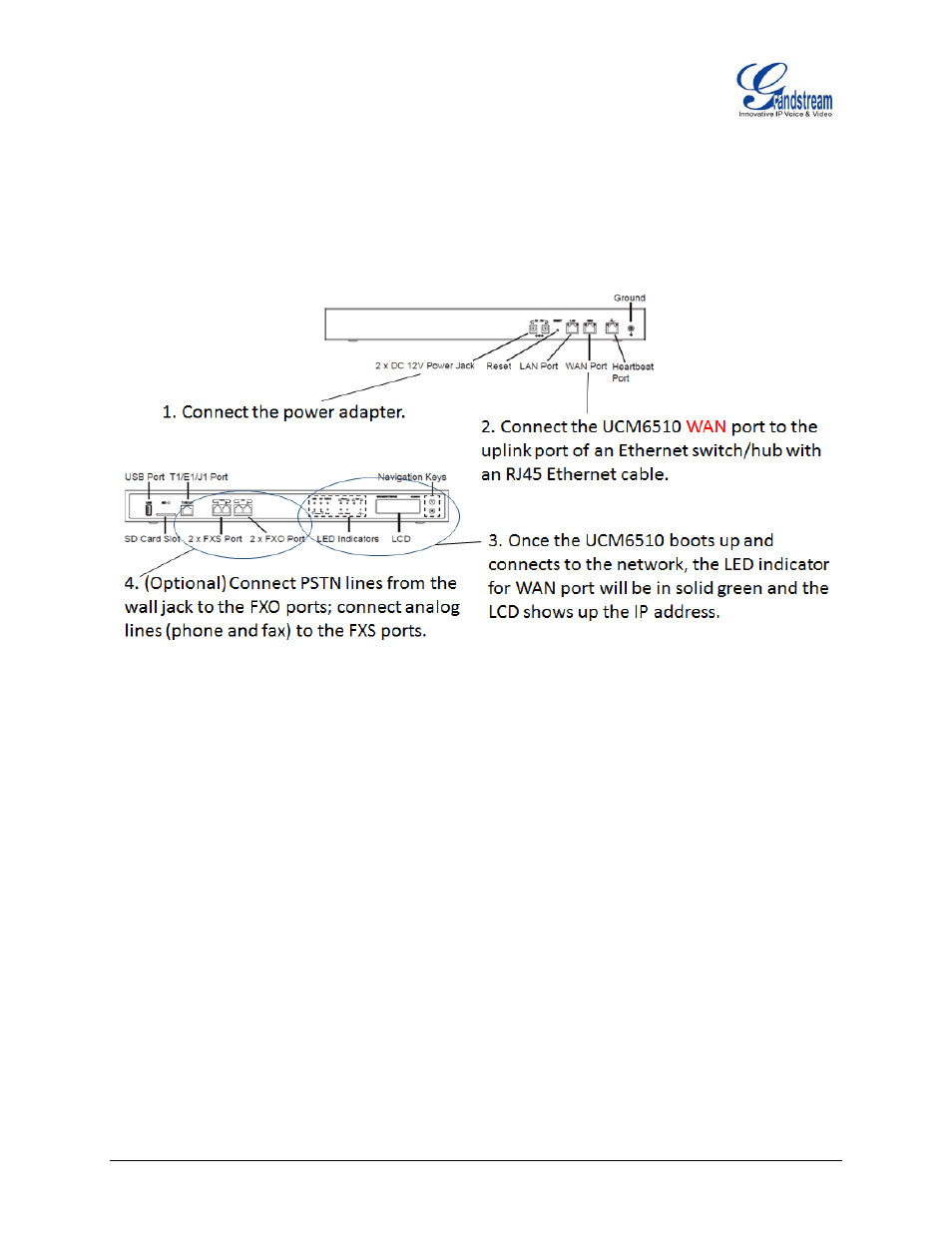
UCM6510 Basic Configuration Guide Page 6 of 29
QUICK INSTALLATION
CONNECT UCM6510
Figure 2: Connecting UCM6510
The UCM6510 will then get uplink network connection after the above installation. Users can then connect
LAN port to a switch/hub which can have more IP phones and PCs to connect into, using UCM6510 as a
router for the LAN network.
ACCESS UCM6510 WEB INTERFACE
Accessing the UCM6510 web interface allow users to manage users and system settings locally as well as
remotely. If the computer is connected to the same switch/router that the UCM6510 WAN port is
connected, then users can browse to the IP address that is displayed on the UCM6510 LCD. This address
is the WAN IP. If the computer is connected to the LAN side of the UCM6510, then users would browse to
the default IP of the UCM6510 which is 192.168.2.1. If successful, the UCM6510 login page will be
displayed as shown below.
- GXV3240 Quick User Guide (1 page)
- GXV3240 Administration Guide (119 pages)
- GXV3240 GMI Web Service Guide (45 pages)
- GXV3275 Microsoft Lync Setup Guide (13 pages)
- GXV3275 User Guide (189 pages)
- GXV3275 Wi-Fi Guide (21 pages)
- GXV3275 Bluetooth Guide (17 pages)
- GXV3240 XML Phonebook Guide (22 pages)
- GXV3275 LDAP Book Guide (23 pages)
- GXV3275 BroadWorks Xsi Directories and Call Logs Guide (18 pages)
- GXV3275 Quick Installation Guide (26 pages)
- Action URL Guide (10 pages)
- Door Phone Guide (22 pages)
- GXV3240 Microsoft Lync Setup Guide (15 pages)
- GXV3240 Wi-Fi Guide (19 pages)
- GXV3240 Bluetooth Guide (15 pages)
- GXV3240 Quick Installation Guide (34 pages)
- GXV3240 LDAP Book Guide (22 pages)
- GXV3140 Quick User Guide (1 page)
- GXV3240 User Guide (179 pages)
- GXV3140 GUI Customization Guide (11 pages)
- GXV3140 Quick Start Guide (17 pages)
- 2N Helios with Grandstream Configuration Guide (15 pages)
- LinkCom IP Door System with Grandstream Configuration Guide (13 pages)
- GXV3140 GMI Guide (43 pages)
- Robin SmartView with Grandstream Configuration Guide (17 pages)
- GXV3140 User Manual (151 pages)
- GXV3175 Quick User Guide (1 page)
- GXV3175 User Manual (139 pages)
- GXV3175 GUI Customization Guide (14 pages)
- GXW42xx Quick Installation Guide (23 pages)
- GXW400x Quick User Guides (1 page)
- GXW410x Quick Installation Guide (10 pages)
- GXW42xx User Manual (64 pages)
- GXW410x User Manual (32 pages)
- GXW400x Quick Installation Guides (12 pages)
- GXW400x User Manual (62 pages)
- UCM6100 User Manual for 1.0.9.25 (306 pages)
- UCM6102 Quick Installation Guide (16 pages)
- UCM6104 Quick Installation Guide (16 pages)
- UCM6108 Quick Installation Guide (16 pages)
- UCM6116 Quick Installation Guide (16 pages)
- UCM6100 series IP PBX Buyer's Guide (15 pages)
- UCM6100 Asterisk Manager Interface (AMI) Guide (15 pages)
- UCM6100 Busy Camp-on Guide (11 pages)
