Figure 21: ivr - create new ivr, Figure 22: ivr - key pressing events – Grandstream UCM6510 basic setup guide User Manual
Page 21
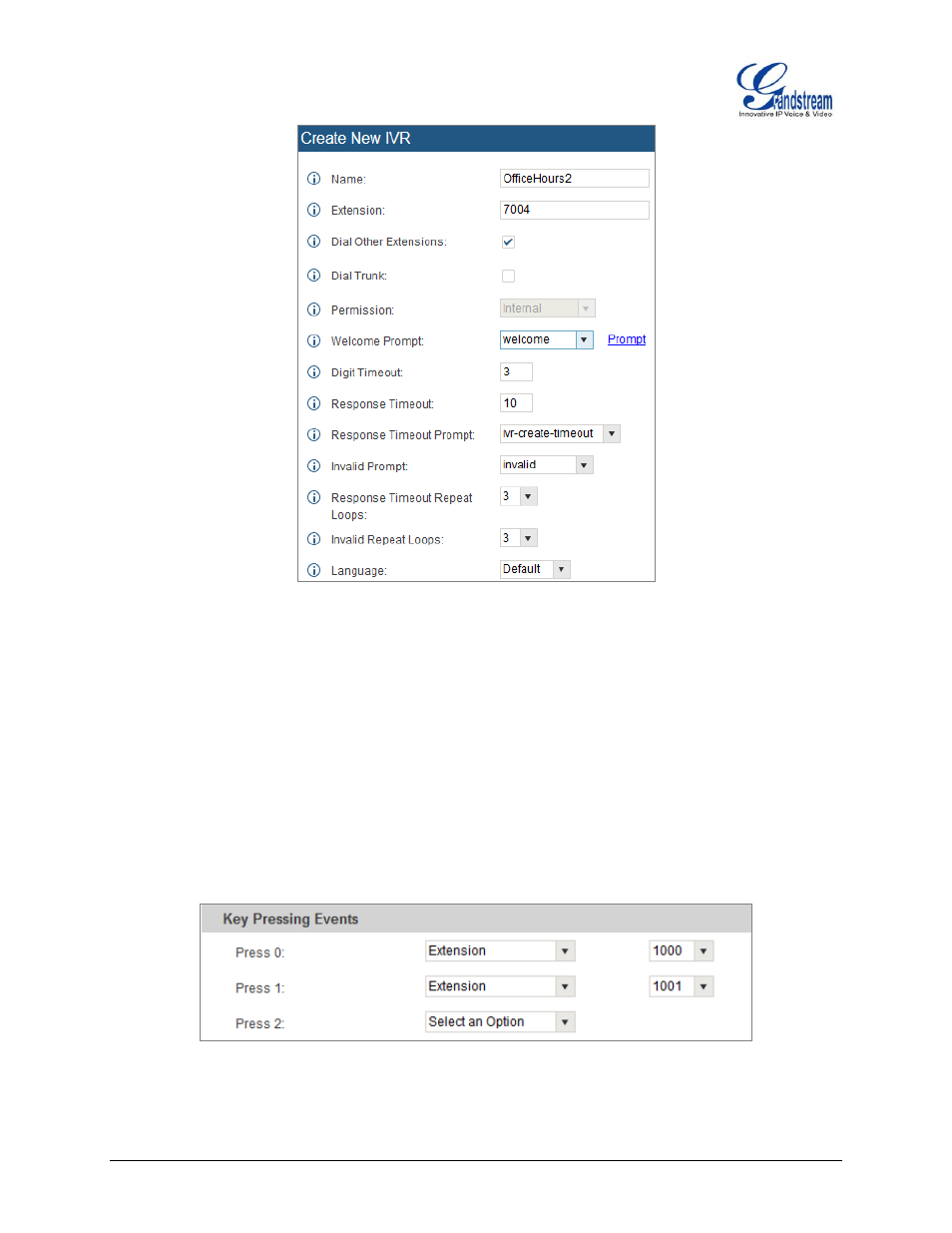
UCM6510 Basic Configuration Guide Page 20 of 29
Figure 21: IVR - Create New IVR
6. The next section on configuring an IVR would be the Key Pressing Events. Users can direct calls
based on a callers selection. For example, a caller reaches the IVR and the Welcome Prompt plays,
“Thank you for calling Grandstream Networks. For support, please dial 0. For Sales, please dial 1.”
Click on the drop down box for the first event, which is “Press 0” and select Extension. Another drop
down box will appear and the user can then select an extension from the list. For this example, the
user selects Extension 1000.
7.
For Key Pressing Event “Press 1” click on the drop down box and select Extension. User selects
Extension 101. Besides from Extension as a Key Pressing Event, the user can select Voicemail,
Conference Room, Voicemail Group, IVR, Ring Group and many more.
Figure 22: IVR - Key Pressing Events
8.
Click “Save” at the bottom and then click on “Apply Changes” at the top.
- GXV3240 Quick User Guide (1 page)
- GXV3240 Administration Guide (119 pages)
- GXV3240 GMI Web Service Guide (45 pages)
- GXV3275 Microsoft Lync Setup Guide (13 pages)
- GXV3275 User Guide (189 pages)
- GXV3275 Wi-Fi Guide (21 pages)
- GXV3275 Bluetooth Guide (17 pages)
- GXV3240 XML Phonebook Guide (22 pages)
- GXV3275 LDAP Book Guide (23 pages)
- GXV3275 BroadWorks Xsi Directories and Call Logs Guide (18 pages)
- GXV3275 Quick Installation Guide (26 pages)
- Action URL Guide (10 pages)
- Door Phone Guide (22 pages)
- GXV3240 Microsoft Lync Setup Guide (15 pages)
- GXV3240 Wi-Fi Guide (19 pages)
- GXV3240 Bluetooth Guide (15 pages)
- GXV3240 Quick Installation Guide (34 pages)
- GXV3240 LDAP Book Guide (22 pages)
- GXV3140 Quick User Guide (1 page)
- GXV3240 User Guide (179 pages)
- GXV3140 GUI Customization Guide (11 pages)
- GXV3140 Quick Start Guide (17 pages)
- 2N Helios with Grandstream Configuration Guide (15 pages)
- LinkCom IP Door System with Grandstream Configuration Guide (13 pages)
- GXV3140 GMI Guide (43 pages)
- Robin SmartView with Grandstream Configuration Guide (17 pages)
- GXV3140 User Manual (151 pages)
- GXV3175 Quick User Guide (1 page)
- GXV3175 User Manual (139 pages)
- GXV3175 GUI Customization Guide (14 pages)
- GXW42xx Quick Installation Guide (23 pages)
- GXW400x Quick User Guides (1 page)
- GXW410x Quick Installation Guide (10 pages)
- GXW42xx User Manual (64 pages)
- GXW410x User Manual (32 pages)
- GXW400x Quick Installation Guides (12 pages)
- GXW400x User Manual (62 pages)
- UCM6100 User Manual for 1.0.9.25 (306 pages)
- UCM6102 Quick Installation Guide (16 pages)
- UCM6104 Quick Installation Guide (16 pages)
- UCM6108 Quick Installation Guide (16 pages)
- UCM6116 Quick Installation Guide (16 pages)
- UCM6100 series IP PBX Buyer's Guide (15 pages)
- UCM6100 Asterisk Manager Interface (AMI) Guide (15 pages)
- UCM6100 Busy Camp-on Guide (11 pages)
