Extension assignment – Grandstream UCM6510 basic setup guide User Manual
Page 15
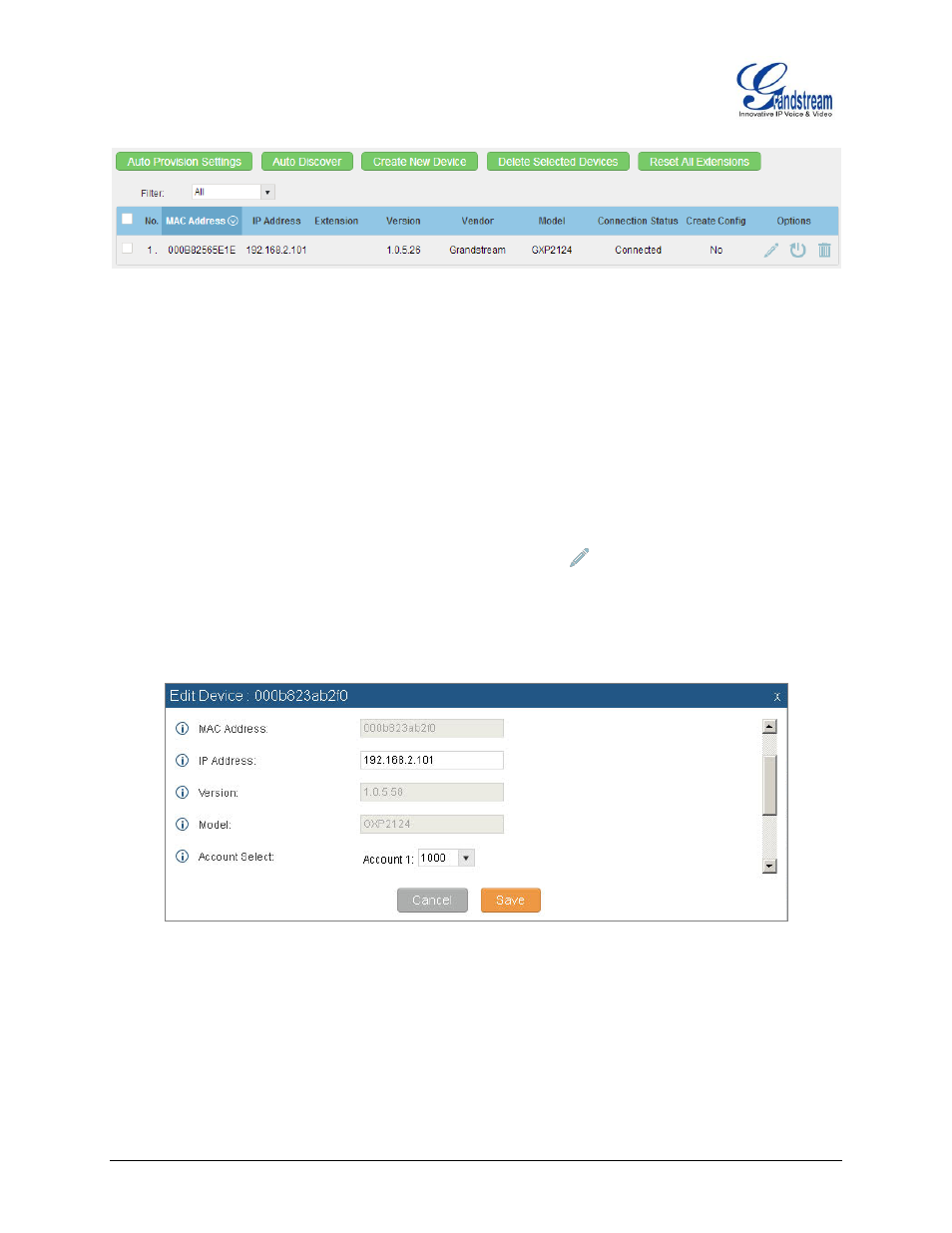
UCM6510 Basic Configuration Guide Page 14 of 29
Figure 13: Provisioning with Zero Config - Auto Discovery
EXTENSION ASSIGNMENT
In the Auto Provision settings, users have the option to enable “Automatically Assign Extension”. If
enabled, an extension will be created and assigned to the new device detected. This is a great feature if
specific extension assignment isn’t required, but for our setup we’ll work on manually assigning an
extension to a discovered device.
Navigate to PBX->Basic/Call Routes->Zero Config and click on
for the discovered device.
The next screen provides details of the device and also allows a user to assign an extension. Since the
GXP2124 is a 4 line phone, the UCM6510 gives us the option to assign 4 extensions to the phone.
Figure 14: Provisioning with Zero Config - Extension Assignment
Click on the Account 1 and select the desired extension, then click “Save”. Now the Zero Config page
displays the device with an extension assigned to it on Account 1.
- GXV3240 Quick User Guide (1 page)
- GXV3240 Administration Guide (119 pages)
- GXV3240 GMI Web Service Guide (45 pages)
- GXV3275 Microsoft Lync Setup Guide (13 pages)
- GXV3275 User Guide (189 pages)
- GXV3275 Wi-Fi Guide (21 pages)
- GXV3275 Bluetooth Guide (17 pages)
- GXV3240 XML Phonebook Guide (22 pages)
- GXV3275 LDAP Book Guide (23 pages)
- GXV3275 BroadWorks Xsi Directories and Call Logs Guide (18 pages)
- GXV3275 Quick Installation Guide (26 pages)
- Action URL Guide (10 pages)
- Door Phone Guide (22 pages)
- GXV3240 Microsoft Lync Setup Guide (15 pages)
- GXV3240 Wi-Fi Guide (19 pages)
- GXV3240 Bluetooth Guide (15 pages)
- GXV3240 Quick Installation Guide (34 pages)
- GXV3240 LDAP Book Guide (22 pages)
- GXV3140 Quick User Guide (1 page)
- GXV3240 User Guide (179 pages)
- GXV3140 GUI Customization Guide (11 pages)
- GXV3140 Quick Start Guide (17 pages)
- 2N Helios with Grandstream Configuration Guide (15 pages)
- LinkCom IP Door System with Grandstream Configuration Guide (13 pages)
- GXV3140 GMI Guide (43 pages)
- Robin SmartView with Grandstream Configuration Guide (17 pages)
- GXV3140 User Manual (151 pages)
- GXV3175 Quick User Guide (1 page)
- GXV3175 User Manual (139 pages)
- GXV3175 GUI Customization Guide (14 pages)
- GXW42xx Quick Installation Guide (23 pages)
- GXW400x Quick User Guides (1 page)
- GXW410x Quick Installation Guide (10 pages)
- GXW42xx User Manual (64 pages)
- GXW410x User Manual (32 pages)
- GXW400x Quick Installation Guides (12 pages)
- GXW400x User Manual (62 pages)
- UCM6100 User Manual for 1.0.9.25 (306 pages)
- UCM6102 Quick Installation Guide (16 pages)
- UCM6104 Quick Installation Guide (16 pages)
- UCM6108 Quick Installation Guide (16 pages)
- UCM6116 Quick Installation Guide (16 pages)
- UCM6100 series IP PBX Buyer's Guide (15 pages)
- UCM6100 Asterisk Manager Interface (AMI) Guide (15 pages)
- UCM6100 Busy Camp-on Guide (11 pages)
