Method 2 – import from csv/excel – Genee World Virtual G Pad User Manual
Page 17
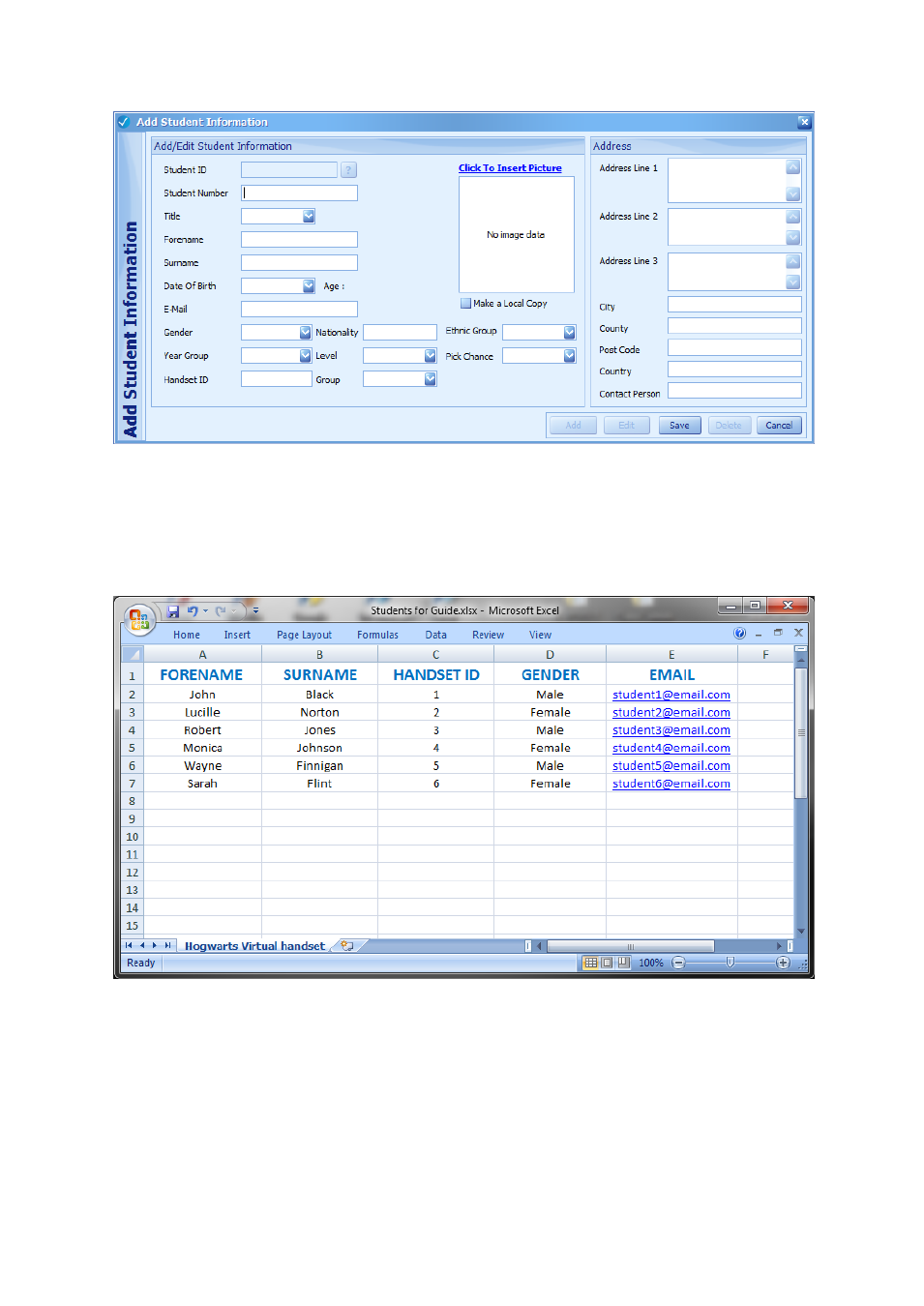
17
Method 2 – Import from CSV/Excel
To import via CSV/Excel, we need to ensure that ClassComm can recognise the fields of the
spreadsheet and import them accordingly into the application database. Here is a sample excel
spreadsheet with 5 columns – Forename, Surname, Handset ID, Gender and Email. These are the
minimum requirements for use with the ClassComm Virtual G-Pad system
To import the above spreadsheet into ClassComm, here are the steps to follow:
1. Enter the STUDENT area of ClassComm.
2. Go to IMPORT/EXPORT > IMPORT > CSV/EXCEL
