Starting tma – GAI-Tronics 12509-037 Telephone Management Application (TMA) Installation Bulletin (Ver. 7.3.3 and newer) User Manual
Page 19
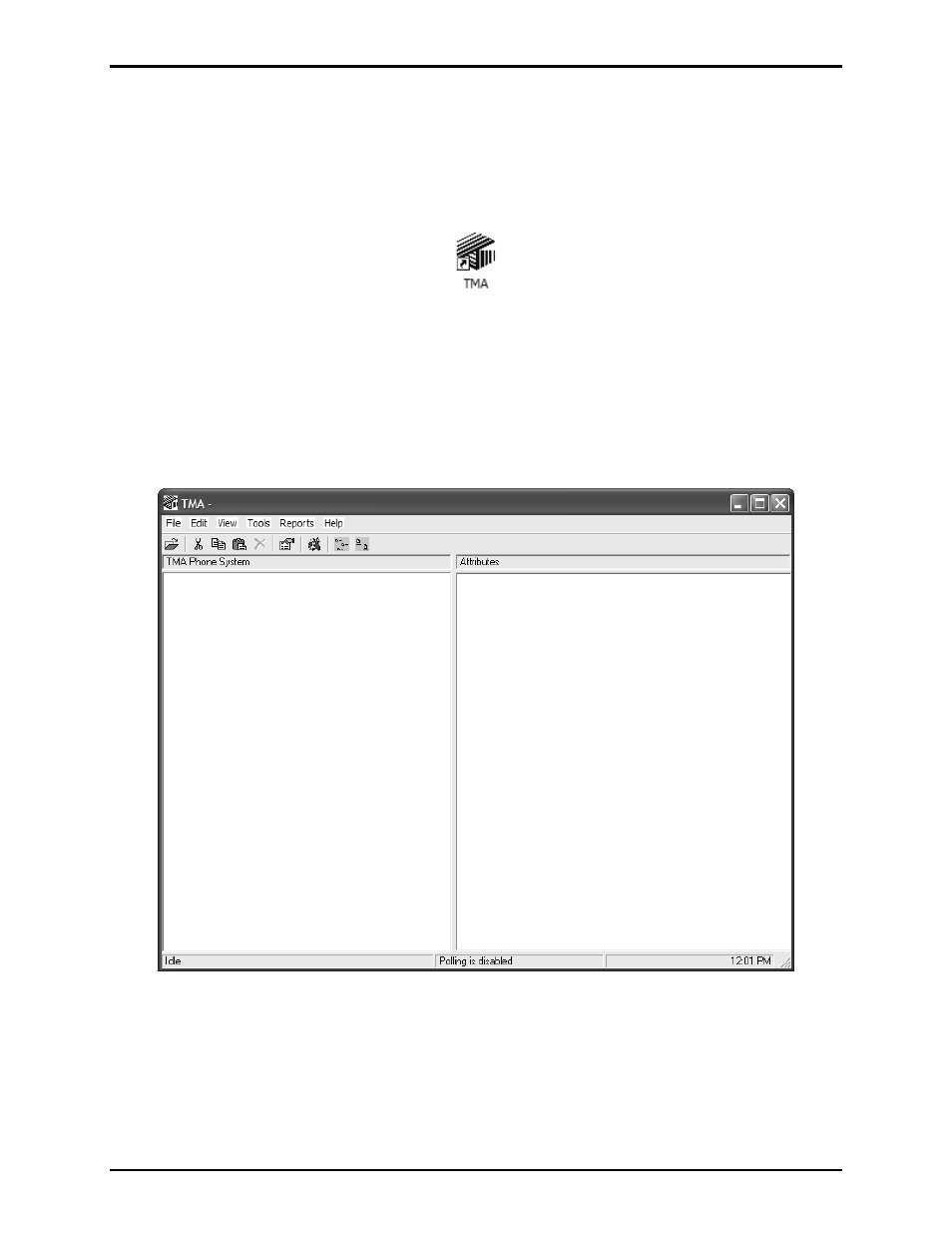
Pub. 42004-447A
Telephone Management Application (TMA) Installation Bulletin
Page: 19 of 19
f:\standard ioms - current release\42004 instr. manuals\42004-447a.doc
04/11
Starting TMA
After the TMA software has been installed, and the hardware security key has been inserted into a USB
port, and at least one telephone icon appears in the Windows taskbar notification area, TMA can be
restarted. To start TMA, double click the desktop TMA icon with the GAI-Tronics logo (shown below)
or start the application via the Windows Start menu. The path is
Start > All Programs > TMA
.
TMA Desktop Icon
When TMA is initially started after installation, it will display a “No Current Database” dialog box over
the startup splash screen, which indicates TMA was not able to open the most recently used telephone
database. This is due to a database name not being defined for this new TMA installation.
Read the dialog box, and then select
OK
to dismiss it. The TMA window will now contain empty panels,
and pull-down menu selections for F
ILE
, E
DIT
, V
IEW
, etc., as shown below.
Select
Help
from the menu, then
TMA Help
to display the online manual. Go to the “Starting TMA”
section of the manual for further instructions for creating and building the TMA database, and how to use
TMA to maintain the GAI-Tronic telephones on site.
