7 hmi display, Basic menu man/auto – Flowserve CEA Series Limitorque Automax User Manual
Page 14
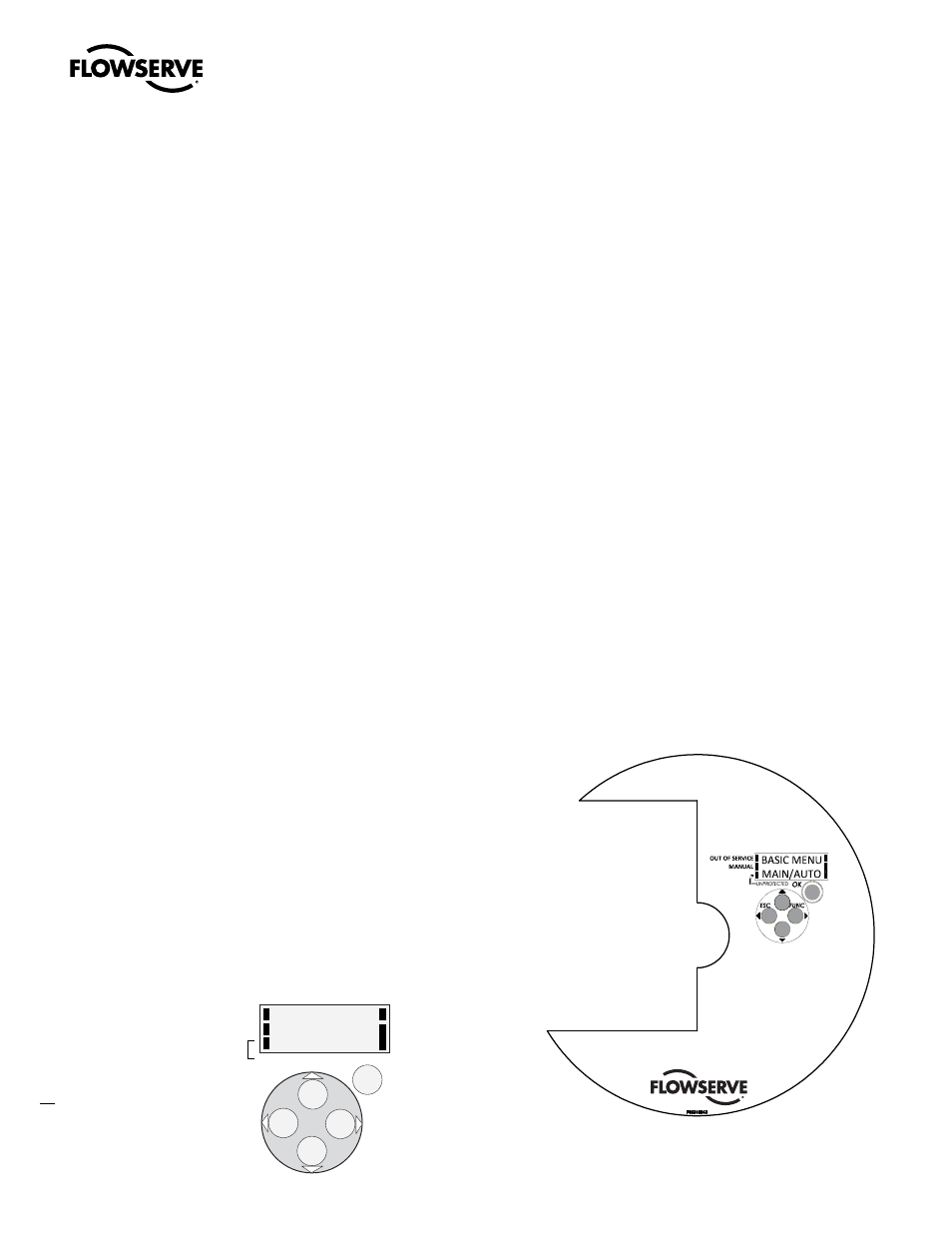
Limitorque Worcester Controls CEA Series FCD WCENIM2080-00-AQ 12/14
14
Analog Output
Available option will provide analog 4-20mA continuous position
feedback.
a
CAUTION: In cases where the conduit connected to the actuator
may be partially or completely run underground, or through which
moisture may contact energized live parts, or where the actuator
and/or conduit is exposed to temperature differences, the conduit
should be sealed within 18” of the actuator in accordance with the
National Electrical Code.
When electrical installation is complete, it is advisable to check the
indexing of the actuator to ensure proper valve rotation.
Replace actuator cover(s).
NOTE: The CEA actuator has 3 threaded covers on the actuator
housing: Controls cover, Terminal Block cover and Motor cover.
Each cover is designed with 4 raised tabs and mechanical assis-
tance is required to properly secure the cover. A common “tool
belt” screwdriver, 10” or longer, is recommended for mechanical
assistance. Rotate the cover by hand until difficult to rotate.
Place the tool between 2 adjacent tabs and rotate clockwise (CW)
to properly secure/install the cover (approximately 1.5 additional
turns).
Cover is properly installed when no cover-to-housing gap is visible.
Use a feeler gauge according to the listed procedure to confirm.
If using the ATEX locking tab, tighten screw to secure tab.
Feeler Gauge Procedure
Use a .010 inch feeler gauge inserted at the location of the nameplate
just above the word MODEL, between the housing and controls cover.
The feeler gauge should feel tight and be inserted approximately .060
inches
4.7 HMI Display
Menus and Push Buttons
The actuator is user configurable using the five pushbuttons and the
LCD display, which are accessible when the top Controls Cover is
removed. For normal functioning, the display shows the current value.
Press the ESC button for two seconds to display the main menu.
Use the Up/Dn buttons to browse through the main menu and the
sub-menus.
OUT OF SERVICE
MANUAL
BASIC MENU
MAN/AUTO
UNPROTECTED
OK
ESC
FUNC
Other Functions
ESC
Exit the menu without making any changes (as long as any changes
have not been confirmed with OK).
FUNC
To select function and change parameters.
OK
To confirm selection or change of parameters.
MENU INDICATOR
Displays the position of the current menu row in the menu.
IN SERVICE
The actuator will respond to discrete input commands. This is the
normal status when the actuator is working properly.
OUT OF SERVICE
The actuator will not respond to discrete input commands. Critical
parameters can be changed.
MANUAL
The actuator can be adjusted manually using the pushbuttons. See
section ”Man/Auto”, page 15.
UNPROTECTED
Most of the parameters can be changed when the actuator is in the
”Unprotected” position. However, critical parameters are locked when
the actuator is in the ”In service” position.
Menus:
ATTENTION: Actuator is factory calibrated for standard
rotation, max speed, max torque and output settings per model code
on nameplate. Unit ships with Output shaft in the CW position for
mounting. Standard rotation is CCW to Open, CW to Close.
HMI Interface (see IOM for complete detail)
The actuator is User configurable using the 5 push
bottons and the display. Default display is position.
Press the ESC button to display the Main Menu. Use the
UP/DN push buttons to browse through the Main Menu
and Sub-Menus.
OTHER FUNCTIONS:
ESC- exit the menu or return to previous level
FUNC - Select a function and change parameters
OK- To confirm a citical selection or change of parameters
In Service - Normal status, actuator responds to remote
commands
Out of Service - Actuator off-line, critical parameters may be
changed
Manual - Actuator rotation may be adjusted manually via
push buttons
Unprotcted - Parameters may be changed without
passcode
MENUS:
Basic Menu - Supports primary setup (read, man/auto, calibrate, setup, status, protection,
shift); Use status to change service and shift to advance to full menu
Full Menu - Supports advanced configuration
