Flowserve KW941 User Manual
Page 16
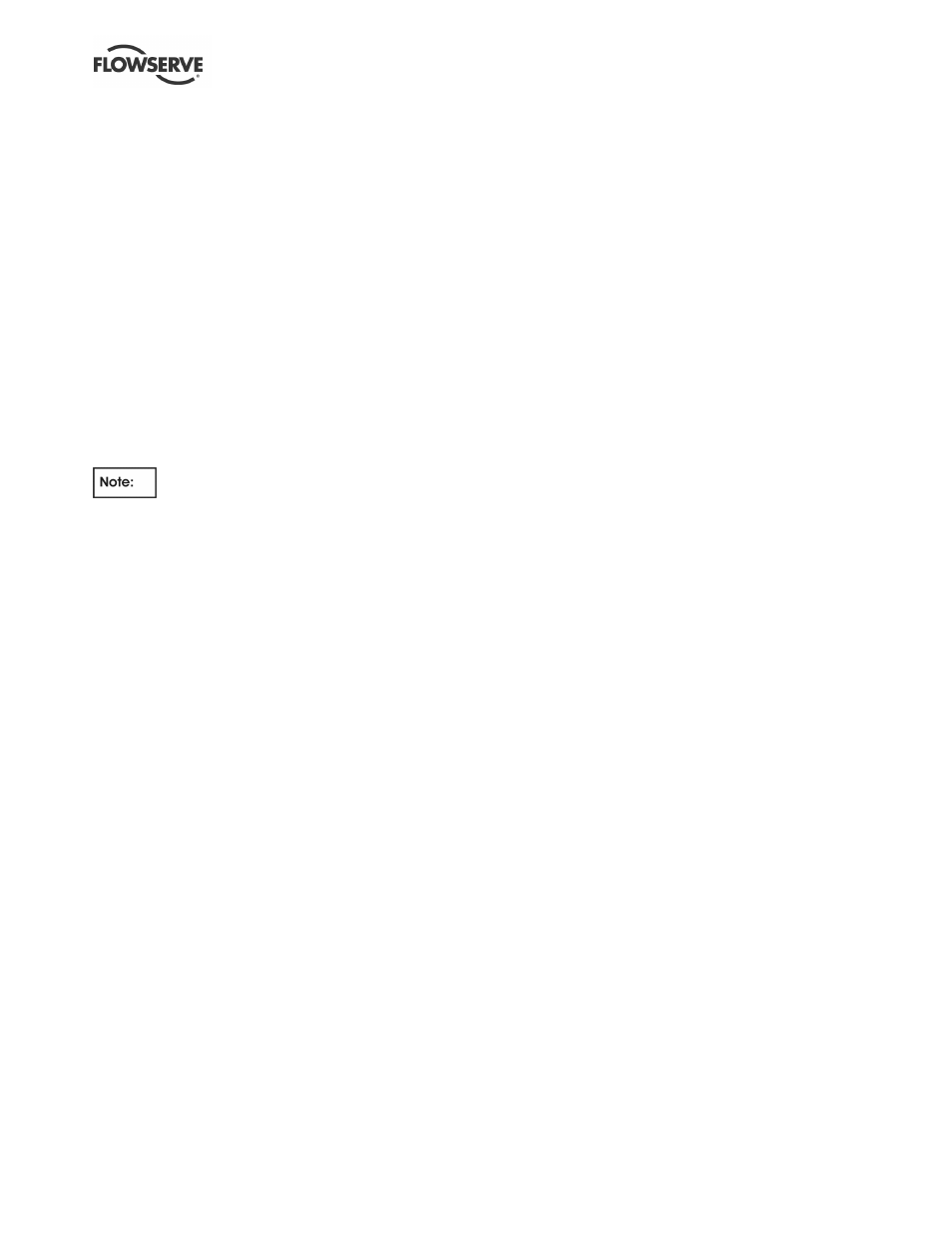
KW941 Pump Power Monitor USER INSTRUCTIONS ENGLISH 71569285 02-12
Page 16 of 24
flowserve.com
The High Power Trip Point setting is usually
determined by the lowest value of the above three
conditions, however, specific pumping applications
may benefit from lower setting. For additional
information, contact your Flowserve sales
representative or local distributor.
5.3.3.3 Setting the High Power Trip Delay
1)
Press the High Power Trip Delay button. The
Trip Delay LED will illuminate indicating the
function is active. The current delay value in
seconds (0 to 999) will be displayed.
2)
Press the
↕
SET buttons to display the desired
value.
3)
Press the HP or KW button to turn off the
function's LED and return to normal operation
(or any other function button to activate that
function's adjustment feature).
The delay time value should be set to
accommodate normal process fluctuations (usually 2
seconds or less). Excessive delays allow the pump
to operate at high power conditions which may result
in damage to the pump or motor.
5.3.4 Resetting Alarms
Alarms, indicated by a blinking Low Power or High
Power Trip Point LED, can be reset by any of three
methods.
a)
MANUAL: Press Trip Button with the flashing
LED.
b)
REMOTE: Momentary contact closure between
Reset + and Reset - on TS1. See specifications
for contact requirements.
c)
AUTOMATIC: In automatic reset mode, an alarm
condition will cause the selected alarm relay(s)
to remain in the tripped state for 10 seconds
before automatically resetting.
5.3.5 Activating Automatic Reset Mode
1)
Press and hold the TRIP DELAY button until the
TRIP DELAY displayed value is flashing. This
indicates that the unit is now in automatic mode.
2)
Press the HP or KW button to return to normal
operating mode.
5.3.6 De-activating Automatic Reset Mode
1)
To return to manual alarm reset operation press
and hold the TRIP DELAY button until the TRIP
DELAY display value stops flashing.
2)
Press the HP or KW button to return to normal
operating mode.
5.4 Demo Mode
Using the Demo Mode can be helpful in verifying
whether or not the alarm contacts are functional.
Varying the simulated input power in Demo Mode will
permit simulated alarm conditions causing the alarm
relay(s) to trip. This will enable verification of the
alarm contact wiring/wiring logic into the motor
start/stop circuit.
Changing time delays and setpoints, then
successfully causing alarm relays to trip while in
Demo Mode may indicate that a problem is due to
external causes such as wiring errors, misapplication,
or improper setup.
To enter the Demo Mode:
•
press the "HP" button, and then the UP (
↑
)
setting arrow on the front panel consecutively.
The "HP" LED will blink indicating that the Demo
Mode is operational.
•
Repeat this sequence to exit the Demo Mode.
•
Use the UP (
↑
) and DOWN (
↓
) setting arrows to
change the readout to simulate a motor load.
The display will increase or decrease as the
arrow buttons are pressed. Moving the load
above the High Power Trip Point or below the
Low Power Trip Point will activate the alarm
contacts (after Trip Delay has expired).
•
The Startup Delay may need to be extended to
move the simulated load between the Trip
Points.
5.5 Current Sensor Field Replacement
The current sensor (toroid) can be replaced in the
field if required, but it must be calibrated to the
KW941 using the following procedure.
With the current sensor connected to the KW941 and
power to the unit but the motor not running (no
current through the lead going thru the sensor):
1. Press and hold in the “KW” button until the
display changes, a number will be displayed.
2. Release the “KW” button and immediately
press and release the up arrow “SET” button.
3. The display will return to zero and the sensor
will be calibrated for that unit. Select the
desired display units. The unit is now ready
for normal operation.
