EXCALIBUR E174 Einstein Chess Wizard Tabletop User Manual
Page 7
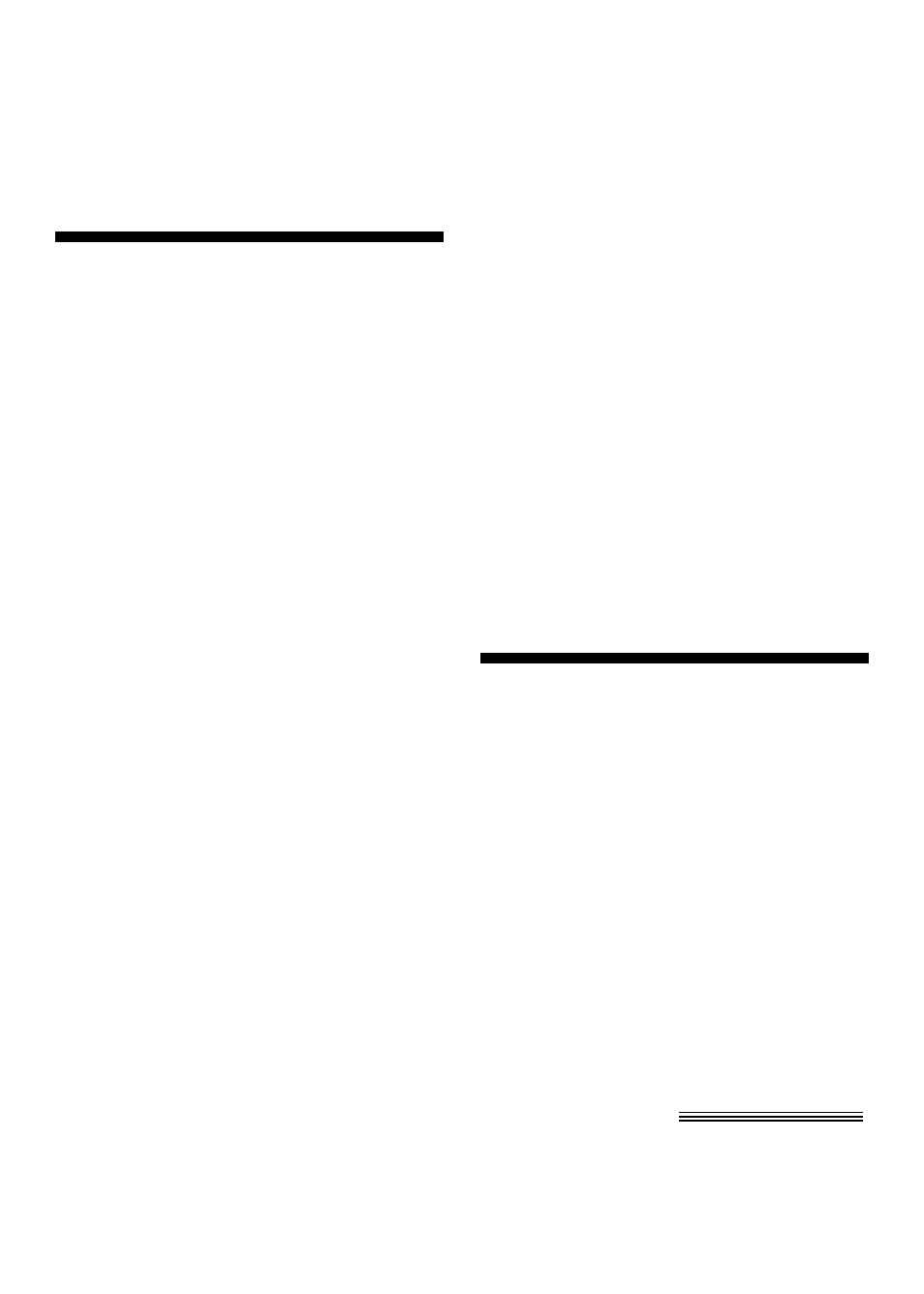
7
‘!’ appears on the screen, you are being
warned that one of your pieces is threat-
ened with capture. (This is similar to the
friendly "en garde" warning sometimes
used by human players when they are
attacking an opponent’s queen.)
Special Situations
Starting Play with the Black Pieces
When you want to play the Black pieces
(to let Chess Wizard move first) press the
MOVE key before you make your first
move as White. You’ll see the White and
Black pieces switch places immediately!
If you're using the playing board with the
plastic pieces, set the Black pieces up at
your end.
Castling
Remember, you must always move the
King first when castling! First press your
king down on its FROM square (if
castling, E1). Then move and press your
king down on its TO square (if castling
kingside, G1). Chess Wizard recognizes
castling maneuvers after the king is
moved two squares. Sh then reminds you
to complete castling by moving the rook.
Move the rook in the routine manner,
pushing on its FROM and TO squares
normally.
Promoting Pawns
When your pawn reaches the other end of
the board, Chess Wizard will automati-
cally promote the pawn to a queen, since
this is the best choice in nearly every
case. In the unlikely event you want to
promote your pawn to a piece other than
a queen, takeback Chess Wizard’s move,
next use Chess Wizard's SET UP feature,
then press MOVE.
When Chess Wizard pushes a pawn to
your back row, it will always promote to
a queen. Remember to change the piece
on the board after either side promotes a
pawn.
En Passent - taking a pawn in passing
For an en passant capture, press the
FROM and TO squares of the capturing
pawn. The square of the pawn being cap-
tured will then appear on the display. This
is to remind you to remove the captured
pawn. You must press down on the cap-
tured pawn before removing it from the
board.
Taking Back a Capture
After you take back a capture, the square
of the captured piece will then appear on
the display. This is to remind you to put
back the captured piece. You must press
on the square of the captured piece.
Levels of Play
Chess Wizard has six level types. Two of
the level types (PLY and MATE) are for
analysis. The other four level types are
for play.
Press LEVEL to see the current level.
Press LEVEL repeatedly to change to a
different level type.
Press CLEAR to return to normal play.
Level types Beginner, Fixed, Sudden, and
Tournament can be adjusted for three dif-
ferent strengths. While viewing the level,
use the +OPTION key to select 'E' for
Easy, 'A' for Average, and 'H' for Hard.
Beginner Level Type
Press the
or the
key to select 1, 2, 3,
4, 5, 7, 10, or 15 seconds per move.
BE001 BE002 BE003 BE004
