EXCALIBUR E174 Einstein Chess Wizard Tabletop User Manual
Page 5
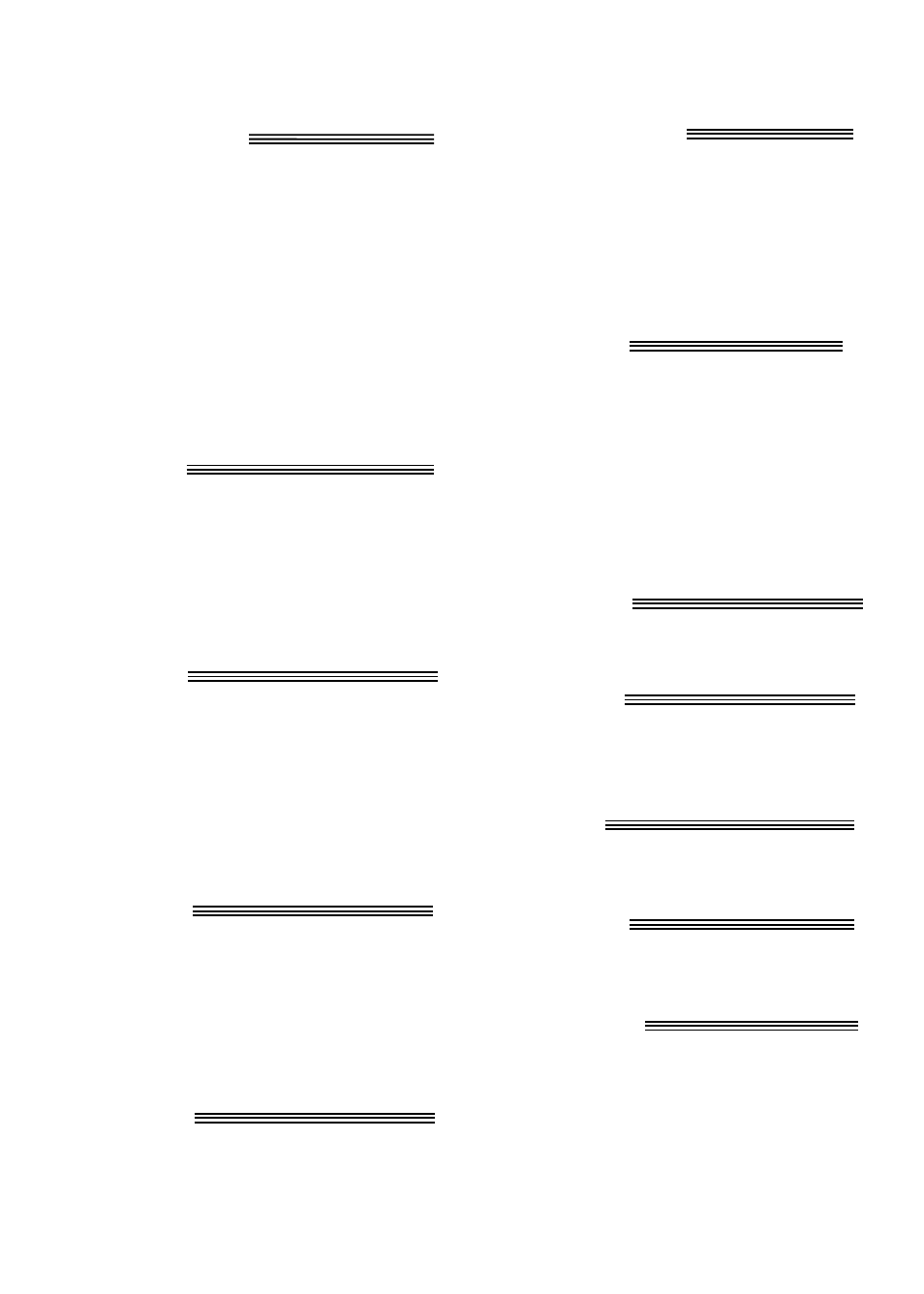
5
Use this key to increase a setting or to
answer a question like “Are you SURE?”.
HINT / WHY KEY
Press this key if you want to get hints
from Chess Wizard. It displays
HinT
and flashes a recommended move on the
screen.
If the hint is a book move or a replay
move,
OPEN or RPLAY will be shown
instead of
HINT.
Also use this key when the threat (!)
warning is shown to find out why the
warning is on..
UNDO KEY
This key lets you take back a move or
moves you’ve decided against. Press this
key repeatedly to continue taking back
moves. After you take back a move, you
can use the MOVE key to replay the
taken-back move or moves.
MOVE KEY
When it is your move, press this key to
switch sides (colors) with Chess Wizard.
While Chess Wizard is thinking, press the
MOVE key to force Chess Wizard to stop
thinking. Also use MOVE to replay
moves in the takeback move mode (see
"UNDO,” above).
SETUP KEY
Press this key to set up special positions
(see page 11.) You can also use this key
to promote a pawn that reaches your
opponent’s back rank to a piece other
than a queen. (The promotion to a queen
is the most common, so it is automatic.)
LEVEL KEY
Press this key to check the level of play .
Use the
or the
key to change the
level. Repeatedly press the LEVEL key
to change the level type (for more infor-
mation, see “Levels of Play,” page 7).
MULTIMOVE KEY
Press this key to toggle between
2PLAYR and 1PLAYR. While in 2
player mode the symbol “=” will be
diplayed. Use 2 player mode to play
another person, or to enter a favorite
opening (see page 9).
WHERE KEY
Press this key and then to find out where
one of your pieces can move repeatedly
press on the square of your piece.
Also use this key to find out where the
threatened piece is located. When the
threat warning (!) is shown, press the
WHY key and then the WHERE key.
REPEAT KEY
This key usually repeats the last phrase
shown on the scrolling message.
SOUND KEY
Use this key to turn of the sound. Some
warning messages will however still be
heard.
/NO KEY
Use this key to decrease a setting or to
answer a question like “Are you SURE?”.
VERIFY KEY
Use this key to verify the piece locations
on the chess board.
+OPTION KEY
Pressing the +OPTION key displays the
last changed option. To select or change
an option, use the
or the
key. To
view a different option, repeatedly press
the +OPTION or the -OPTION key.
