9setup and programming – Drake DSE24 HD Video Encoder w/QAM output & CC User Manual
Page 9
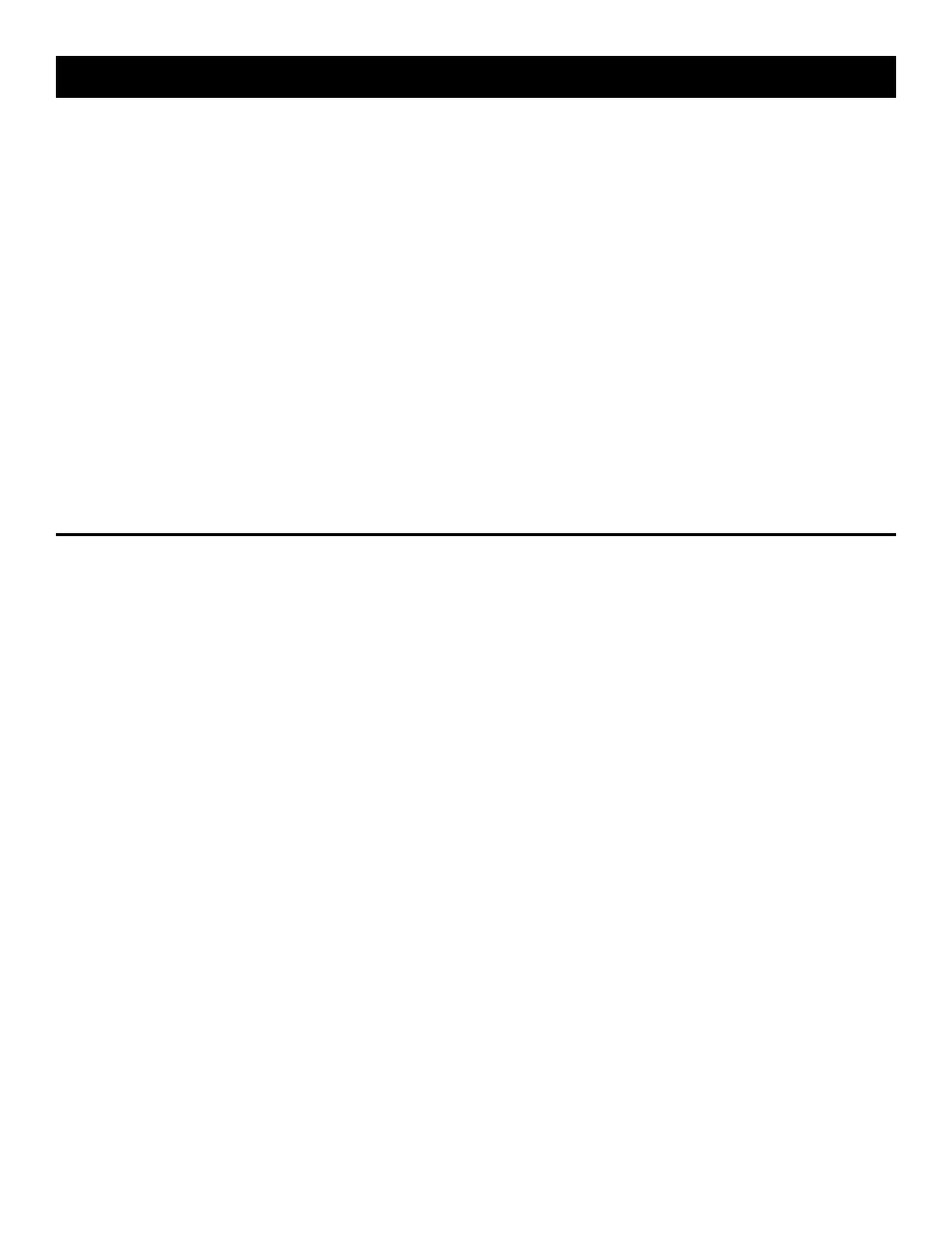
9
Setup and Programming
Programming and viewing of the various setup and
operating parameters is accomplished using the front
panel back lit, two line, sixteen character wide LCD
along with the two Left and RiGHt ‘SeLeCt’ buttons
and the five Left, RiGHt, uP, DowN and eNteR
buttons. the name of the parameter is on the top line of
the display and the setting value is on the bottom line.
to observe a certain parameter setting without
intending to change its value, just use the Left and
RiGHt arrow buttons to navigate through the menus
shown in the software flow chart on the previous page.
the current setting for each parameter is shown on the
bottom line of the display. Note that depending upon
certain settings, some screens are not needed and will
be skipped.
to make a change in the displayed parameter and its
setting and if this is the initial setup, you will want to
enter the ‘program’ mode. to do this, press the eNteR
button that is located in the center of the four arrow
buttons and hold in for several seconds until the bottom
line of the display begins to flash.
After you are in the program mode (bottom line of screen
flashing) use the Left and RiGHt arrows to navigate
among screens and use the uP and DowN arrows to
change the parameter setting. when eNteR is pressed,
the new settings will be loaded and stored and the
unit will exit the ‘program’ mode. you may wish to not
press eNteR until you have gone through all screens
and settings and then press eNteR to save and load
all changes in one step, oR you can store just one or
several parameters at a time and reenter program mode
to set the next. either method is acceptable.
when programming a menu item that requires an
alphanumeric entry, use the SeLeCt Left and RiGHt
buttons to move the cursor to the desired location and
use the uP and DowN buttons to scroll through the list
of alphanumerics until the desired character appears.
Note that the SeLeCt buttons will have no affect in
normal mode or in program mode if the selected menu
item requires no alphanumeric.
This section provides additional details regarding the selectable items shown in the ‘program’ mode on
the Software Flow Chart on page 8.
VIDEO INPUT: this menu item provides the means to select the format type of video to be encoded. the
choices are HDmi, VGA, Component and Composite. Appropriate input connectors for each of these video
formats are provided on the rear panel. for Composite video input, use the ‘y’ (green) connector.
RESOLUTION: the resolution of the video output may be selected from this menu item. the choices are
SCAN, 720p, 1080i, 480i and 480p as shown on the software flow chart on page 9. The RESOLUTION
screen will not appear if composite video is selected. if SCAN is selected, the unit will scan through the
available resolution choices until it finds the one which matches the video input. Also note that 480i will not be
available if VGA video input is selected.
ENCODE BITRATE: this menu item allows the user to select the encode bitrate. the choices are from 1.0 to
25 mbits per second in .1 mbit/S steps if qAm64b is selected, and 1 - 35 mbits per second in .1 mbit/S steps
if qAm256b is selected.
PROFILE: The user may select the profile to be used to encode the program material. The choices are MP@
HL (Main Profile@ High Level), 422P@ML, MP@H-14L, and MP@ML.
I - P INTERVAL: this menu item allows the user to select the i - P interval. the choices are 1, 2 or 3.
GOP FRAMES: this menu item allows the user to select the number of frames within a GoP (Group of
Pictures). the choices are from 1 to 30 in steps of 1.
CLOSED GOP: this menu item allows the user to select whether or not a Group of Pictures (GoP) will be
closed. the selections are eNAbLeD or DiSAbLeD.
