3 menu, 1 live television, 2 settings – Devolo dLAN TV SAT Starter Set User Manual
Page 67: Menu, Live television, Settings
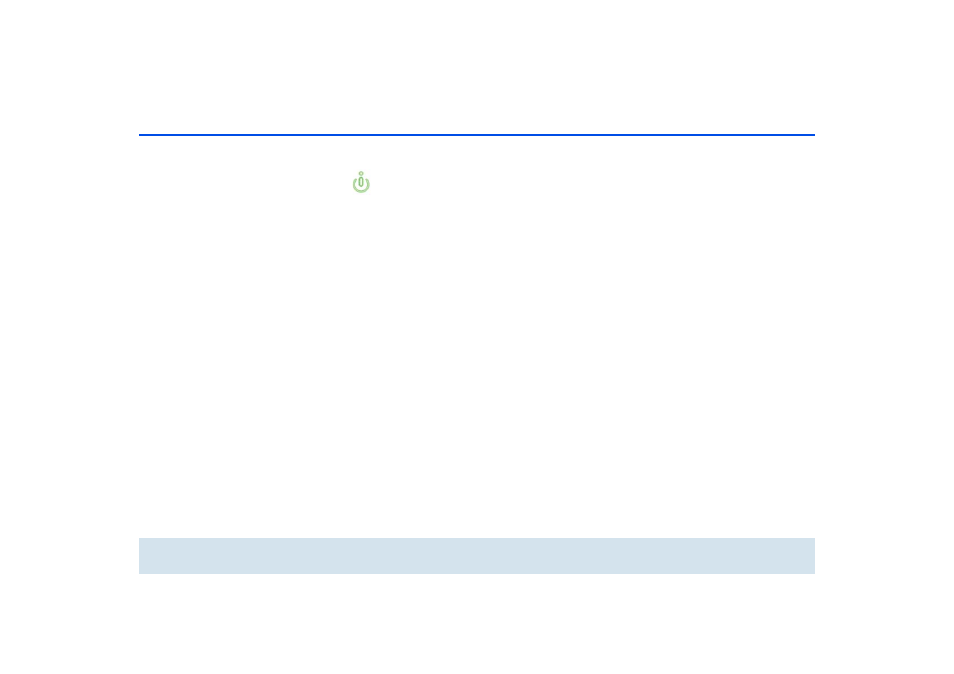
66 dLAN TV SAT App
devolo dLAN TV SAT Starter Set
6.3 Menu
The screen surface of the dLAN TV SAT App
automatically adjusts to the orientation (hor-
izontal/vertical) of the smartphone or tablet.
You can page through the menu and respec-
tive view or "surf" through the programme
list by swiping across the screen (left/right or
up/down).
The dLAN TV SAT App includes common TV pro-
gramme functions which are briefly illustrated in the
following.
6.3.1 Live television
The current programme list is displayed under Live tel-
evision. Select a programme by tapping it. The pro-
gramme screen contains information about
timeshifting and EPG, which can be hidden manual-
ly by tapping or hides automatically after a short time.
If you press and hold the horizontal bar displayed at
the right edge of the screen, you can modify the pro-
gramme sequence by drag & drop.
The bar graph at the right edge of the screen shows
the transmission quality of the Wi-Fi connection.
By tapping the gear at the upper edge of the screen
you come to the Image and Audio setting; the vol-
ume control is controlled by the megaphone.
6.3.2 Settings
This is where country and satellite specifications are
made. To select a channel you can use the preconfig-
ured Astra list, which automatically searches for and
lists all currently available channels if you tap Automat-
ic detection.
By tapping Search for selected satellites you can
also start a satellite search manually.
By tapping Search for channels you can also start a
channel search manually.
Under Timeshifting buffer, specify the desired vol-
ume for timeshifting recordings.
By tapping Play audio in the background, the au-
dio continues playing with the screen switched off.
At the bottom edge of the screen you see the Wi-Fi ac-
cess point through which your smartphone or tablet
is currently connected.
Under Devices you find information about the con-
nected tuner.
