5 dlan network, 1 dlan network encryption at the touch of a button, Dlan network encryption at the touch of a button – Devolo dLAN 500 WiFi User Manual
Page 30: And 5 dlan network, Ter 5 dlan network, Fer to chapters 5 dlan network
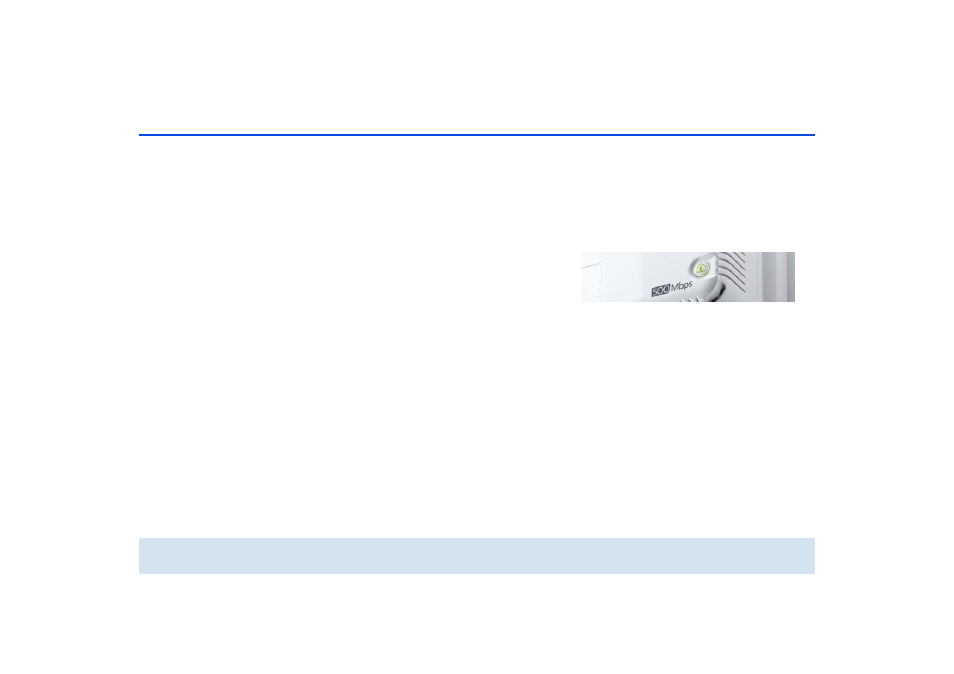
dLAN network 29
devolo dLAN 500 WiFi
5 dLAN network
Before you can use the dLAN 500 WiFi in your dLAN
network, first you have to connect it to other dLAN AV
devices as a home network. Two specific pieces of in-
formation are especially important for this:
b
Shared use of a dLAN password results in a delim-
ited dLAN network.
b
Shared use of the dLAN password serves as access
control to the dLAN network as well as the
encryption, and thereby the interception protec-
tion, of the transmitted data.
The dLAN password can be set in different ways:
b
Automatically using the encryption button (see
5.1 dLAN network encryption at the touch
of a button)
b
Manually using the dLAN Cockpit program (see
5.3 dLAN Cockpit) or dLAN Cockpit App pro-
gram (see 5.2 dLAN Cockpit App).
b
By entering the dLAN password in the configu-
ration interface of the adapter (see 6 Network
configuration).
5.1 dLAN network encryption at
the touch of a button
To encrypt a dLAN network, in which all associated de-
vices are equipped with an encryption button, simply
press the encryption button located on the device.
Pressing this button will encrypt your dLAN network
with a randomly generated password.
The following section contains exact instructions on
the basis of possible network scenarios:
Encrypting a new dLAN network with a
dLAN 500 WiFi and a dLAN 500 duo
After you have successfully connected both adapters,
press first the encryption button of the
dLAN 500 duo (approx. 1 second) and then the
dLAN button of the dLAN 500 WiFi (approx.
1 second) within two minutes.
That's it! Your dLAN network is now protected against
unauthorised access.
Fig. 5
