2 dlan button, Dlan button – Devolo dLAN 500 WiFi User Manual
Page 25
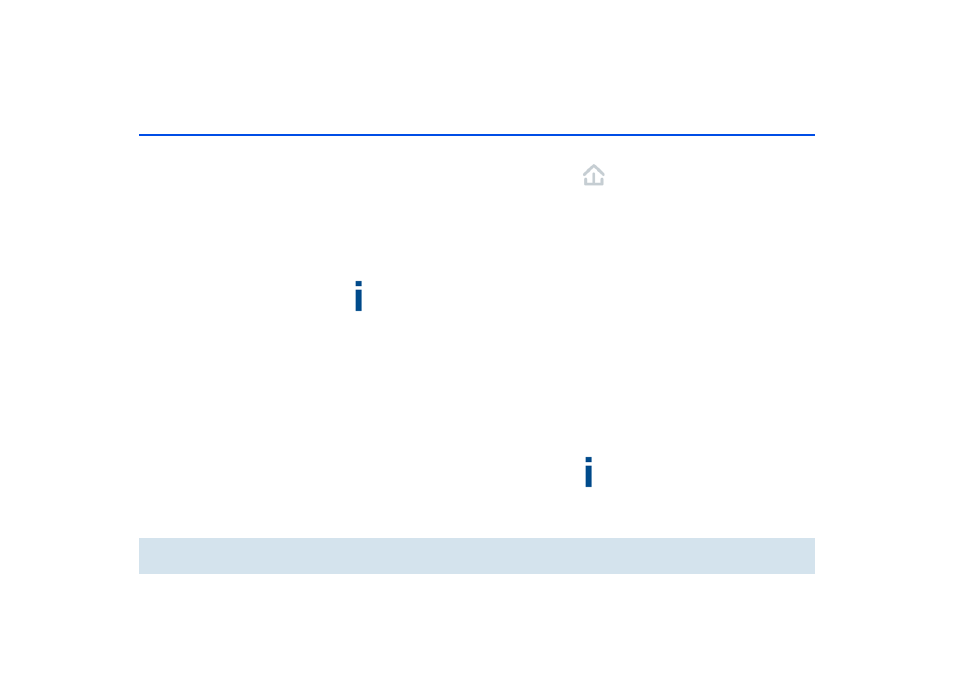
24 Initial use
devolo dLAN 500 WiFi
ć
In order to switch Wi-Fi back on, tap the
Wi-Fi button.
b
Wi-Fi network with WPS encryption
ć
If the device is still on factory defaults, tap
the Wi-Fi button in order to activate WPS.
ć
If the Wi-Fi connection was switched off
and you would like to activate WPS, press
the Wi-Fi button twice; once to switch Wi-
Fi on, and once to activate WPS.
WPS is one of the encryption standards devel-
oped by the Wi-Fi Alliance for increasing secu-
rity in a Wi-Fi home network. The objective of
WPS is to make it easier to add devices to an ex-
isting network. For more detailed information,
refer to Chapter 6.5.6 Wi-Fi Protected Setup.
b
Indicator lights:
The integrated indicator lights (LEDs) show all of
the Wi-Fi statuses for the dLAN 500 WiFi by illu-
minating and/or flashing:
ć
When the Wi-Fi connection is switched off,
the LED is also off.
ć
When the Wi-Fi connection is switched on,
the LED lights green.
ć
WPS pairing is represented by quick flash-
ing.
4.3.2 dLAN button
The dLAN button controls the following dLAN
functions:
b
Encrypting the dLAN network
ć
To encrypt your dLAN network individually,
press each dLAN button or encryption
button on the connected devices for approx.
1 second within 2 minutes (see 5.1 dLAN
network encryption at the touch of a
button).
ć
To remove a dLAN device from your network,
press the dLAN or encryption button on
the corresponding device for at least 10
seconds (see 5.1 dLAN network encryp-
tion at the touch of a button).
b
Indicator lights:
The integrated indicator lights (LEDs) show all of
the dLAN statuses for the dLAN 500 WiFi by illu-
minating and/or flashing:
ć
The LED flashes slowly. There is no connec-
tion to the dLAN network.
Check whether the adapter is connected to the
mains supply correctly and whether the encryp-
tion process has been carried out successfully.
For more information, refer to 4.4 Connecting
the dLAN 500 WiFi and 5 dLAN network.
