4 managing configurations, Editing configurations, Managing configurations – Daktronics Scorebook User Manual
Page 16
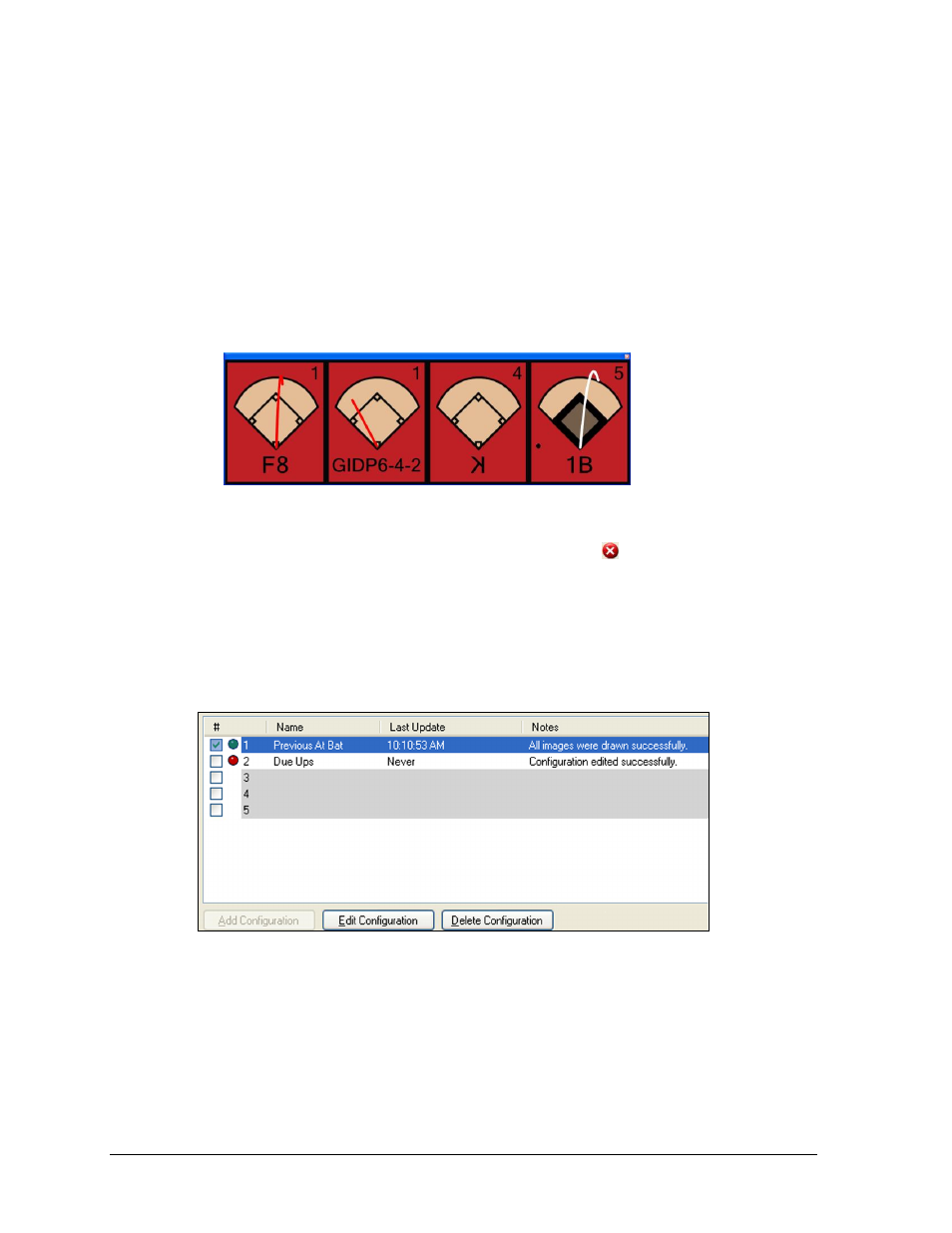
12
Operation
Template Type: Choose a template to determine the look and dimensions of the
baseball diamond background image. Contact Daktronics to create custom templates.
Image Format: Choose from Bitmap, JPEG, GIF, or PNG image formats. Bitmap is the
largest file size, PNG second largest, GIF is typically the smallest, and JPEG is
variable. PNG images allow for transparency effects on supported display outputs.
Quality: Use the slider bar to adjust the file size of JPEG images only.
Sample: This area displays an active preview of all the current settings applied to
some sample at bat data. Click the image(s) to view the at bat(s) in a separate
window (Figure 17).
Note: If the preview image(s) cannot be rendered due to invalid image dimensions,
a symbol will appear in the Sample area that looks like this: . Be sure to change the
appropriate settings and make this error symbol go away before saving the configuration.
3.4 Managing Configurations
After configurations have been created, the Scorebook Generator main application screen
provides several ways to manage them (Figure 18). This section explains how to edit,
enable/disable, and delete configurations.
Editing Configurations
To edit a configuration:
1. On the main application screen, click the configuration to be modified, and it will be
highlighted in blue.
2. Click Edit Configuration or navigate to Configure > Edit Configuration to return to
the Configuration screen (Figure 16).
3. Go to the tab(s) that require changes and adjust the configuration options
accordingly.
Figure 17: Sample At Bat Images
Figure 18: Main Application Screen with Configurations
