Utilities, 2 rules, Rules – Daktronics DakStats Soccer User Manual
Page 44
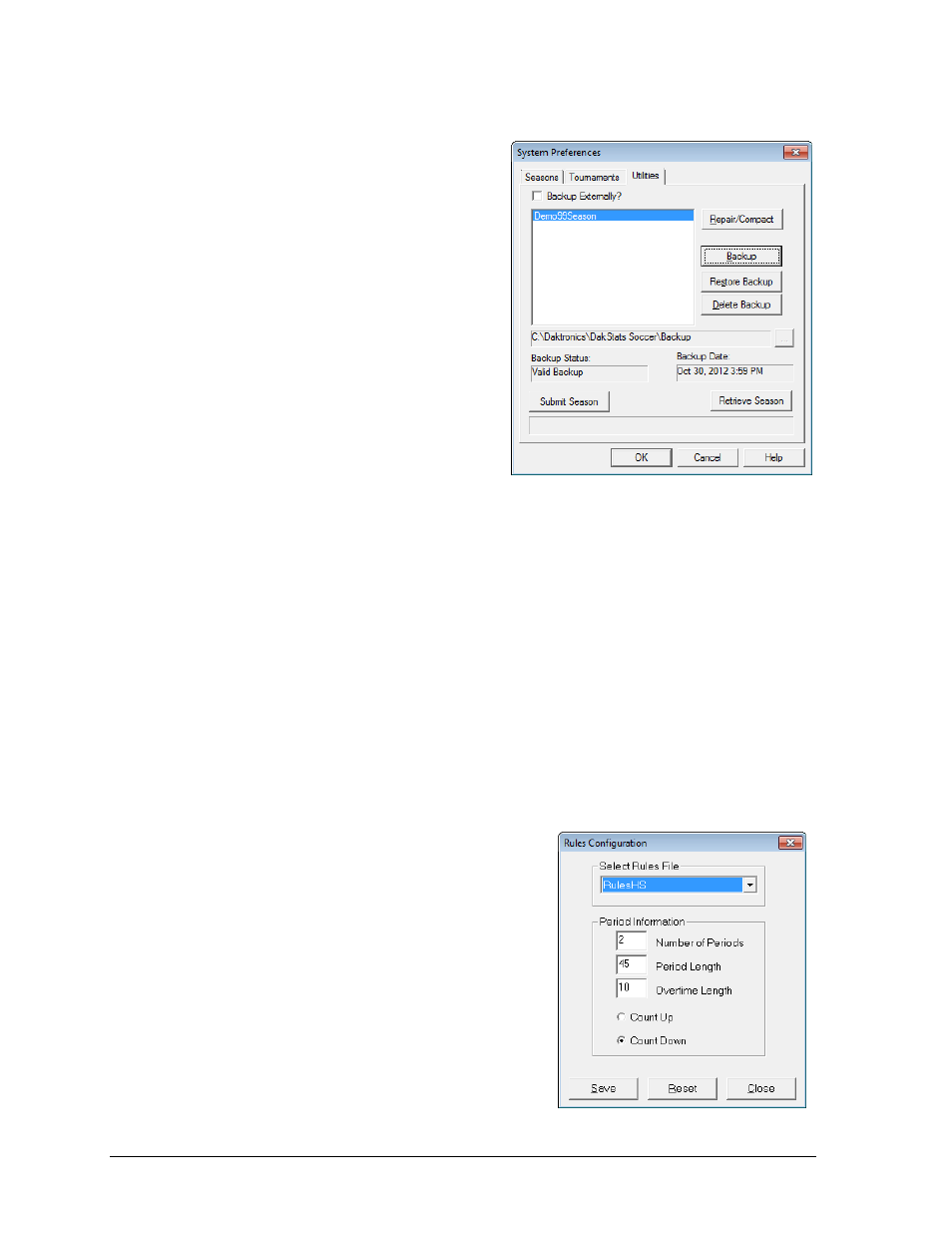
38
Additional Features & Settings
Utilities
The Utilities tab on the System Preferences
window (Figure 49) allows users to manage the
seasons with copies, repairs, and backup files.
1. Click the Utilities tab.
2. Select a season.
3. The following actions are available:
To repair or compact the
season database, click
Repair/Compact.
To make a backup copy of an
entire season, click Backup.
To overwrite the current
database with a previously
backed up database, click
Restore Backup.
Note: Restore Backup commands
cannot be undone.
To delete the backup copy of the season, click Delete Backup.
Users may also enable Backup Externally? and select a different location to
save the season backup. Use this feature in case of hard drive crashes or
other unexpected computer problems.
If there are problems with a season, it is possible to submit the season to Daktronics so that a
DakStats representative may examine the problem.
Click Submit Season to upload a season to Daktronics.
Be sure to write an email to Daktronics explaining the problem as clearly as possible.
Click Retrieve Season to download a season that has been submitted to Daktronics.
8.2 Rules
Game rules can be changed by opening the Rules
Configuration window.
1. Go to Configure > Rules Configuration.
2. On the Rules Configuration window
(Figure 50), select an available Rules File.
3. Type in the applicable values for Number of
Periods, Period Length, and Overtime Length. Set
the time to Count Up from 0 or Count Down
from the selected value.
4. Click Save to update the changes, or click
Reset to restore the default rules.
5. Click Close when finished.
Figure 49: System Preferences
– Utilities
Figure 50: Soccer Rules Configuration
