Section 5: in game operations, 1 main toolbar, Section 5 – Daktronics DakStats Soccer User Manual
Page 21: In game operations, Main toolbar
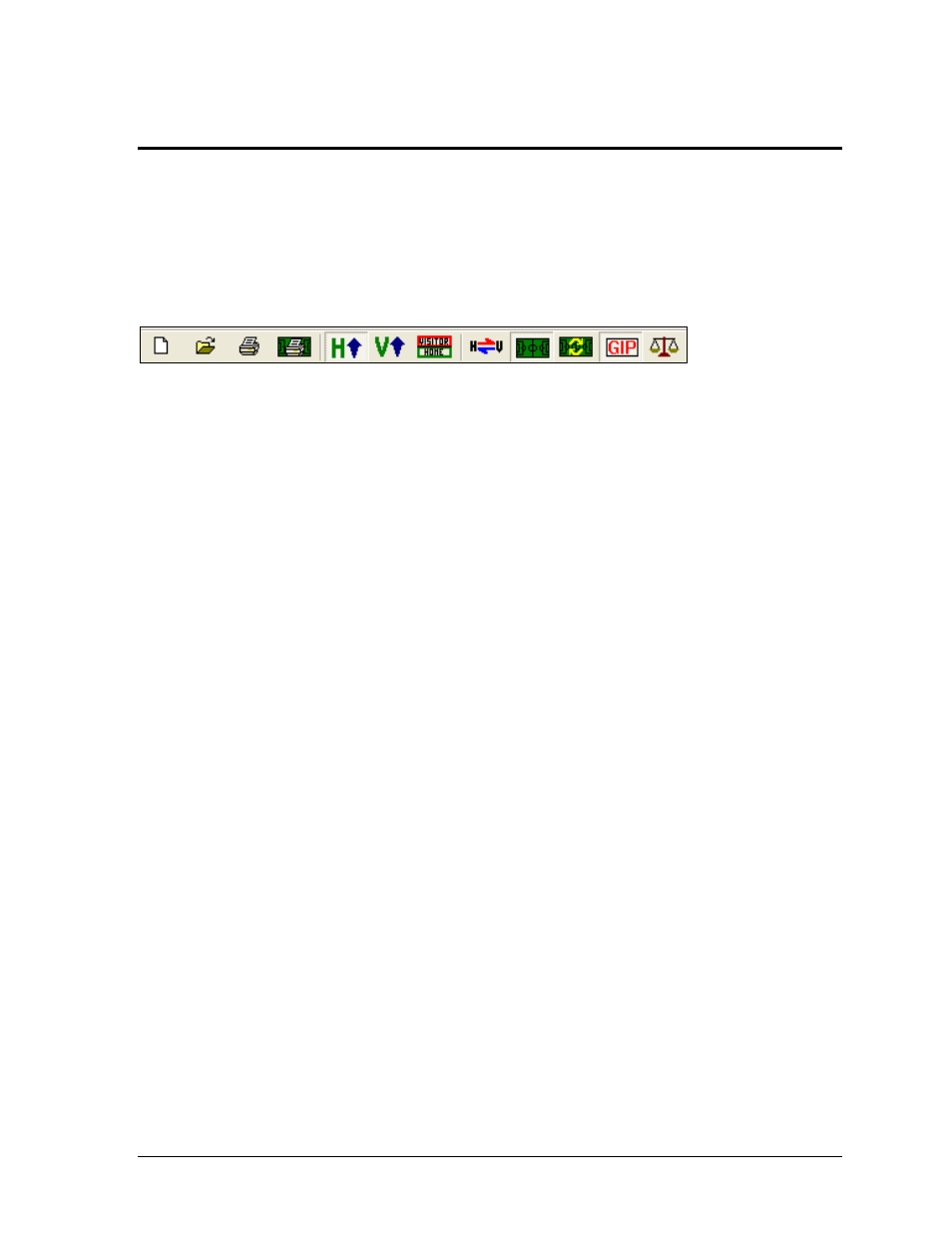
In Game Operations
15
Section 5:
In Game Operations
Once a game is opened, users are able to begin entering statistics into the DakStats Soccer program.
Depending on the Default Play Entry Mode (Section 3.2), the screen will appear with a different
layout and certain buttons available on the main toolbar.
5.1 Main Toolbar
Users can click the buttons on the mail toolbar (Figure 10) to quickly execute common tasks
during games instead of going through the menus. Use the toolbar buttons to:
1) Create a new game
2) Open a game
3) Print the current game
4) Print the shot chart for the current game (Play-by-play Mode only)
5) Maximize the home team’s stats list so only that list is shown
6) Maximize the visiting team’s stats list so only that list is shown
7) Show both the home and visiting teams statistic lists
8) Switch team sides on the field (Play-by-play Mode only)
9) Toggle the play field on or off (Play-by-play Mode only)
10) Refresh the shot chart (Play-by-play Mode only)
11) Toggle game in progress scoreboard on or off (Play-by-play Mode only)
12) Balance statistics to check for inconsistencies
Note: It is possible to click and drag the toolbar anywhere else on the screen, dock it to the
bottom or either side, or remove it completely. Go to View > Toolbar to turn it off and on.
1) 2) 3) 4) 5) 6) 7) 8) 9) 10) 11) 12)
Figure 10: DakStats Soccer Main Toolbar
