1 quick display, Section 5, Quick display – Daktronics DakStats Baseball Software User Manual
Page 17
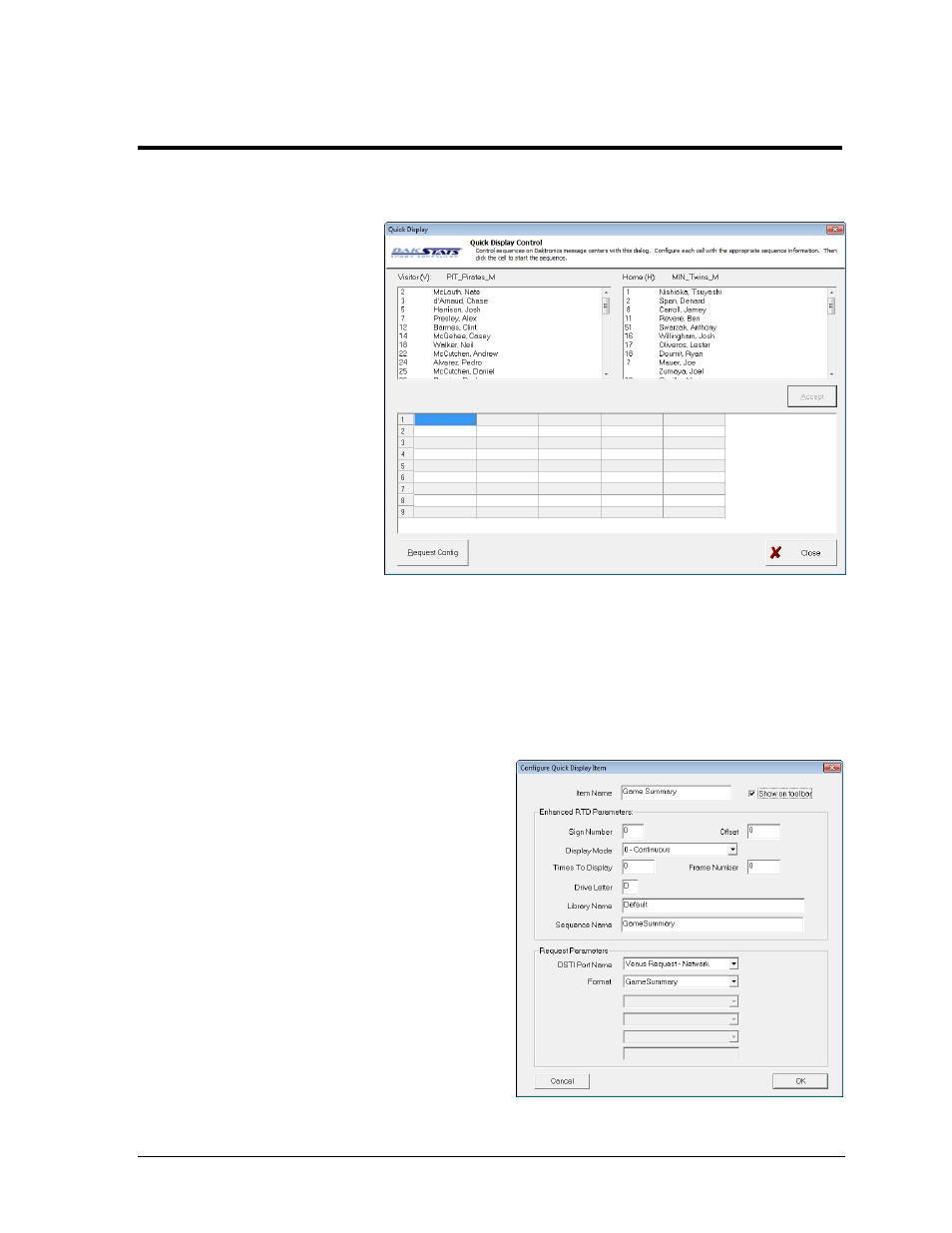
Quick Display & Stats Interface Pages
13
Section 5:
Quick Display & Stats Interface Pages
5.1 Quick Display
The Quick Display option allows
users who interface with Venus
®
7000 display controllers to make
stat requests and run display
sequences right from DakStats
Baseball. For more information
about creating display sequences
with RTD, refer to the Venus 7000
Operator’s Manual (ED-14551).
1. Make sure DakStats
Baseball, DSTI, and
Venus 7000 are open
and communicating
with each other.
2. In DakStats Baseball,
go to Configure >
Quick Display (or
press [Ctrl + Q], and
the Quick Display
window will appear
(Figure 18).
Note: If Empty Interface Configuration File! appears at the bottom of the window, click
Request Config. If the error message persists, this could indicate a communication
problem between DSTI and Venus 7000.
3. Right-click an empty cell, and then click
Add Item; to modify an existing cell,
right-click the cell, and click Edit Item:
a. In the Configure Quick Display
Item window (Figure 19), check
the box next to Show on toolbar.
b. Type in a descriptive Item Name.
c. Fill in the Enhanced RTD
Parameters to specify the desired
sequence to play. This
information should match the
settings found on the Venus
7000 computer.
d. Fill in the Request Parameters to
specify what type of data
Format to output for which
team or player.
Figure 18: Quick Display Window
Figure 19: Configure Quick Display Item
