Daktronics AF-3400-133,171,216,260 User Manual
Page 32
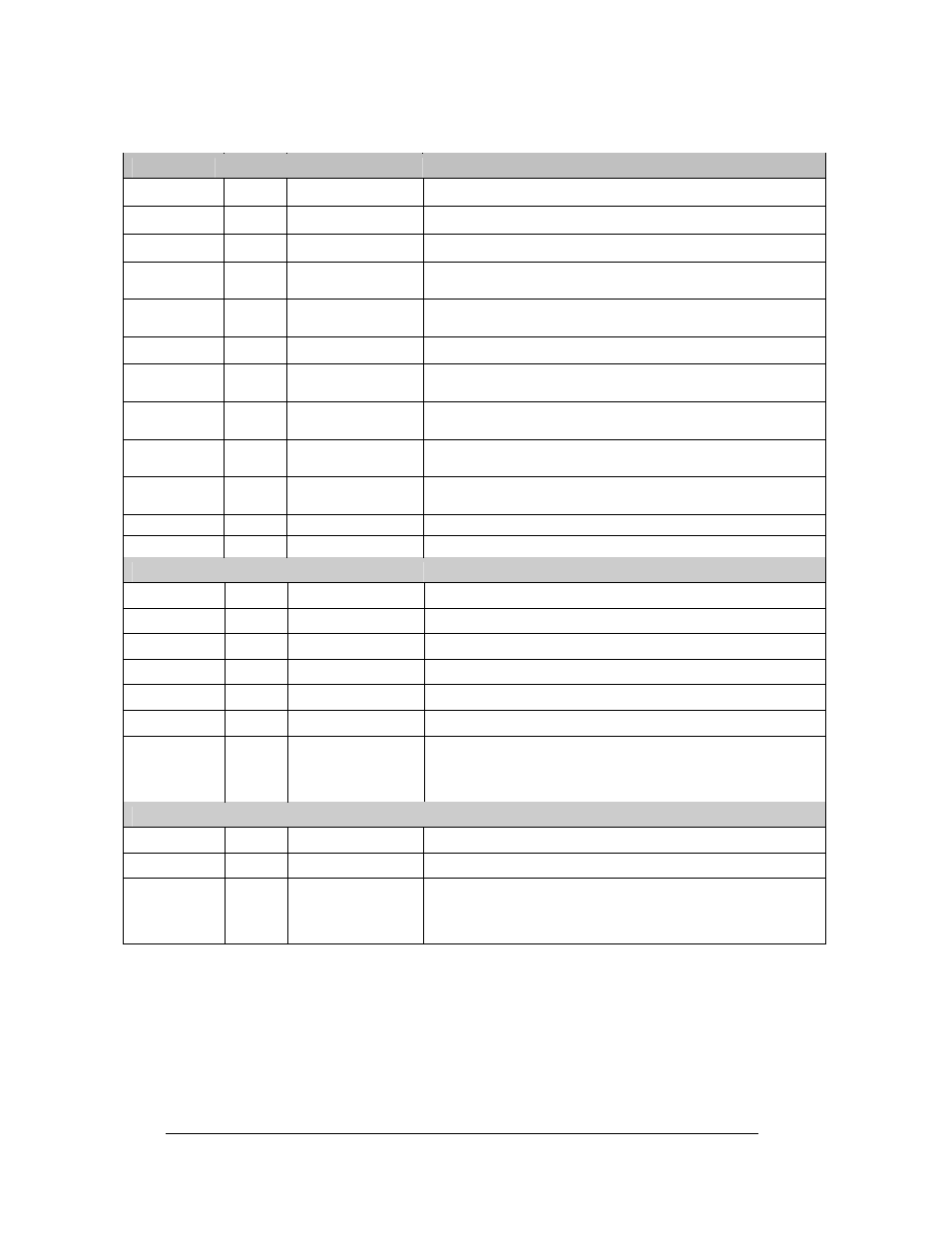
Maintenance and Troubleshooting
4-6
Four diagnostic LEDs are located on the controller; the table below tells what each
LED denotes:
CPU
LED Color
Function Operation
DS1
Red
CAN TxD
Flashes when controller is transmitting CAN information.
DS2
Red
CAN RxD
Flashes when controller is receiving CAN information.
DS3
Red
System Reset
Off when controller is functioning properly. Flashes at 1.5-
second rate if controller is not resetting the watchdog timer.
DS4
Red
Run
A steady flash indicates the controller is running properly.
Normal flash rate is about once per second.
DS5
Red
U15 Programmed
On when U15 contains a valid logic program.
DS7
Red
Link
On when Ethernet interface is in the link-up condition. Flashes
when the Ethernet chip detects transmits or receives activity.
DS8
Red
Speed
On when the Ethernet interface is at 100Mbps. Off when the
Ethernet interface is at 10Mbps.
DS9
Red
Duplex
On when the Ethernet interface is at full duplex. Off when the
Ethernet interface is at half-duplex.
DS10
Red
Collision
Flashes when the Ethernet interface detects a collision in half-
duplex.
DS12
Red
+3.3V
On when +3.3V power supply is functioning.
DS13
Red
+2.5V
On when +2.5V power supply is functioning.
Product Board
LED Color
Function Operation
DS1
Green
+5V
On when +5V power supply is functioning.
DS2
Green
+3.3V
On when +3.3V power supply is functioning.
DS3
Yellow
COM1 TxD
Flashes when transmitting serial information.
DS4
Yellow
COM1 RxD
Flashes when receiving serial information.
DS5
Yellow
Light
Flashed when receiving signal from the light sensor
DS6
Yellow
Com 2 RX2
Normal state is ON. When connected to receive RTD input,
the LED will be OFF. The LED flashed when receiving signal
from RTD input device.
Temp/Light Sensor
LED Color
Function Operation
DS1
Green
+5V
On when +5V power supply is functioning.
DS2
Red
Run
A steady flash indicates the controller is running correctly.
Normal flash rate is about once a second. Flashes faster
when the sensor is transmitting temp or light information.
Complete the following steps to remove the controller from the display:
1. Disconnect power from J5.
2. Remove all power and signal connections from the board. “Locked”
connectors are released by pushing apart the latches then carefully pulling
them from the jack. When replacing the board, it is helpful to have the
cables labeled as to which was removed from which connector.
3. Remove each of the six nuts holding the board in place.
4. Follow the previous steps in reverse order to install a new controller board.
