2automaticcameratrackingsettings, 20 wifi conference system user‘s manual, 2 automatic camera tracking settings – CREATOR WiFi Conference System User Manual
Page 26
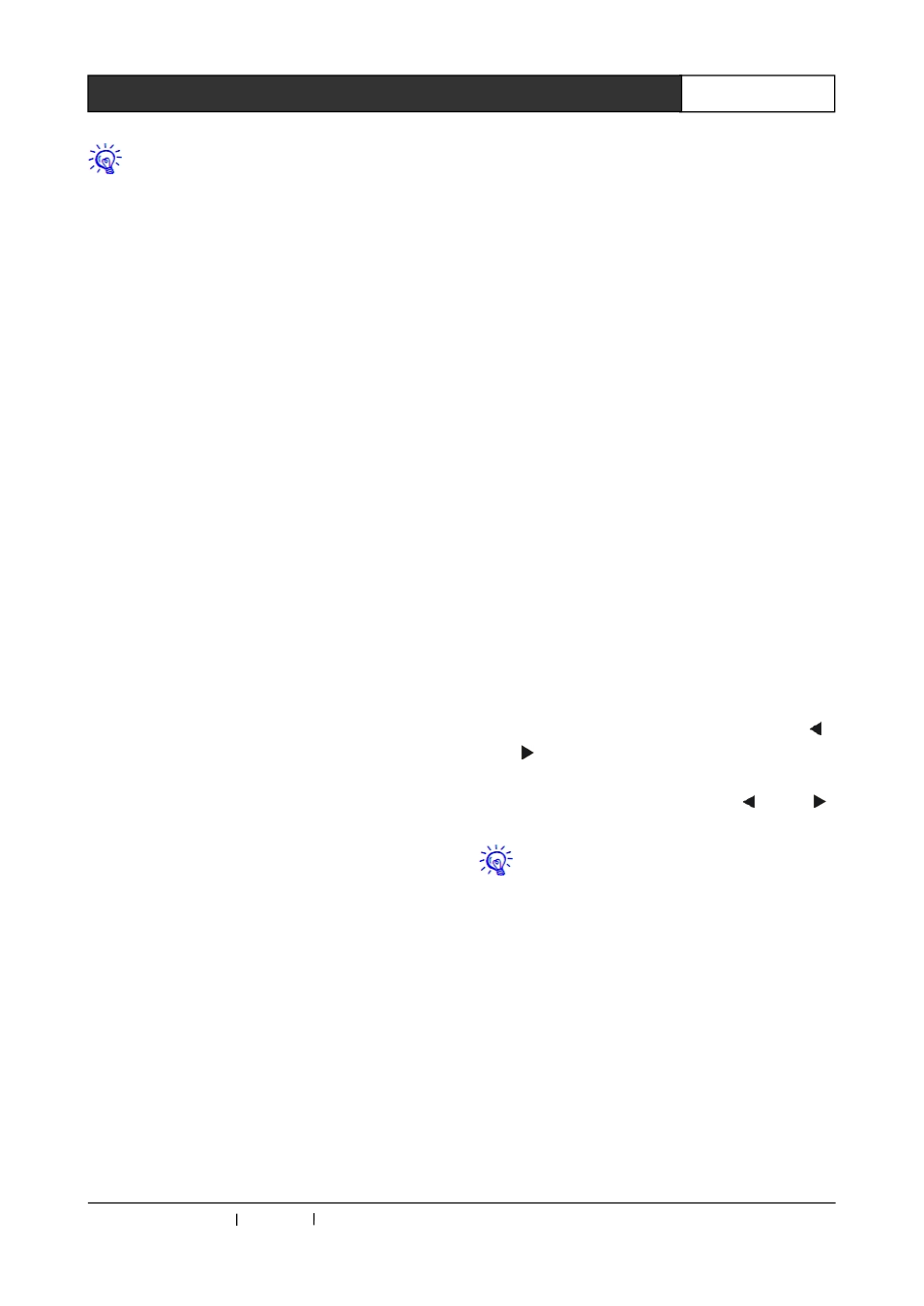
CREATOR CHINA 2013-09 WWW.CREATOR1997.COM
20
WiFi Conference System User‘s Manual
Here you must make sure the unit
loudspeakers issue a long continuous "Du ~ ~
~"before proceeding to the next unit operation,
so as to avoid setting error which increases
the workload.
Step5 Complete the system ID setting
After the completion of the system settings of all
units, click the "ID" button on WIFI conference
controller front panel, then you can complete and
exit system setup.
The unit machine automatically exits the system
settings, and began to work normally.
5.2 Automatic Camera Tracking
Settings
WIFI conference system controller supports
automatic camera tracking function. It supports
CREATOR conference system standard protocol,
camera protocol of PELCO-D, PELCO-P and
VISCA as well.
The automatic camera tracking settings must be
done after completing the system ID setting of
WIFI conference unit. Otherwise is invalid. The
specific steps are as follows:
Step1,System connecting
Connected
to
CREATOR
camera
tracking
controller, or third party controller through RS-232
interface, WIFI conference controller can realize
control. It can directly connect to camera to
control.
WIFI conference controller fixed the baud rate of
RS-232 as 9600bps, the settings of camera or the
third party equipment shall be consistent with this.
When
WIFI
conference
controller
directly
connects to the camera, it can only control one
camera.
Step2, Control protocol selection
Select "CAMERA" on the WIFI conference
controller front panel MENU, press "ENTER" to
enter, and select the "Protocol" option, and then
press the "ENTER" you can enter control protocol
setting.
The system supports 4 types of control protocols,
respectively:
1) CREATOR DEF.: CREATOR conference
system standard protocol, which is used together
with the CREATOR camera tracking controller or
the third party controller.
2) PELCO-D: PELCO-D protocol; returns only to
two control codes, namely, the camera preset
spot setting and camera preset spot recall,
supports 128 preset spots, the camera address is
1.
3) PELCO-P: PELCO-P c; returns only to two
control codes, namely, the camera preset spot
setting and camera preset spot recall, supports
128 preset spots, the camera address is 1.
4) VISCA: SONY VISCA camera protocol.
Camera address is 1, the preset has been
extended to 128.
Step3, Enter the preset settings
Select the corresponding control protocol, press
"MENU" button to return to the previous menu,
select "Preset" option with the direction key “
”
or “
”, press "ENTER" to enter the Preset
interface.
Select "Set" with the direction key “
” or “
”,
press "ENTER" to enter into the preset settings.
When you have selected the CREATOR
DEF protocol, Preset setting is invalid. Go to
the related description of camera tracking
controller for its related operation.
Step4, Performing preset settings
Enter the preset setting state, set the WIFI
conference
controller
to
FIFO
mode,
the
maximum number of microphones is 1.
Switch the camera footage to the first unit through
the camera remote controller, and adjust the
angle or magnification, and then press the
microphone power switch to open the unit, the red
indicator of the rod is lit, and then close the
