3cr-wf30functioncharacteristics, 4settingsofcr-wf30, 13 wifi conference system user‘s manual – CREATOR WiFi Conference System User Manual
Page 19: 3 cr-wf30 function characteristics, 4 settings of cr-wf30
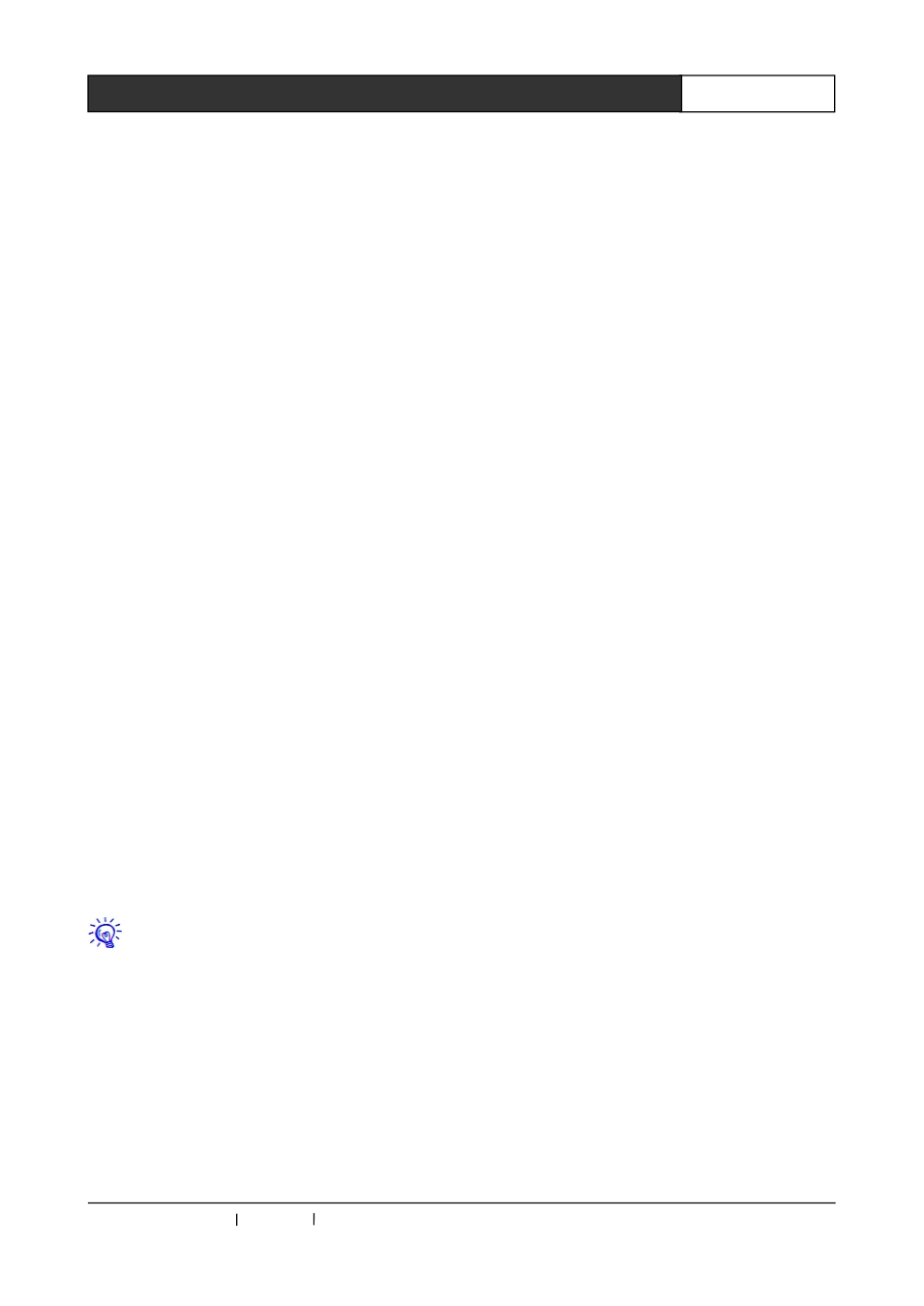
CREATOR CHINA 2013-09 WWW.CREATOR1997.COM
13
WiFi Conference System User‘s Manual
①
POWER
The power indicator: the power indicator lights up
when it is normally powered, in reverse, the
indicator won’t be lit.
5GHz
5GHz wireless network signal indicator, when the
5GHz wireless network signal is passing through,
the light flashes, suggests it is sending or
receiving signal.
2.4GHz
2.4GHz RF wireless digital audio signal indicator,
when the 2.4GHz RF wireless digital audio is
opened, the indicator is lit and flashes.
LAN
Ethernet signal indicator, when the Ethernet
signal is passing through, indicator is lit, says it is
sending or receiving signal.
②
5GHz antenna
Provide a pair of 5GHz free rotation antenna to
adjust the best sending or receiving range.
③
DC 48V
The DC power input port, the controller supports
DC 48V power input.
④
CONSOLE
The control port, preserved
⑤
LAN(PoE)
Ethernet port, used to connect the WIFI
conference controller or network switcher.
⑥
RESET
The reset button, press the reset button for about
10 seconds, the access device would be reset to
factory default configuration.
The reset button will remove all settings
and return to the default value, including all
the wireless security and the IP address. The
reset IP address is 192.168.0.50, user name:
admin, password is empty.
⑦
Ground wire interface
⑧
AUDIO
Balanced audio input port, used to connect the
conference controller.
⑨
AUDIO ON/OFF
AUDIO ON/OFF is used to open or close the 2.4G
RF wireless digital audio of the wireless AP
access point.
⑩
2.4GHz antenna
Provide a pair of 2.4GHz free rotating antenna for
adjusting the best sending scope of RF wireless
digital audio.
4.3 CR-WF30 Function
Characteristics
◆
WiFi signal transmission using WPA/WPA2
digital
encryption
technology
ensures
the
conference
confidentiality
and
avoids
eavesdropping and malicious interference;
◆
With a RJ45 interface, it can be connected to
the CR-WiFi6201 host or switch interface.
Connecting cable recommended the use of high
quality CAT5 cross cable;
◆
With a 4 road 3.5mm interface, can be
connected to the CR-WiFi6201 host, providing 1
balanced audio and control signal input;
◆
In the open area, in the case of weak
interference, the circular signal coverage area
can reach a radius of 30 meters and the general
coverage area can reach a radius of 25 meters;
◆
According to IEEE802.1 1n WIFI network
standard;
◆
The three antenna design makes the data
transmission more stable.
4.4 Settings of CR-WF30
Step 1
Connect the LAN (PoE) port of CR-WF30 and
computer with cable, and set the IP of computer
cable network to the same network segment as
the router, for instance: the router IP is
192.168.2.1 (default),then the computer IP should
be set to 192.168.2. (0~255).
First open the "local area connection" in the
