1basicsettings, 14 wifi conference system user‘s manual – CREATOR WiFi Conference System User Manual
Page 20
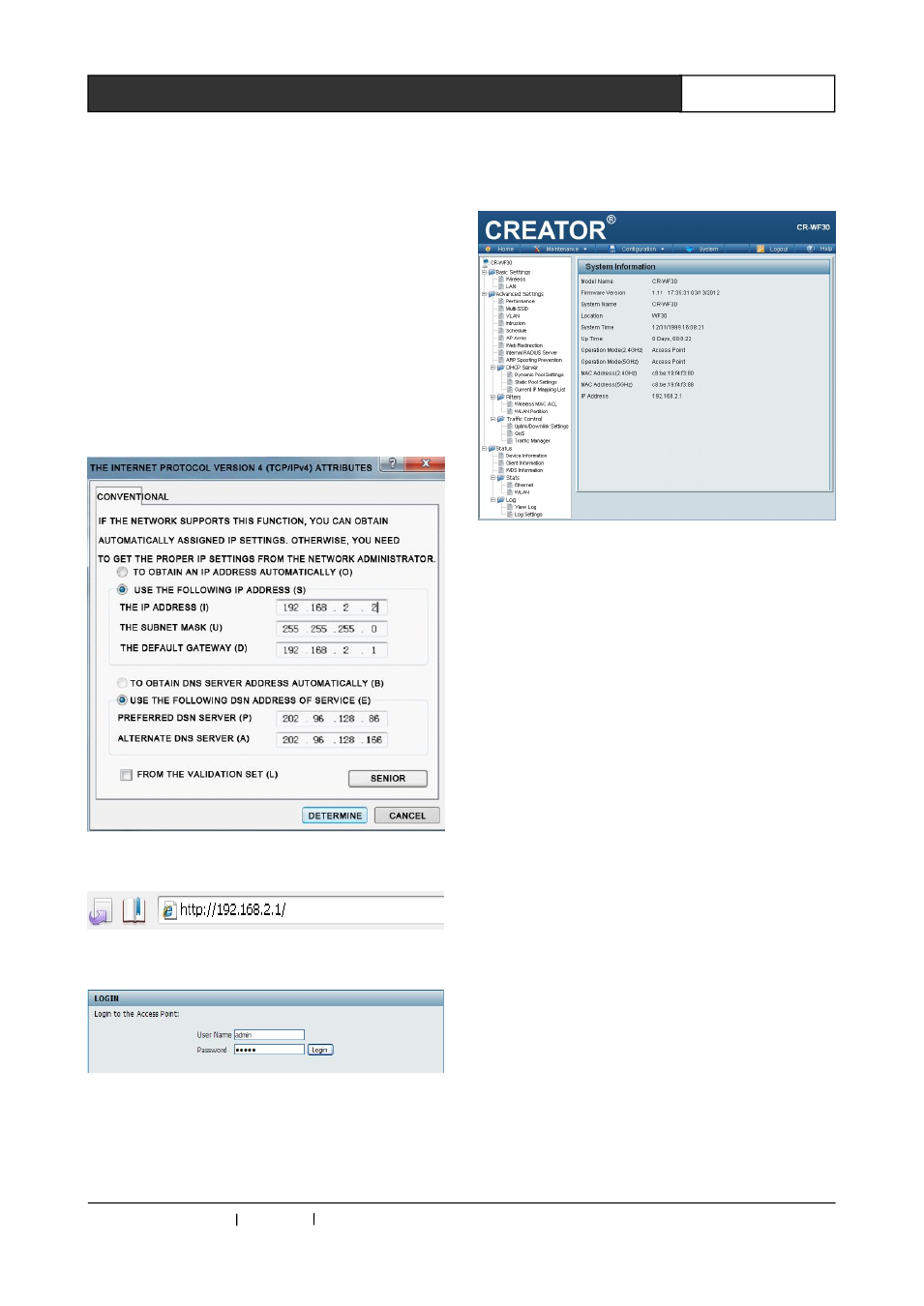
CREATOR CHINA 2013-09 WWW.CREATOR1997.COM
14
WiFi Conference System User‘s Manual
"network
neighborhood",
pops
up
"local
connection" dialog box, select "Internet protocol
(TCP/IP)", and click " attributes " to enter the IP
setting
interface "Internet
protocol TCP/IP)
attributes". As shown in figure 4-1.
Step 2
When the setup is completed, open IE browser,
input the 192.168.2.1 in the address bar and
press the Enter key, as shown in figure 4-2. If the
connection IP is normal, router login dialog box
will pop up, enter the user name: admin (default)
Password: admin (default) in the dialog box,
press Enter to confirm, as shown in figure 4-3.
Figure 4-1
Figure 4-2
Figure 4-3
Step 3
Enter the first page of CR-WF30 setup interface,
display as below, main setting items including
Basic Settings, Advanced Settings and
administration Settings under Maintenance menu.
Figure 4-4
4.4.1 Basic Settings
In Basic Settings options, system settings can be
divided into the Wireless setting and LAN setting.
(As shown in Figure 4-4)
◆
Wireless
Wireless setting is used to set the wireless
frequency, wireless mode, wireless name (SSID),
wireless channel and wireless password.
Wireless Band:
2.4GHz or 5GHz band is optional. 5GHz band
should be chosen in WIFI conference system.
Mode:Wireless mode, select Access point
Network Name (SSID): SSID name, the name of
this AP can be seen in all wireless network shared
by all equipment. In the application of WIFI
conference system, SSID should be fixed to any
value from"CRWF301" to "CRWF30F".
SSID Visibility:
SSID name can be visible or invisible, for
convenient connection, please set "enable".
Auto Channel Selection:
Whether automatically choose the wireless
channel. If you choose "Disable", select an
interference free channel in the next option; when
you are not sure whether the channel is with
