Changing a parameter, 1 changing a parameter – Comtech EF Data M&C Software User Manual
Page 19
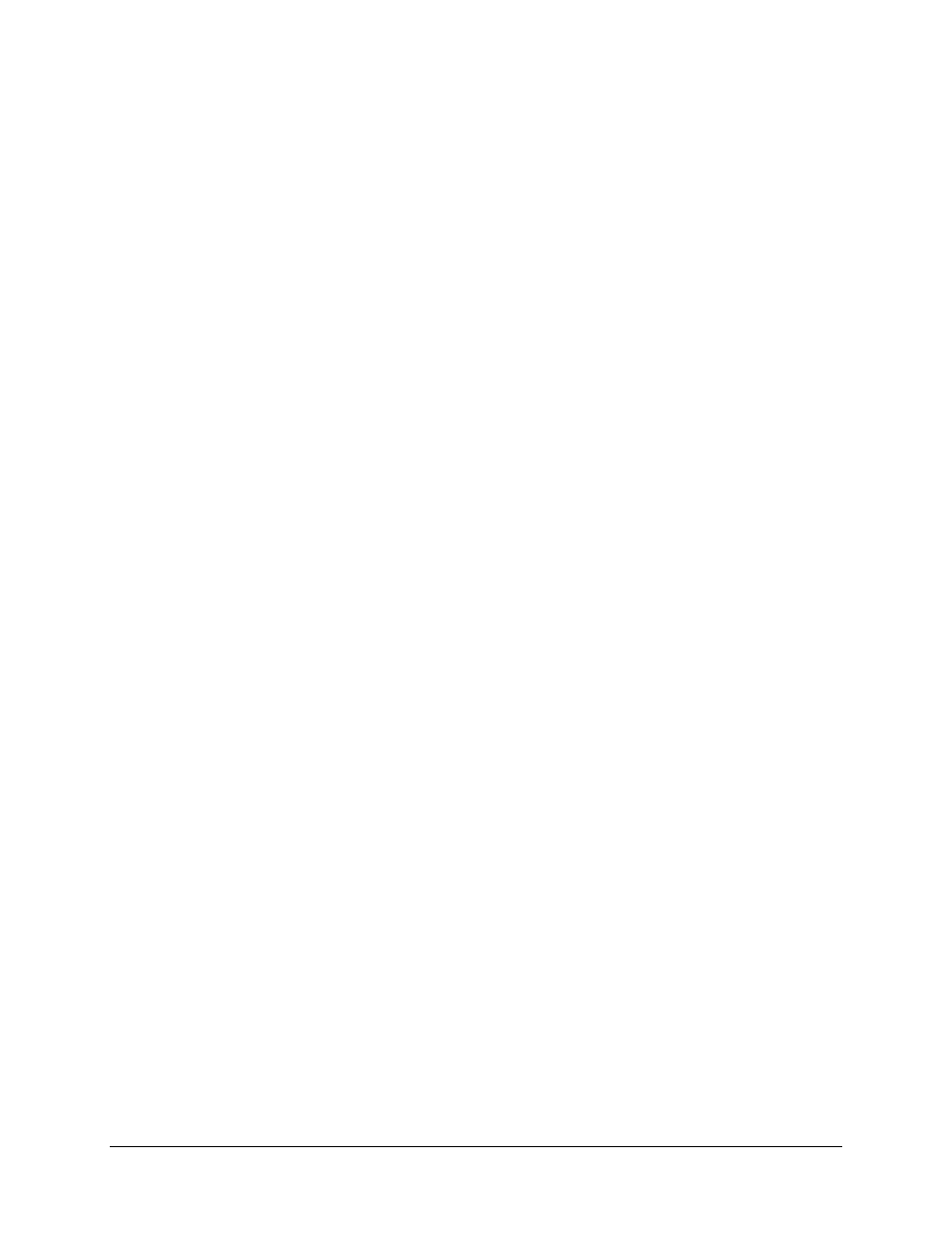
M&C Software
Revision 3
Operation
MN/M_C17.IOM
Rev. Revision 3
MN/M_C17.IOM
2–5
2.2.1
Changing a Parameter
To change a parameter within this screen:
1. Press
[
↑
] or [
↓
] to move the cursor to the desired parameter.
2. Enter the new data via the alphanumeric keys, or, for selected items, use the
[SPACE BAR] to toggle between valid data choices.
Note: The space bar option is only available on those items where the first character in
the parameter name is underlined.
After changes are made to a selected parameter, the text color changes to white.
3. After the desired changes have been made, press [ENTER] to transmit the
command to the selected equipment.
If the command is accepted by the equipment, the text color changes back to
yellow. If invalid data was entered, the program displays “ERR” in red text for
approximately one second before returning the original data. If this occurs, re-
enter the data, making the appropriate corrections, and press [ENTER] again.
If the error message continues, refer to the respective remote control specification
(RSU or RFT) for details regarding the parameter’s valid data.
If LOCK MODE was previously enabled (see Section 2.4), the program displays
LOCK in red text for approximately one second before returning the original
data. If this occurs, disable the LOCK MODE and re-enter the data.
To cancel a parameter change after the process has begun, press [ESC], and the original
data will return.
