Router mode point-to-point system configuration, Pc configuration, Setting cdm-ip modems to router mode operation – Comtech EF Data CDM-IP Quick-Start Guide User Manual
Page 16: 3 router mode point-to-point system configuration, Router mode point-to-point system, Configuration, 1 pc c, Cdm-ip m, Outer, Oint
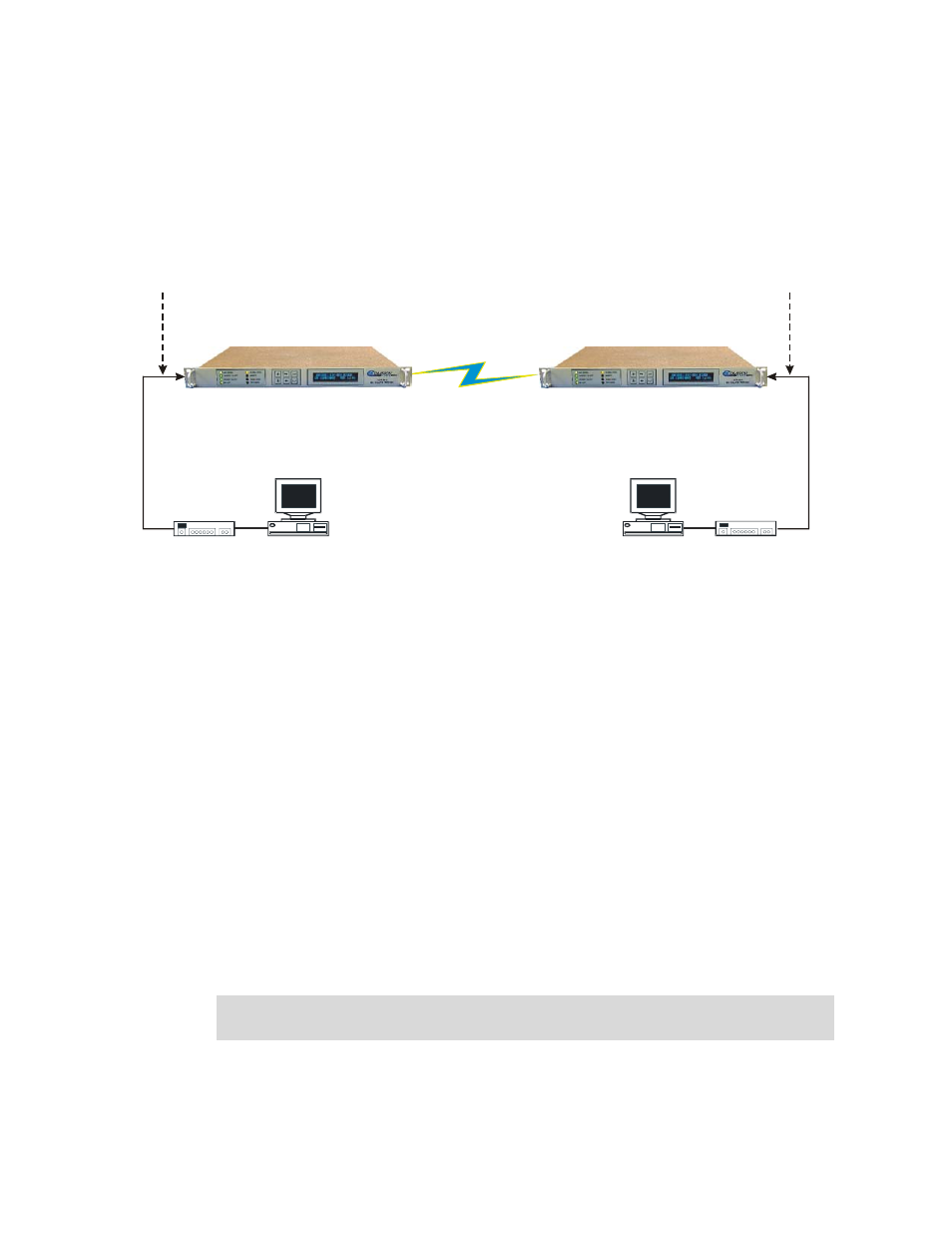
CDM-IP Quick Start Guide
Rev. 0
Getting Started
CD/CDMIPQSG.IOM
14
1.3 R
OUTER
M
ODE
P
OINT
-
TO
-P
OINT
S
YSTEM
C
ONFIGURATION
The steps in this guide will lead to following configuration:
PC 1
Satellite IP Modem (CDM-IP 1)
Ethernet Interface (fei0)
IP Address: 172.16.10.1
Mask: 255.255.255.0
10/100 BaseT
Ethernet Hub
RF or IF
PC 2
Satellite IP Modem (CDM-IP 2)
10/100 BaseT
Ethernet Hub
Ethernet Interface (fei0)
IP Address: 172.17.10.1
Mask: 255.255.255.0
IP Address: 172.16.10.11
Mask: 255.255.255.0
GW: 172.16.10.1
IP Address: 172.17.10.11
Mask: 255.255.255.0
GW: 172.17.10.1
Route Table
IP Destination Next Hop Type
172.17.10.0/24 0x02 To Sat
RX HDLC Address – 0x01
Route Table
IP Destination Next Hop Type
172.16.10.0/24 0x01 To Sat
RX HDLC Address –
0x02
Figure 3. Router Mode Point-to-Point System Configuration
1.3.1 PC C
ONFIGURATION
Step Description
1
Set the IP address on PC 1 to 172.16.10.11, mask to 255.255.255.0. Set PC Gateway to
172.16.10.1
2
Set the IP address on PC 2 to 172.17.10.11, mask to 255.255.255.0. Set PC Gateway to
172.17.10.1
Reboot the PCs (if required).
1.3.2 S
ETTING
CDM-IP M
ODEMS TO
R
OUTER
M
ODE
O
PERATION
Perform the following steps on CDM-IP 1
Step Description
1
From the Main Menu, select Administration [A] sub-menu.
2
From the Administration menu, select CDM-IP Working Mode [C].
3
Confirm when prompted by typing ‘y’ when the following prompt is displayed;
Changing Modem working mode requires system Reboot.
Do you want to continue(Y/N)[Enter :No]
Select [1] for Router Mode.
4
Allow CDM-IP to reboot. After reboot, select Interface Configuration [I] from the Main
Menu.
