Equipment setup, Transmit and receive if configuration, If c – Comtech EF Data CDM-IP Quick-Start Guide User Manual
Page 12: Cli) c
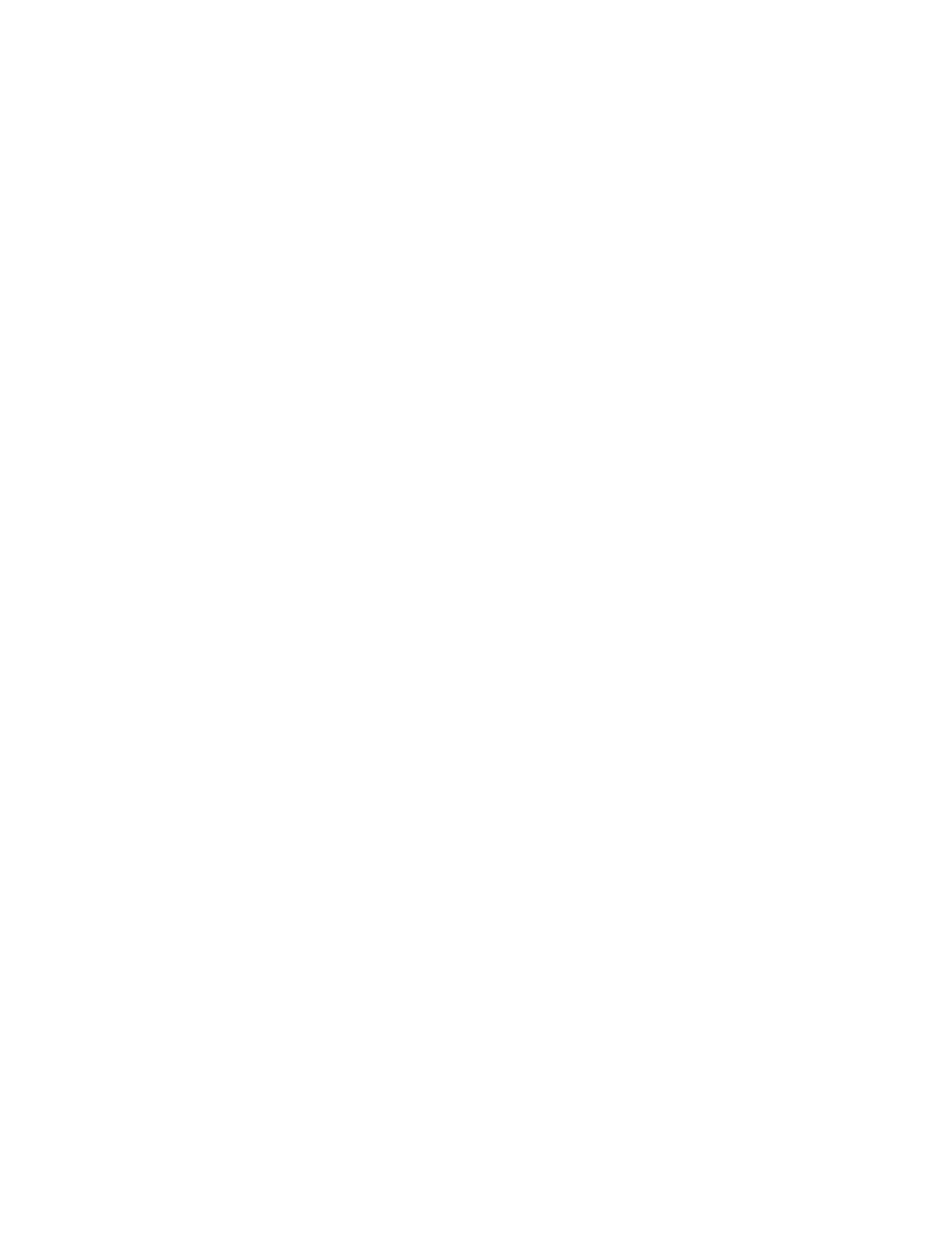
CDM-IP Quick Start Guide
Rev. 0
Getting Started
CD/CDMIPQSG.IOM
10
1.1.2 E
QUIPMENT
S
ETUP
Step Description
1
Connect each CDM-IP to the PC via the Ethernet Hub.
2
Connect the TX IF on CDM-IP 1 to RX IF of CDM-IP 2 and vice-versa.
3
Connect the DB-9 end of the console cable to the COM1 or COM2 port of the PC and
the RJ-11 end to the console port at the back of CDM-IP 1.
4
Connect CDM-IP 1 and CDM-IP 2 to suitable power supply and turn them ON.
1.1.3 T
RANSMIT AND
R
ECEIVE
IF C
ONFIGURATION
Step Description
1
Configure the transmit and receive IF parameters on CDM-IP 1 and CDM-IP 2 via the
front panel.
Note: The IF parameters can also be set via console menu, Telnet, web interface and
SNMP - but for this exercise, it is recommended that the front panel be used.
2
Set the TxPower to minimum level.
3
Before proceeding to next step, make sure that each CDM-IP is appropriately carrier-
locked to the other CDM-IP.
1.1.4 S
ERIAL CONSOLE PORT
C
OMMAND
L
INE
I
NTERFACE
(CLI) C
ONFIGURATION
Step Description
1
Launch the terminal emulation program - such as HyperTerminal on Microsoft Windows.
2
Select the appropriate COM port (to which the DB-9 end of the console cable is
connected) and configure it for:
38,400 bps
8 data bits
no parity
1 stop bit
no hardware flow control
3
Press return and to bring up the Main menu.
