Automatic gap offset – Compuprint 9060LA User Manual
Page 114
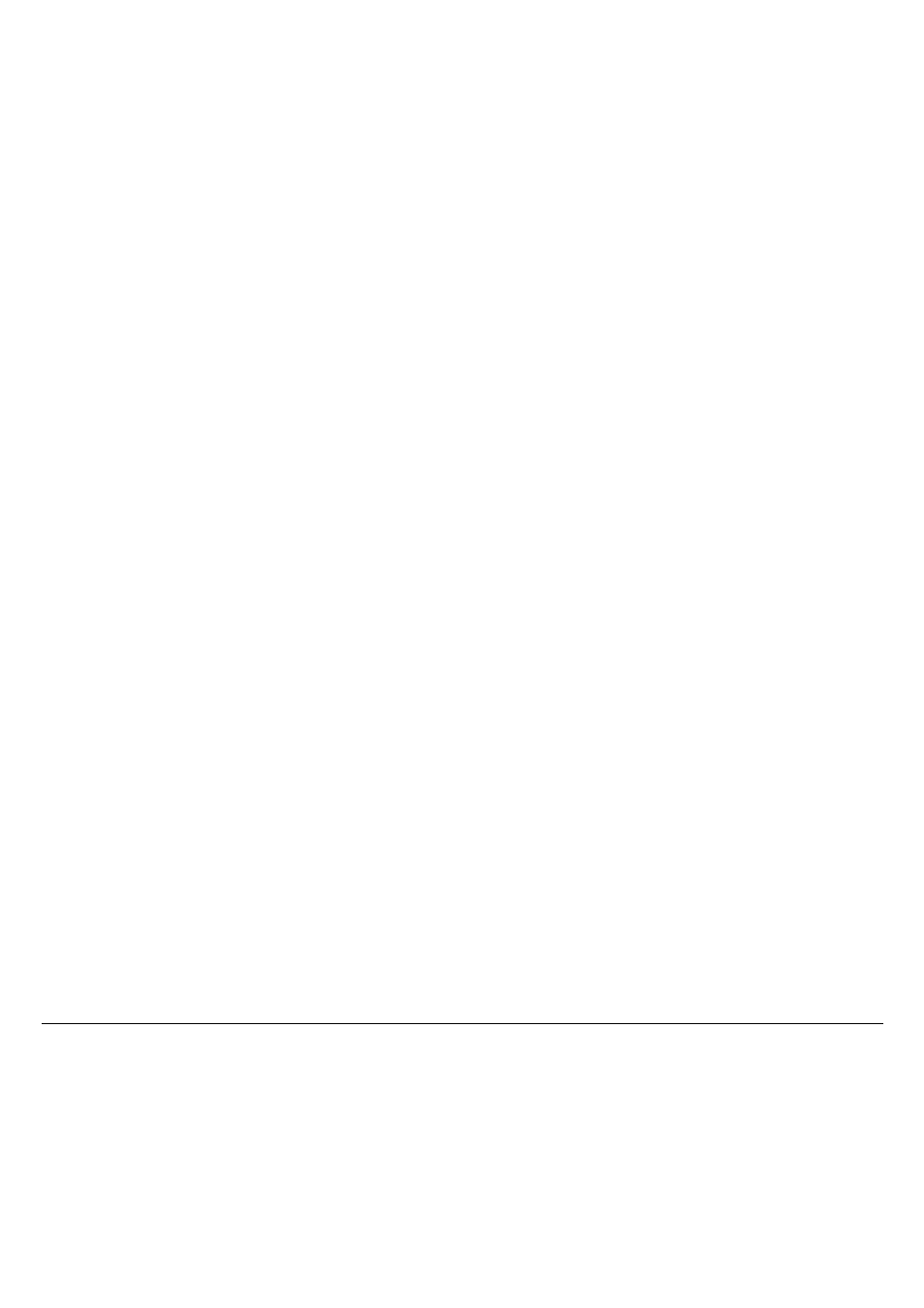
110
How to Adjust the Print Gap Manually
If you select manual adjustment of the print gap, you have to use the print gap adjustment knob
to set the distance between the print head and the platen.
To adjust the print gap manually:
1. Select the
Manual adjust
. Value for the
PRINT GAP
Option.
2. Save your changes and exit the Set-Up mode.
The display shows
Print gap: Manual/Adjust print gap
.
3. Open the top cover.
The print head automatically moves to the center, letting you access to the print gap
adjustment knob behind and at the left of the left cartridge support. The print gap is set
at the maximum.
4. Turn the print gap adjustment knob with your index finger to the back of the printer so
that the markings appear.
5. Position the adjustment knob so that the marking, indicating a number of parts, is
opposite the black plastic marker at its right.
Automatic Gap Offset
When selecting the
Auto adjust.
Value for the
PRINT GAP
Option, adjust the Value of the
AUTO.GAP OFFSET
Option according to your print out quality. Try different settings to get the
expected print result.
The
AUTO.GAP OFFSET
Value is Factory set to 0. The Values range between -8 and +8.
