Cabasse STREAM 3 User Manual
Page 24
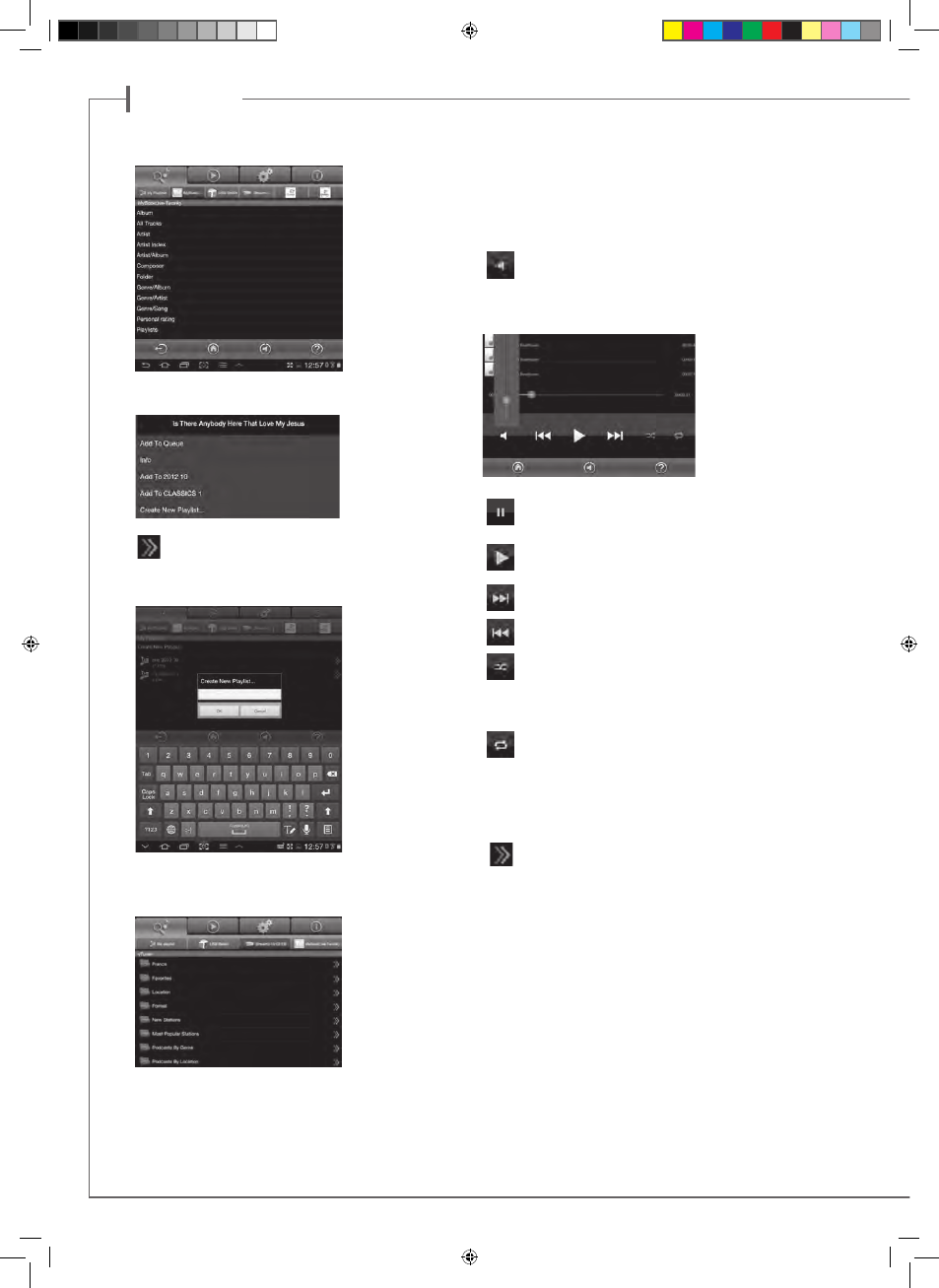
e n g l i s h
24
25
E) « MUSIC » TAG: PLAYING SHARED TRACKS
Press on one sub-
tab to access to the
shared tracks. The
available categories
easing the access
depend upon the
servers. Selecting
“All Tracks” gives ac-
cess to all the shared
tracks in the server,
here a multimedia
player.
Press on the line of
the track for imme-
diate selection and play. This opens the “Play” tag and erases
all the tracks previously listed on the “Play” tag.
Press this button on the right end of the track’s line to
access four options:
- Add to Queue: adds the track to the queue
- Add to Playlist: adds the track to the playlist named
- Create New Playlist:
allows creating a new
playlist. Name it with
the pop-up keyboard
and confirm. The se-
lected track becomes
the first item of the
new playlist.
- Info: provides rele-
vant data for the
track which the DMS
makes available such
as: Title, Artist, Al-
bum, Genre, Date,
Duration, Bitrate.
F) «MUSIC » TAG: PLAYING WEB-RADIOS
The Stream 3 player
is also a radio server
thanks to the vTu-
ner application on
board. Other applica-
tions might be added
during auto updates
of the application’s
software. Press the
Stream 3 sub-tag and
select vTuner.
Select a radio the way you would select a track on the network:
- Press the selected radio station for direct play
- Press the arrow on the right end of the line to get the play and
playlist options.
G) « PLAY » TAG
This tag shows the song queue. If not deleted with a direct track
selection on the « Music » tag, this list remains unmodified even if
the tablet or smartphone hosting the application is switched off.
Use the 7 icons below the playback position:
Volume control: Press once to expose the current level. Grab
and drag the volume indicator to the desired position and
release. The volume control fades out after a few seconds if
not accessed. You can use this control or the one on the Stream
remote control simultaneously.
ATTENTION: there is a
little delay between the
setting of a new position
of the volume indicator
and the change in sound
level.
Pause: the current track is paused. Press the button to play-
back the track.
Play: press on this icon to stop playback and get to Pause
mode.
Starts playback at the next song in the Queue.
Starts playback at the previous song in the Queue.
Shuffle icon: when on (illuminated), all songs in the category
play randomly. If the icon is illuminated, press it to come
back to standard playback. Shuffle and continuous play cannot be
selected simultaneously.
Repeat icon. When repeat is on, all songs in category keeps
continuous playing from the beginning once the last song is
completed. If the icon is illuminated, press it to come back to stan-
dard playback.
H) PLAYLISTS MANAGEMENT
Press this button to get the pop-up menu and select one of
the 4 possible actions:
- Play: start playing the playlist immediately and replaces the cur-
rently plying queue.
- Add to queue: adds the playlist to the queue
- Rename: brings up a dialog bow that allows you to rename the
playlist (function not available for songs)
- Delete: delete the playlist or remove a song from the playlist. This
action requires reconfirmation before deletion.
CAB_Stream3_FR-GB-DE.indd 24
04/06/13 16:15
