Using the configuration file, Using printer memory manager to download the file – Avery Dennison SNAP Ethernet Configuration User Manual
Page 4
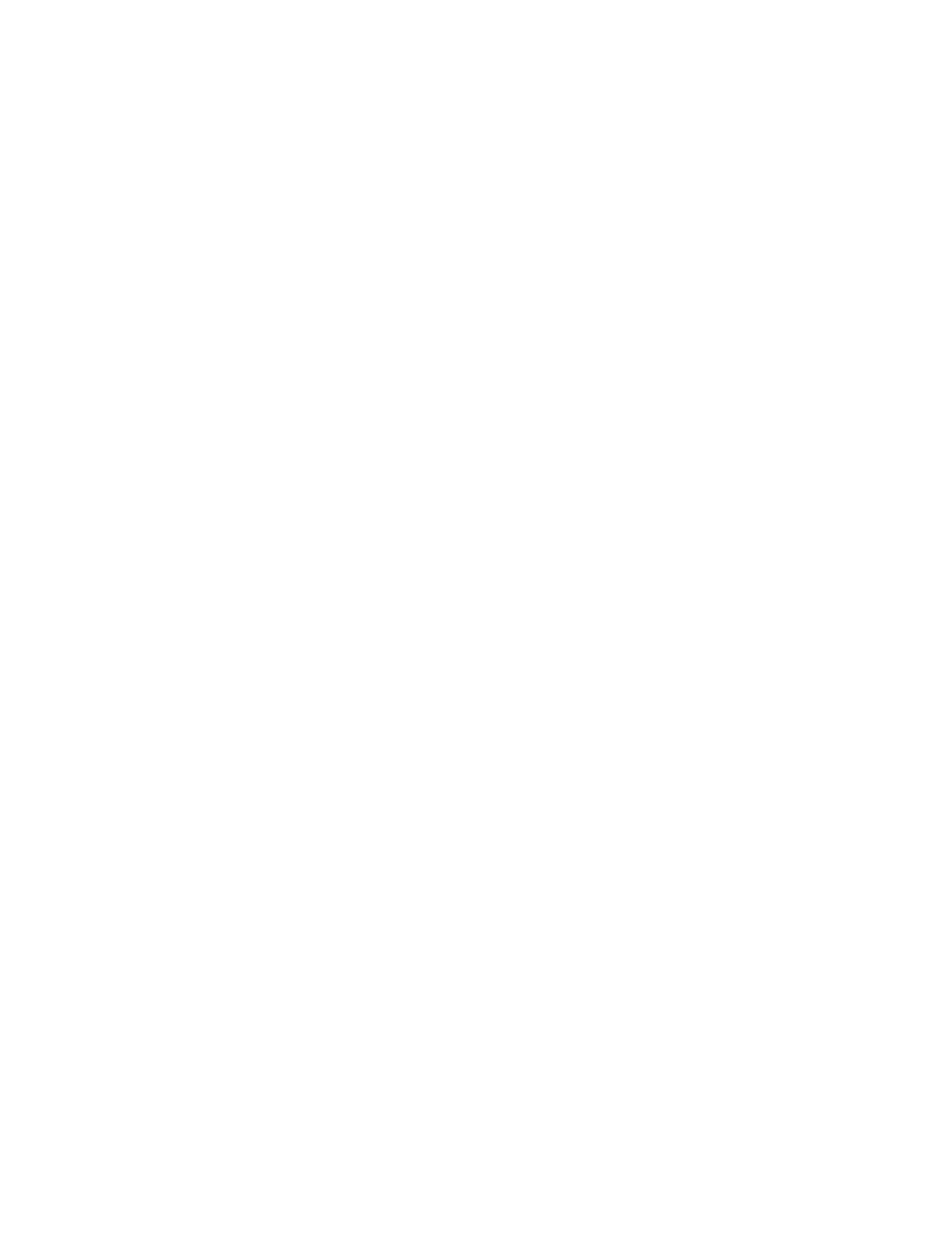
Using the Configuration File
If it is not possible to use the Interactive Configuration, it is possible to use the
Configuration File to change the settings.
The printer stores the Ethernet configuration in a file named TCPIP.CFG. This is
a text file that contains the following (values shown are the values that are set
when the printer is shipped):
ENABLED=FALSE;
IP=192.168.1.10;
MASK=255.255.255.0;
GATEWAY=0.0.0.0;set to zero if not
required
SMTP=0.0.0.0;
This file may be created using a text editor, or the template file can be
downloaded from the D2Comm In-Plant Printing Solutions web site at
d2comm.Paxar.com. To download the file:
1. Click on Tech Support along the left side of the page.
2. Click on Tools, the click on SNAP Ethernet Configuration File.
3. Right click on TCPIP.CFG, then select Save Link As… from the
drop down menu.
4. Navigate to the folder where you want to save the file, then click on
Save.
Edit the file to include the correct IP, Mask and Gateway addresses and save the
file.
There are two methods for downloading the file to the printer. PCMate Platinum
includes the Printer Memory Manager utility that allows files to be downloaded to
the printer. Alternately, the file can be converted to an upgrade file and PCMate
Platinum used to upgrade the printer.
Using Printer Memory Manager to Download the File
1. Start Printer Memory Manager by clicking on the Windows Start button, then
selecting All Programs – PCMate Platinum – Printer Memory
Manager.
2. The following window will appear to allow selection of the COM port and
settings for communicating with the printer. Select the COM port to which the
printer is connected, the baud rate (default is 115,200 baud) and XON/XOFF
handshaking. Then Click the Connect button.
SNAP Printer Ethernet Configuration_V10.doc
Page 4 of 6
