Printing the documentation – Avery Dennison Rewinder 2000 User Manual
Page 7
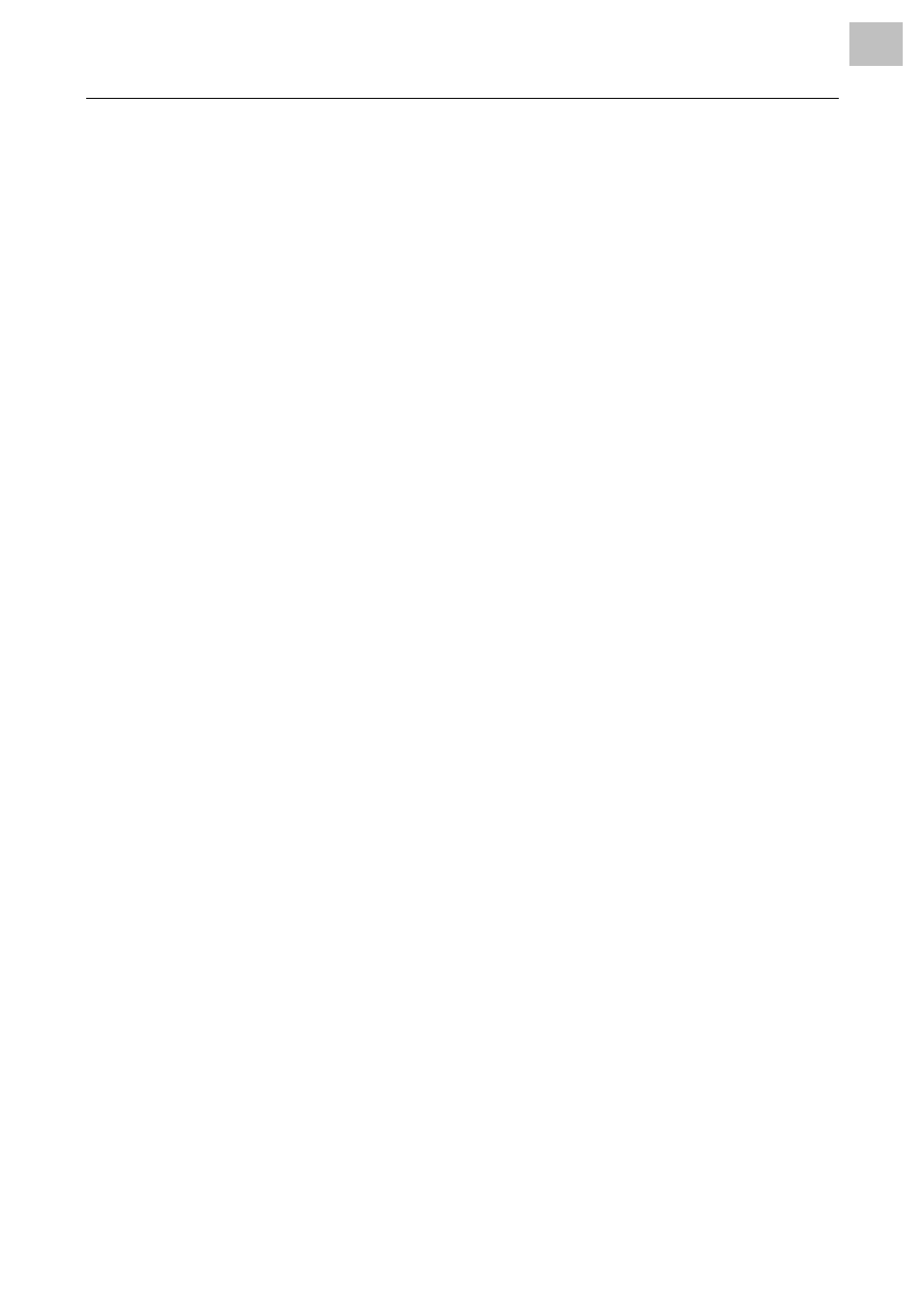
01/09 Rev. 5.02-01
USER + SERVICE MANUAL
Using the Documentation
All
devices
7
Printing the documentation
In order to make the documentation readable without a PC, the documents
can be printed in A4 as well as in Letter format. For printing, the Acrobat
Reader uses the print capabilities of the platform it is run on. The layout of
the printed documents equals the appearance on the monitor screen.
Mind the following hints before you start to print:
When printing several manuals, it is not necessary to print out all topic
sections starting with the title page.
– Only print out the topic sections marked in black once. These topic
sections are referenced from different Manuals. Physically, they consist
of the same data.
– Always print out all subjects marked in purple. Reference is only made
once in the respective manual to each purple topic section.
When printing all of only one manual, it is necessary to print out all topic
sections in this manual starting from the title page.
Example
•
In order to print a user manual, proceed as follows:
1. Print the title page.
2. Click the topic sections on the right half of the title page one after the other.
Print each topic section completely.
•
In order to print the service manual additionally, switch to the title page of
the service manual and only click the topic sections written in purple. Print
those topic sections. The remaining black topic sections are already printed
with the user manual.
Text integration
It is also possible to integrate documentation text (and images) in other
documents using the Windows clipboard. As a result, e. g. order
information (spare part designations and part numbers) can be used simply
and with no additional effort.
¯
Pay attention to copyright restrictions. Information on this subject can be
found under "Copyright".
