Toolbar button descriptions – Auto-Zone Control Systems ZoneView Plus Software Manual (Version 01C) User Manual
Page 34
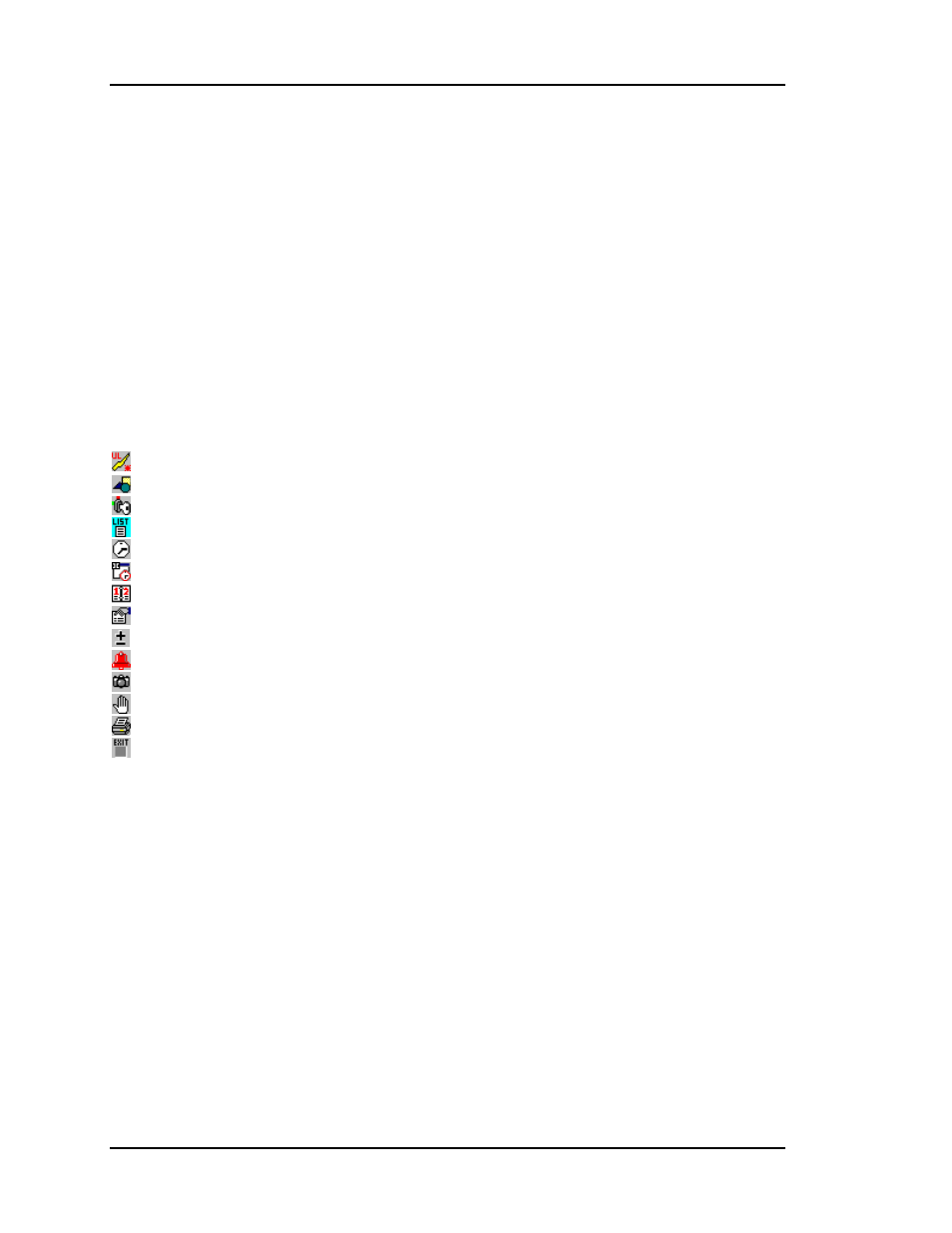
ZoneView Plus
28
Computer Front End
selection by clicking on the box displaying the current mode. A window will pop up
showing the possible selections. If an input or a relay is configurable, clicking on the
display for the desired input or output will activate a configuration window. If a passcode
is required to access any of these features, you will be notified by a message box if you
attempt to change something without the proper access level. Most items accessed from
the status screen require a level 7 or higher access code.
All other setpoints or configurations are generally accessed using one of the buttons on
the toolbar, located right below the menu items at the top of the screen. These buttons are
described in detail below.
Toolbar Button Descriptions
Force immediate upload of data on existing Status Screen.
Custom Screen Editor if Off Line or Load Custom Screen if On Line
Activate Passcode window to log on or off the system.
Access the Installed Unit Summary Screen directly with this button.
Broadcast the Computer’s Time & Date to all installed controllers.
Program Selected Controllers Week Schedules.
Program Selected Controllers Holidays.
Program Selected Controllers Setpoints.
Configure / Program Selected Controller ( Controlling Sensor, Calibrations, etc. )
Enable / Disable individual alarms available on selected controller.
Retrieve trendlog from selected controller.
View Diagnostic Screen of selected controller. ( Powerups, starts, runtimes, etc. )
Send text based version of status screen to laser or inkjet compatible printer.
Exit the status screen.
The next few pages describe the function of each of these buttons in greater detail.
