Auto-feedback button – ART Pro Audio SMS226 - Speaker Management System User Manual
Page 9
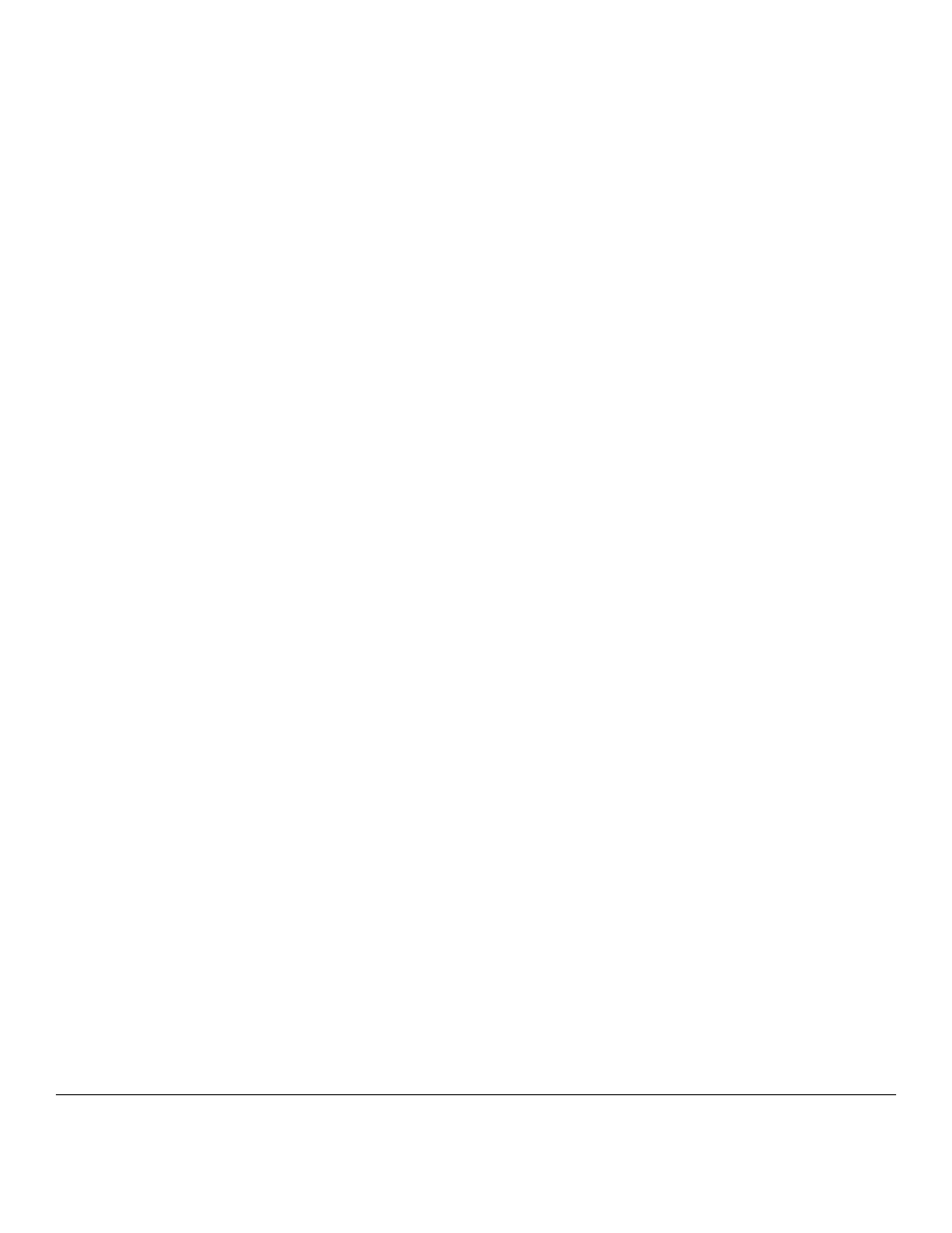
6
After the parameters are set, select Next and push the encoder to proceed to the initial menu.
Selecting Run from the initial screen will drop you to the Level adjustment menu. The Back function is now
available in subsequent sub-menus. This will allow you to return to previous menus to make adjustments.
Push the encoder and adjust the level. This is for mic sensitivity and the default is set to the minimum value.
Increase it until you see some reflection of the pink noise from your system in the measurement mic. Next,
push the encoder and then rotate to Exit, Back or Run and push the encoder to proceed.
Selecting Run changes the LCD to display the adjusted EQ settings. As this process runs, you can hear the
EQ changes between each pass until the process is complete. When complete, rotate the encoder to select
Exit, Repeat or Load.
Selecting Exit will leave the EQ as it was before the process started.
Selecting Repeat will return you to the initial Auto-EQ menu with the EQ settings remaining from the previous
pass.
Selecting Load will save the EQ results, completing the Auto-EQ wizard and starting the Auto-Feedback
wizard.
Auto-Feedback button
After running the Auto-EQ function, the Feedback eliminator can be used to kill feedback in live situations. The
Feedback Eliminator monitors the incoming audio (IN A and IN B) for fixed tones and applies a notch filter.
You can set the number of "fixed" notches, the type of audio expected through the system (Speech, Low, Mid
or High Music), how long to hold an "active" (or non-fixed) notch and enable/disable the active system. Once
all of parameters are set, the system is updated and acts accordingly.
Active vs. Fixed notches
The number of fixed notches refers to filters that once set by the Auto-feedback system cannot time-out. You
set the number of fixed notches depending on the system's characteristics that do not change (i.e. a peak in a
speaker's response that is always there). You will not need more than a few fixed filters. The default setting is
0.
Active filters act to prevent feedback in case of a change in mic, environment or system gain. These are the
most flexible filters as they will be applied as needed and can be reset over time. Active filters can be set to
reset or "lift" from 5 sec to 60 minutes (or "OFF" in which they act more like a fixed filter after the first time they
are required).
Using the Auto-feedback function
Before you activate the auto feedback function you should set the system gain levels with all of the mics on to
have a small amount of feedback. Once the system has tuned out the feedback, decrease the system levels a
couple of dB to ensure the best performance. The remaining active filters will act to prevent feedback.
Once the system is in use, you can use the Feedback button to tweak the parameters of the Auto-feedback
system as well as reset the active filters (Clear Lift parameter) or all of the filters (Clear All parameter).
2
. (These parameters are very useful. Your system may not pass frequencies below 40 Hz, so there is no reason to Auto-
EQ bands below this cutoff as the boosted bands simply overload the speakers in the most inefficient portion of their
range.)
