Operation, Figure 4 - pc overview screen – ART Pro Audio SMS226 - Speaker Management System User Manual
Page 20
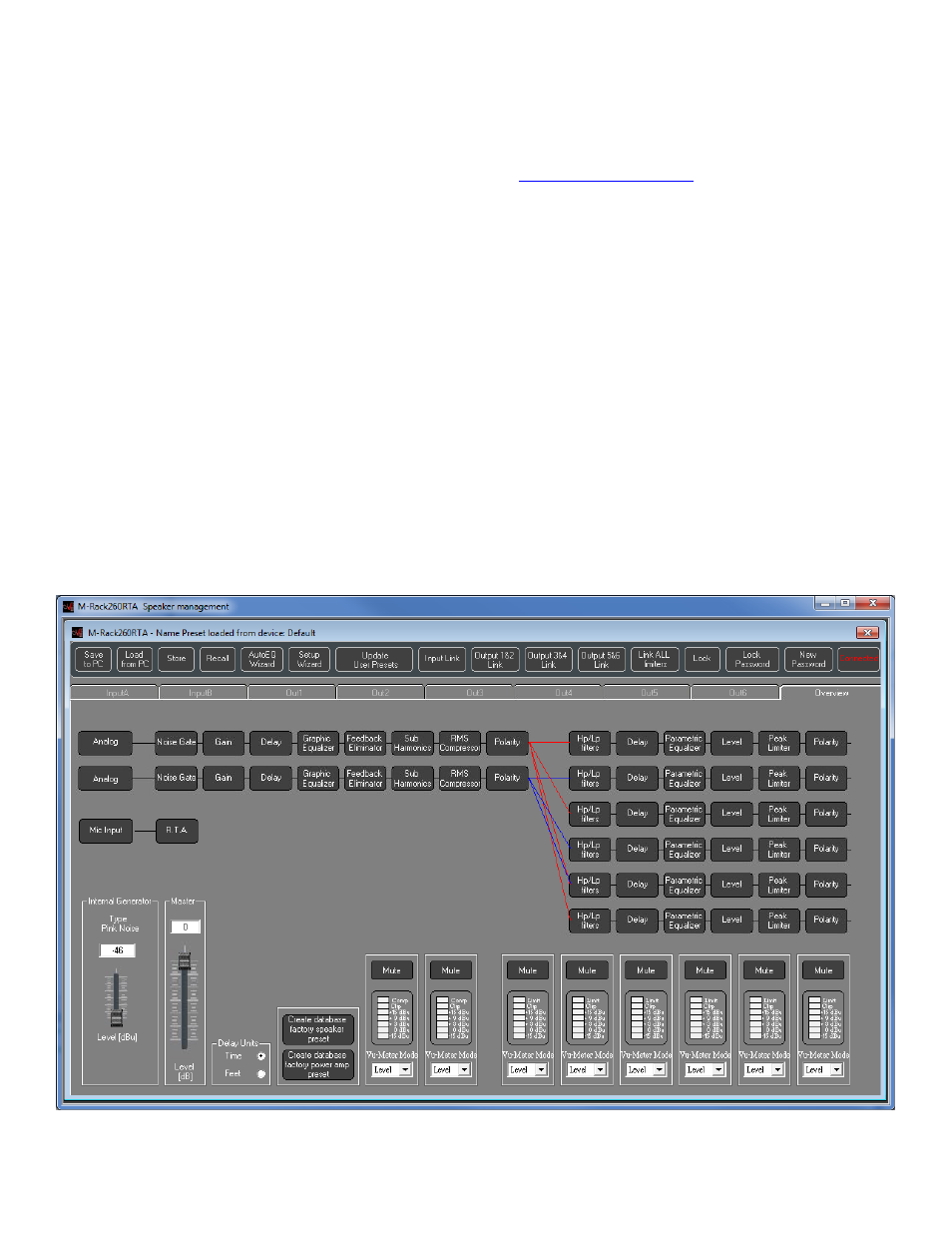
17
Operation
When the PC is actively connected to the SMS226, the front panel controls will not respond. A message
"SMS226 - Sys Online" is displayed on the LCD screen during this mode.
The row of buttons across the top of the page (Save to PC, Load from PC...Connected) is present on all
pages. Refer to the operation of the rest of the buttons in the
Unique to this mode are the Save to PC and Load from PC buttons. These functions store or recall the
entire memory of the SMS226 to/from your PC. (The Store and Recall buttons merely save or load a single
system snapshot in one of the memory locations inside the unit.)
The Overview tab
The Overview tab is used to see and adjust system parameters. It displays the input and output section
processes as well as how they are connected. If you click on any of these blocks, you will be switched to either
an Input our Output tab to adjust parameters.
You can adjust the function of the meters by clicking on the arrow and selecting the function below each
meter. Muting a channel is done by clicking on the Mute button over the meter. When muted, the Mute text
turns red.
You can adjust the Master Volume or the Pink Noise level by either clicking and dragging the slider or typing
a value into the box above the slider and hitting the return key.
Clicking on any of the process blocks (i.e. Graphic Equalizer) will take you to the correct tab to adjust
parameters of that process.
FIGURE 4 - PC Overview screen
