System menu – ART Pro Audio SMS226 - Speaker Management System User Manual
Page 12
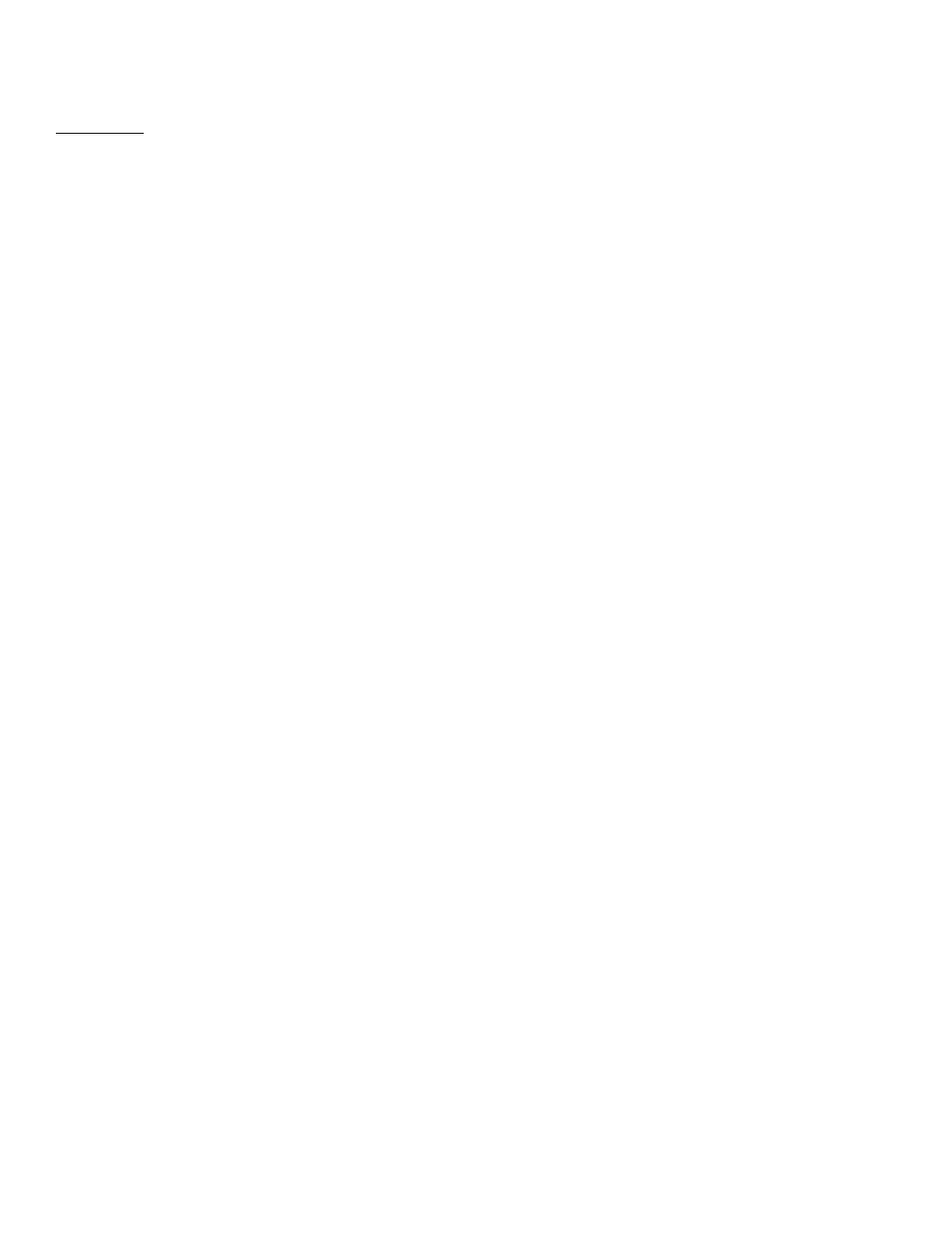
9
can adjust the delay in 1mSec steps. Pushing the encoder knob again will put you in the fine adjust mode. The
display will now read "Delay F>". Fine mode allows you to adjust the delay in 0.0232mSec steps.
Note that you can set the display of the delay to read out in either mSec or feet. Refer to the section titled
for adjusting how this is displayed.
Phase
This parameter allows you to invert the phase of the indicated channel to fix input wiring or other phase
issues without re-patching.
VU Meters
The front panel LED meters can be set to read either the input audio level (from -15dB to +15dB) or the
compressor attenuation (from 0 to -15dB). The default setting is input level (In. Level).
Mute
This parameter when ON will kill all input audio and light the front panel LED. The front panel Mute switch will
toggle the mode between Muted and non-muted.
System menu
Master Volume
The Master Volume control (when enabled) allows quick access to the output level of the entire unit. The
Display must be on the "home" page where the SMS226's configuration is shown.
Master Enable
You can turn the Master Volume feature on and off using the Master Enable parameter. The Off setting
(default) prevents uninitiated users from accidentally adjusting the volume.
Pink Noise Level
The SMS226 has a built in Pink Noise generator used for system testing. This parameter allows level
adjustment before this source is selected to prevent system damage from excessive testing volume.
Output Link modes
The SMS226 allows you to link input or output functions together.
Setting the Link ON (either Inputs or any output pair) guarantees that any settings made to one of the input
channels is reflected on the other. It also links the compressor ' together to insure the stereo image is
maintained.
The Link All limiters parameter will maintain the spectral image by making sure the limiter attenuation of the
outputs are all the same.
Delay Units
This system function globally changes the way delay is displayed to make system setup easier. You can set
this parameter to either Time (ms) or Dist. (ft). The Default setting is Time (ms), which is displayed in
milliseconds.
